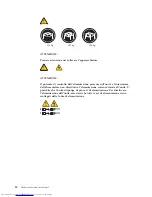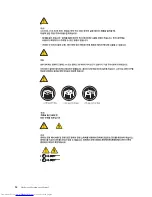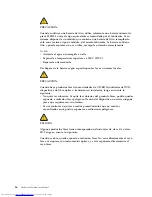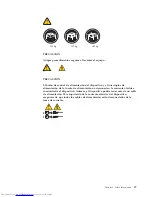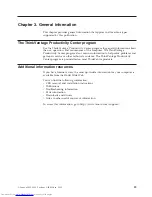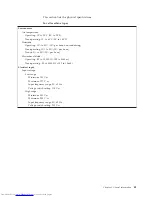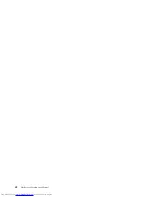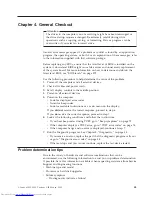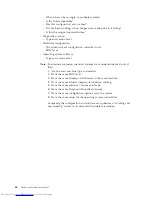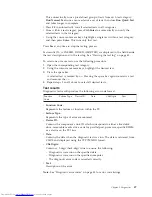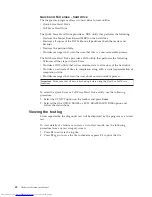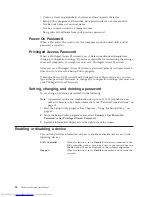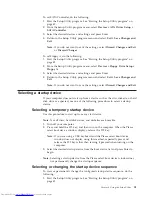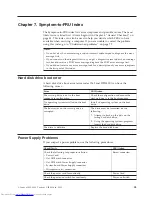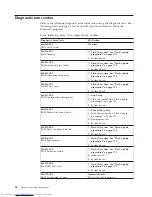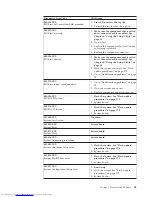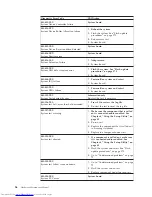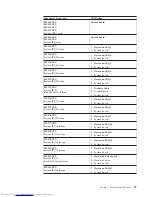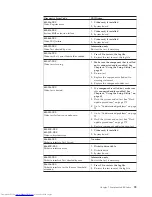3.
When you hear beeps or see a logo screen, stop pressing the F11 key. The
Rescue and Recovery workspace opens.
4.
From the Rescue and Recovery workspace, select
Launch Advanced Rescue
and Recovery
→
Diagnose hardware
.
5.
The diagnostic program opens automatically. Select the diagnostic test you
want to run. Press the F1 key for additional help.
6.
Follow the instructions on the screen.
PC-Doctor for DOS
You can also download the latest version of the PC-Doctor for DOS diagnostic
program from:
http://www.lenovo.com/support
The PC-Doctor for DOS diagnostic program runs independently of the Windows
operating system. Use PC-Doctor for DOS, if you are unable to start the Windows
operating system or if Lenovo System Toolbox and PC-Doctor for Windows PE
have not been successful in isolating a possible problem. You can run PC-Doctor
for DOS from a diagnostic CD/DVD image that you create.
Creating a diagnostic CD/DVD image
To create a diagnostic CD/DVD image, download a self-starting bootable
CD/DVD image (known as an ISO image) of the diagnostic program from
http://www.lenovo.com/support
After you download the image, you can create the CD/DVD using any CD/DVD
burning software.
Running diagnostics from the disc
To run diagnostics from the diagnostic CD/DVD image that you created, do the
following:
1.
Make sure the computer is turned off.
2.
Insert the disc into the optical drive.
3.
Restart the computer.
Note:
If the diagnostic program does not start, you might not have your optical
drive set as a startable device. See “Selecting a startup device” on page
51 for instructions on how to change the startup device.
4.
When the diagnostics program opens, follow the instructions on the screen.
5.
When the program finishes, be sure to remove the disc from the drive.
6.
Select the diagnostic test you want to run. Press the F1 key for additional help.
Navigating through the diagnostics programs
Use the cursor movement keys to navigate within the menus.
v
The
Enter
key is used to select a menu item.
v
The
Esc
key is used to back up to the previous menu.
v
For online help select
F1
.
Running tests
There are four ways to run the diagnostic tests.
v
Using the cursor movement keys, highlight
Run Normal Test
or
Run Quick Test
from the Diagnostics menu and then press
Enter
.
46
Hardware Maintenance Manual
Summary of Contents for ThinkCentre M58e 7268
Page 2: ......
Page 3: ...ThinkCentre Hardware Maintenance Manual ...
Page 17: ...Chapter 2 Safety information 11 ...
Page 18: ...12 Hardware Maintenance Manual ...
Page 19: ... 18 kg 37 lbs 32 kg 70 5 lbs 55 kg 121 2 lbs 1 2 Chapter 2 Safety information 13 ...
Page 23: ...Chapter 2 Safety information 17 ...
Page 24: ...1 2 18 Hardware Maintenance Manual ...
Page 25: ...Chapter 2 Safety information 19 ...
Page 26: ...1 2 20 Hardware Maintenance Manual ...
Page 33: ...Chapter 2 Safety information 27 ...
Page 34: ...28 Hardware Maintenance Manual ...
Page 35: ...1 2 Chapter 2 Safety information 29 ...
Page 39: ...Chapter 2 Safety information 33 ...
Page 40: ...1 2 34 Hardware Maintenance Manual ...
Page 44: ...38 Hardware Maintenance Manual ...
Page 48: ...42 Hardware Maintenance Manual ...
Page 384: ...378 Hardware Maintenance Manual ...
Page 391: ......
Page 392: ...Part Number 53Y6397 Printed in USA 1P P N 53Y6397 ...