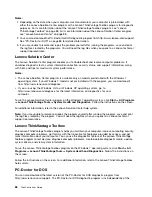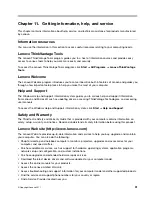• On computers that have a CD-ROM or CD-RW drive in addition to a DVD-ROM drive, make sure that the
DVD disc is in the drive labeled “DVD”.
If these actions do not correct the problem, run the diagnostic programs (see “Diagnostic programs” on
page 87 for instructions). If you need technical assistance, see Chapter 11 “Getting information, help,
and service” on page 91.
Intermittent problems
Symptom: A problem occurs only occasionally and is difficult to repeat.
Actions:
• Verify that all cables and cords are securely connected to the computer and attached devices.
• Verify that when the computer is on, the fan grill is not blocked (there is air flow around the grill), and the
fans are working. If airflow is blocked or the fans are not working, the computer might overheat.
• If SCSI devices are installed, verify that the last external device in each SCSI chain is terminated correctly.
(See your SCSI documentation.)
If these actions do not correct the problem, run the diagnostic programs (see “Diagnostic programs” on
page 87 for instructions). If you need technical assistance, see Chapter 11 “Getting information, help,
and service” on page 91.
Keyboard, mouse, or pointing device problems
Select your symptom from the following list:
•
“All or some keys on the keyboard do not work” on page 77
•
“The mouse or pointing device does not work” on page 78
•
“The pointer on the screen does not move smoothly with the mouse” on page 78
•
“The fingerprint reader does not work” on page 78
•
“The wireless keyboard does not work” on page 78
All or some keys on the keyboard do not work
Symptom: All or some keys on the keyboard do not work.
Actions:
• Verify that the keyboard cable is securely connected to the correct connector on the computer.
• If you are using an Enhanced Performance USB keyboard and one or more of the Rapid Access buttons
are the only keys that are not working, these buttons might have been disabled or have not been assigned
to a function. Use the help system in the Enhanced Performance Customization Keyboard program to
help diagnose problems with the Rapid Access buttons.
• On the Windows 7 operating system, do the following:
1. Click
Start
➙
Control Panel
.
2. Click
Hardware and Sound
.
3. Click
Devices and Printers
.
4. Double-click
USB Enhanced Performance Keyboard
. The USB Enhanced Performance Keyboard
Customization program starts.
If these actions do not correct the problem, have the computer and keyboard serviced. See Chapter 11
“Getting information, help, and service” on page 91 for details.
Chapter 10
.
Troubleshooting and diagnostics
77
Summary of Contents for ThinkCentre M60e
Page 1: ...ThinkCentre User Guide Machine Types 1899 1928 1932 and 1934 ...
Page 6: ...iv ThinkCentre User Guide ...
Page 12: ...x ThinkCentre User Guide ...
Page 26: ...14 ThinkCentre User Guide ...
Page 40: ...28 ThinkCentre User Guide ...
Page 62: ...50 ThinkCentre User Guide ...
Page 70: ...58 ThinkCentre User Guide ...
Page 77: ...14 Turn on the computer to restart the operating system Chapter 8 Updating system programs 65 ...
Page 78: ...66 ThinkCentre User Guide ...
Page 102: ...90 ThinkCentre User Guide ...
Page 106: ...94 ThinkCentre User Guide ...
Page 112: ...100 ThinkCentre User Guide ...
Page 116: ...104 ThinkCentre User Guide ...
Page 120: ...108 ThinkCentre User Guide ...
Page 121: ......
Page 122: ...Part Number 0A75017 Printed in USA 1P P N 0A75017 0A75017 ...