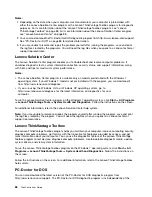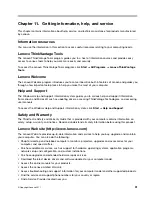If your computer is a Gigabit Ethernet model and you use a speed of 1000 Mbps, the connection
fails or errors occur
Symptom: If your computer is a Gigabit Ethernet model and you use a speed of 1000 Mbps, the connection
fails or errors occur.
Actions:
• Use Category 5 wiring and make sure that the network cable is securely connected.
• Connect to a 1000 BASE-T hub/switch (not 1000 BASE-X).
If your computer is a Gigabit Ethernet model, it cannot connect to the network at 1000 Mbps. Instead,
it connects at 100 Mbps
Symptom: If your computer is a Gigabit Ethernet model, it cannot connect to the network at 1000 Mbps.
Instead, it connects at 100 Mbps.
Actions:
• Try another cable.
• Make sure that the link partner is set to auto-negotiate.
• Make sure that the switch is 802.3ab-compliant (gigabit over copper).
A wireless LAN problem
Symptom: You cannot connect using the built-in wireless networking card.
Actions:
• Make sure that your wireless LAN driver is the latest version. Check the Web site and verify the driver
version supported by Access Connections is the latest documented in the readme file.
• Make sure that your computer is within range of a wireless access point.
• Make sure that the wireless radio is enabled by double-clicking the Access Connections icon in the
Windows notification area.
Note:
On the Windows 7 operating system, click
Show hidden icons
in the Windows notification
area. The Access Connections icon is displayed. For more information about the icon, see the Help in
Access Connections.
• Check Network Name (SSID), and your encryption information. Use Access Connections to verify this
case-sensitive information.
A wireless WAN problem
Message: Unauthorized WAN card is plugged in - Power off and remove the WAN card.
Action: The WAN card is not supported on this computer. Remove it.
Note:
Some computer models do not have a wireless WAN.
Bluetooth problems
For Bluetooth problems, select your symptom from the following list:
•
“Sound does not come from the Bluetooth headphone” on page 83
•
“PIM items sent from the Windows 7 operating system cannot be received correctly” on page 83
82
ThinkCentre User Guide
Summary of Contents for ThinkCentre M60e
Page 1: ...ThinkCentre User Guide Machine Types 1899 1928 1932 and 1934 ...
Page 6: ...iv ThinkCentre User Guide ...
Page 12: ...x ThinkCentre User Guide ...
Page 26: ...14 ThinkCentre User Guide ...
Page 40: ...28 ThinkCentre User Guide ...
Page 62: ...50 ThinkCentre User Guide ...
Page 70: ...58 ThinkCentre User Guide ...
Page 77: ...14 Turn on the computer to restart the operating system Chapter 8 Updating system programs 65 ...
Page 78: ...66 ThinkCentre User Guide ...
Page 102: ...90 ThinkCentre User Guide ...
Page 106: ...94 ThinkCentre User Guide ...
Page 112: ...100 ThinkCentre User Guide ...
Page 116: ...104 ThinkCentre User Guide ...
Page 120: ...108 ThinkCentre User Guide ...
Page 121: ......
Page 122: ...Part Number 0A75017 Printed in USA 1P P N 0A75017 0A75017 ...