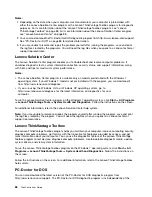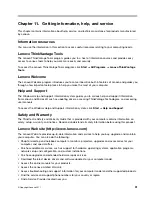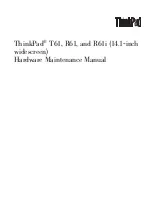Sound does not come from the Bluetooth headphone
Symptom: Sound does not come from the Bluetooth headset/headphone but comes from the local speaker
even though the headset/headphone is connected using Headset profile or AV profile.
Action: Do the following:
1. Exit the application that uses the sound device (for example, Windows Media Player).
2. Open the Control Panel by clicking
Start
➙
Control Panel
.
3. Click
Hardware and Sound
➙
Sound
.
4. Select the
Playback
tab.
5. If you are using Headset profile, select
Bluetooth Hands-free Audio
and click the
Set Default
button. If
you are using AV profile, select
Stereo Audio
and click the
Set Default
button.
6. Click
OK
to close the Sound window.
PIM items sent from the Windows 7 operating system cannot be received correctly
Symptom: Personal Information Manager (PIM) items sent from the Windows 7 operating system cannot be
received correctly into the address book of any other Bluetooth-enabled device.
Action: The Windows 7 operating system sends PIM items in XML format, but most Bluetooth-enabled
devices handle PIM items in vCard format. If another Bluetooth-enabled device can receive a file through
Bluetooth, a PIM item sent from the Windows 7 operating system might be saved as a file with the extension
.contact.
Option problems
Use this information to diagnose problems with Lenovo hardware options that do not have their own
troubleshooting information.
Select your symptom from the following list:
•
“An option that was just installed does not work” on page 83
•
“An option that previously worked does not work now” on page 83
An option that was just installed does not work
Symptom: An option that was just installed does not work.
Action: Verify that:
• The option is designed for your computer.
• You followed the installation instructions supplied with the option and the installation instructions provided
with your computer, and all option files (such as device drivers, if required) are installed correctly.
• You have not loosened other installed options or cables.
• If the option is an adapter, you have provided enough hardware resources for the adapter to function
correctly. See the documentation supplied with the adapter (as well as the documentation for any other
installed adapters) to determine the resources required for each adapter.
If these actions do not correct the problem, run the diagnostic programs (see “Diagnostic programs” on
page 87 for instructions). If you need technical assistance, see Chapter 11 “Getting information, help,
and service” on page 91.
An option that previously worked does not work now
Symptom: An option that previously worked does not work now.
Chapter 10
.
Troubleshooting and diagnostics
83
Summary of Contents for ThinkCentre M60e
Page 1: ...ThinkCentre User Guide Machine Types 1899 1928 1932 and 1934 ...
Page 6: ...iv ThinkCentre User Guide ...
Page 12: ...x ThinkCentre User Guide ...
Page 26: ...14 ThinkCentre User Guide ...
Page 40: ...28 ThinkCentre User Guide ...
Page 62: ...50 ThinkCentre User Guide ...
Page 70: ...58 ThinkCentre User Guide ...
Page 77: ...14 Turn on the computer to restart the operating system Chapter 8 Updating system programs 65 ...
Page 78: ...66 ThinkCentre User Guide ...
Page 102: ...90 ThinkCentre User Guide ...
Page 106: ...94 ThinkCentre User Guide ...
Page 112: ...100 ThinkCentre User Guide ...
Page 116: ...104 ThinkCentre User Guide ...
Page 120: ...108 ThinkCentre User Guide ...
Page 121: ......
Page 122: ...Part Number 0A75017 Printed in USA 1P P N 0A75017 0A75017 ...