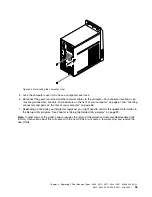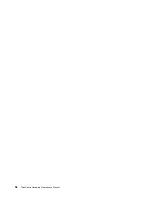Before performing the following procedure, be sure to read and understand the information about replacing
and disposing of the battery in the “Batteries” and “Lithium battery notice” sections of the
ThinkCentre
Safety and Warranty Guide
.
To replace the battery, do the following:
1. Remove all media from the drives and turn off all attached devices and the computer. Then, disconnect
all power cords from electrical outlets and disconnect all cables that are connected to the computer.
2. Remove the computer cover. See “Removing the computer cover” on page 101.
3. Pivot the drive bay assembly upward. See “Accessing the system board components and drives” on
page 103.
4. Locate the battery. See “Locating parts on the system board” on page 99.
5. Remove any parts and disconnect any cables that might prevent your access to the battery.
6. Remove the old battery.
Figure 50. Removing the old battery
7. Install the new battery.
Figure 51. Installing the new battery
8. Reinstall any parts and reconnect any cables that have been removed or disconnected.
9. Lower the drive bay assembly. See “Accessing the system board components and drives” on page 103.
10. Reinstall the computer cover and reconnect all external cables. See “Completing the parts replacement”
on page 129.
11. Turn on the computer and all attached devices.
Note:
When the computer is turned on for the first time after replacing the battery, an error message
might be displayed. This is normal after replacing the battery.
12. Use the Setup Utility program to set the date, time, passwords, and any other configuration information.
See Chapter 6 “Using the Setup Utility program” on page 39.
Chapter 9
.
Replacing FRUs (Machine Types: 0804, 0809, 0811, 0822, 0825, 0828, 0830, 0833,
0837, 0843, 0845, 0847, and 0849.)
109
Summary of Contents for ThinkCentre M70e
Page 2: ......
Page 8: ...vi ThinkCentre Hardware Maintenance Manual ...
Page 17: ...Chapter 2 Safety information 9 ...
Page 21: ...Chapter 2 Safety information 13 ...
Page 22: ...1 2 14 ThinkCentre Hardware Maintenance Manual ...
Page 23: ...Chapter 2 Safety information 15 ...
Page 29: ...Chapter 2 Safety information 21 ...
Page 33: ...Chapter 2 Safety information 25 ...
Page 40: ...32 ThinkCentre Hardware Maintenance Manual ...
Page 74: ...66 ThinkCentre Hardware Maintenance Manual ...
Page 104: ...96 ThinkCentre Hardware Maintenance Manual ...
Page 402: ...394 ThinkCentre Hardware Maintenance Manual ...
Page 407: ......
Page 408: ...Part Number 71Y8558 Printed in USA 1P P N 71Y8558 71Y8558 ...