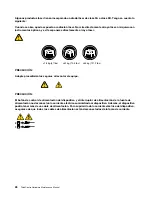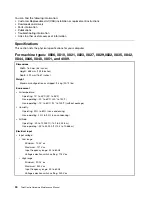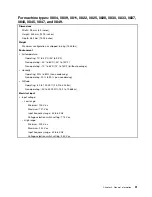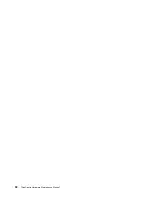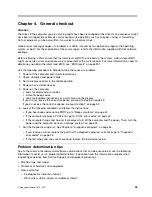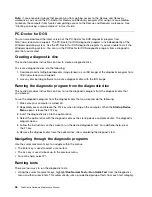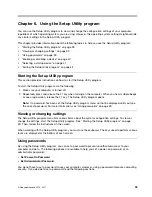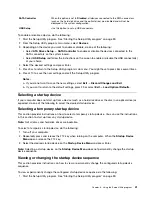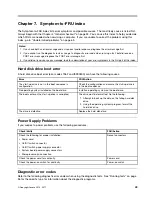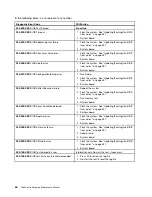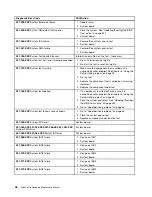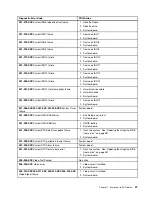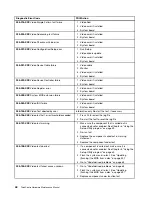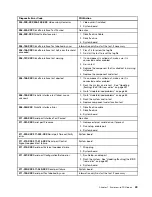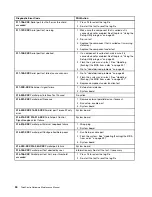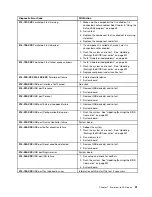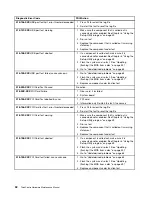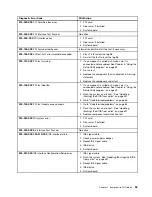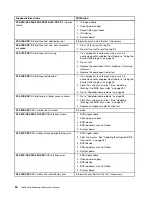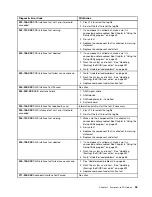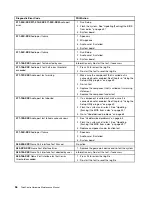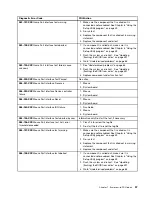2. Select
Startup
®
Primary Boot Sequence
. Read the information displayed on the right side of the
screen.
3. Select the first boot device, second boot device, and so on.
4. Press Esc to return to the
Startup
menu. Then, select the devices for the
Automatic Boot Sequence
and
Error Boot Sequence
.
5. Press Esc to return to the Setup Utility program main menu. You might have to press Esc several times.
6. Press F10 to save the new settings and exit the Setup Utility program.
Notes:
a. If you do not want to save the new settings, select
Exit
®
Discard Changes and Exit
.
b. If you want to return to the default settings, press F9 or select
Exit
®
Load Optimal Defaults
.
Exiting the Setup Utility program
After you finish viewing or changing settings, press Esc to return to the Setup Utility program main menu.
You might have to press Esc several times. Then, you can do one of the following:
• If you want to save the new settings and exit the Setup Utility program, press F10. Otherwise, your
changes will not be saved.
• If you do not want to save the new settings, select
Exit
®
Discard Changes and Exit
.
• If you want to return to the default settings, press F9 or select
Exit
®
Load Optimal Defaults
.
42
ThinkCentre Hardware Maintenance Manual
Summary of Contents for ThinkCentre M70e
Page 2: ......
Page 8: ...vi ThinkCentre Hardware Maintenance Manual ...
Page 17: ...Chapter 2 Safety information 9 ...
Page 21: ...Chapter 2 Safety information 13 ...
Page 22: ...1 2 14 ThinkCentre Hardware Maintenance Manual ...
Page 23: ...Chapter 2 Safety information 15 ...
Page 29: ...Chapter 2 Safety information 21 ...
Page 33: ...Chapter 2 Safety information 25 ...
Page 40: ...32 ThinkCentre Hardware Maintenance Manual ...
Page 74: ...66 ThinkCentre Hardware Maintenance Manual ...
Page 104: ...96 ThinkCentre Hardware Maintenance Manual ...
Page 402: ...394 ThinkCentre Hardware Maintenance Manual ...
Page 407: ......
Page 408: ...Part Number 71Y8558 Printed in USA 1P P N 71Y8558 71Y8558 ...