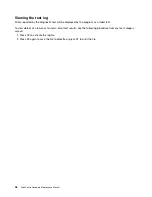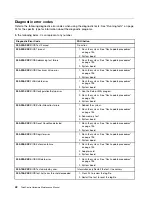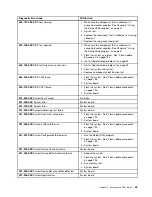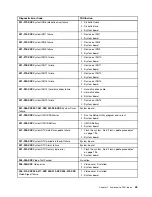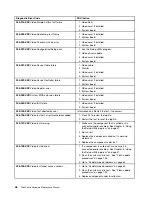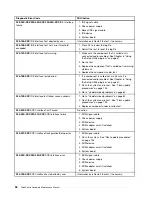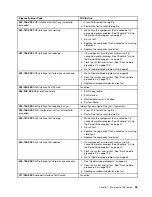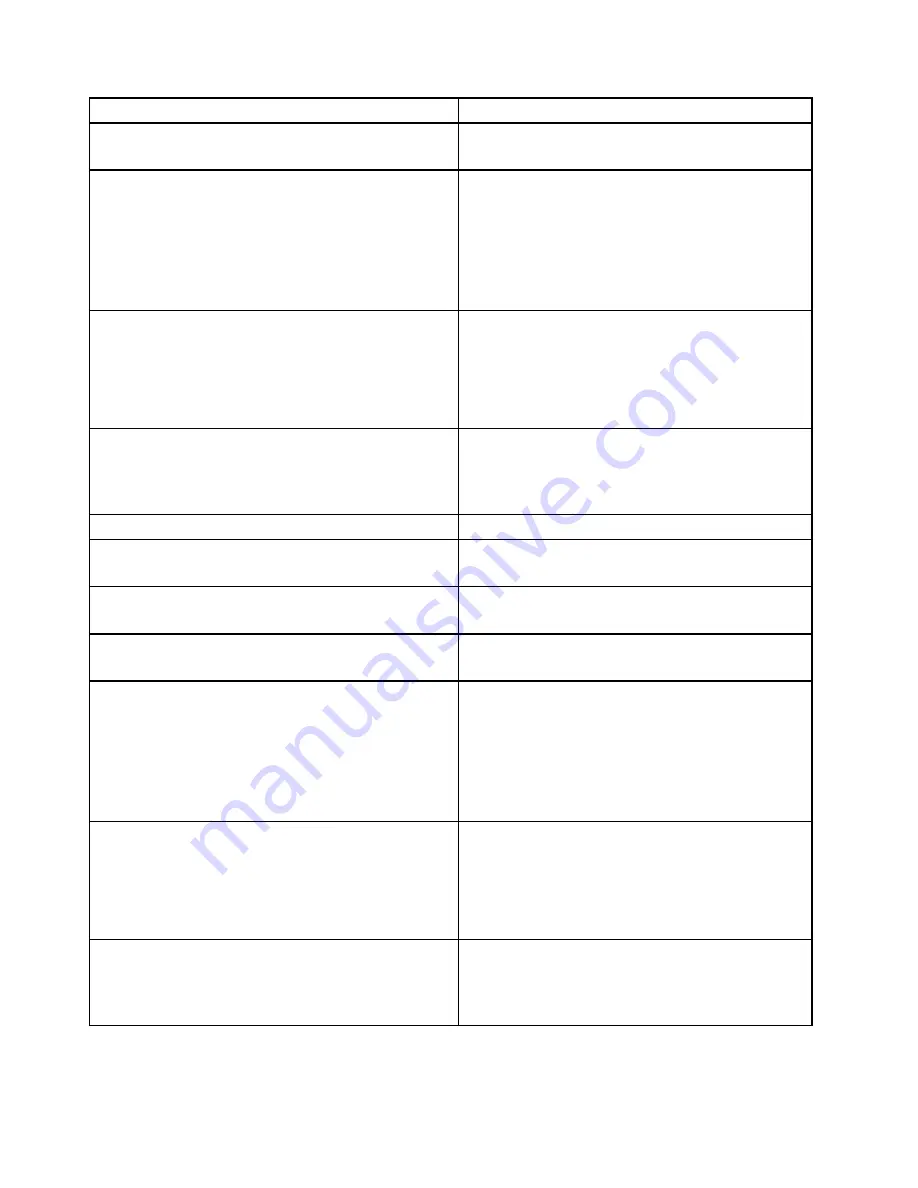
Diagnostic Error Code
FRU/Action
015-196-XXX
USB port test halt, error threshold exceeded
1. Press F3 to review the log file.
2. Restart the test to reset the log file.
015-197-XXX
USB port test warning
1. Make sure the component that is called out is
connected and/or enabled. See Chapter 6 “Using
the Setup Utility program” on page 37.
2. Re-run test.
3. Replace the component that is called out in warning
statement.
4. Replace the component under test.
015-198-XXX
USB port test aborted
1. If a component is called out, make sure it is
connected and/or enabled. See Chapter 6 “Using
the Setup Utility program” on page 37.
2. Flash the system and re-test. See “Flash update
procedures” on page 193.
3. Go to “Undetermined problems” on page 62.
015-199-XXX
USB port test failed, cause unknown
1. Go to “Undetermined problems” on page 62.
2. Flash the system and re-test. See “Flash update
procedures” on page 193.
3. Replace component under function test.
018-000-XXX
PCI Card Test Passed
No action
018-0XX-XXX
PCI Card Failure
1. Riser card, if installed.
2. System board
018-195-XXX
PCI Card Test aborted by user
1. PCI card
2. Information only Restart the test, if necessary
018-196-XXX
PCI Card test halt, error threshold exceeded
1. Press F3 to review the log file
2. Restart the test to reset the log file
018-197-XXX
PCI Card test warning
1. Make sure the component that is called out is
connected and/or enabled. See Chapter 6 “Using
the Setup Utility program” on page 37.
2. Re-run test.
3. Replace the component that is called out in warning
statement.
4. Replace the component under test.
018-198-XXX
PCI Card test aborted
1. If a component is called out, make sure it is
connected and/or enabled. See Chapter 6 “Using
the Setup Utility program” on page 37.
2. Flash the system and re-test. See “Flash update
procedures” on page 193.
3. Go to “Undetermined problems” on page 62.
018-199-XXX
PCI Card test failed, cause unknown
1. Go to “Undetermined problems” on page 62.
2. Flash the system and re-test. See “Flash update
procedures” on page 193.
3. Replace component under function test.
50
ThinkCentre Hardware Maintenance Manual
Summary of Contents for ThinkCentre M70z
Page 2: ......
Page 15: ...Chapter 2 Safety information 9 ...
Page 19: ...Chapter 2 Safety information 13 ...
Page 20: ...1 2 14 ThinkCentre Hardware Maintenance Manual ...
Page 21: ...Chapter 2 Safety information 15 ...
Page 27: ...Chapter 2 Safety information 21 ...
Page 31: ...Chapter 2 Safety information 25 ...
Page 198: ...192 ThinkCentre Hardware Maintenance Manual ...
Page 202: ...196 ThinkCentre Hardware Maintenance Manual ...
Page 207: ......
Page 208: ...Part Number 0A22568 Printed in USA 1P P N 0A22568 0A22568 ...