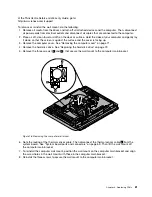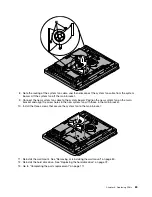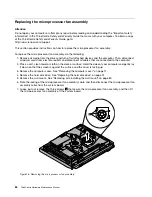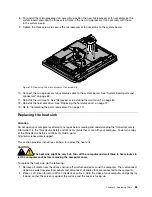Removing the computer cover
Attention
Do not open your computer or attempt any repair before reading and understanding the “Important safety
information” in the
ThinkCentre Safety and Warranty Guide
that came with your computer. To obtain a copy
of the
ThinkCentre Safety and Warranty Guide
, go to:
http://www.lenovo.com/support
This section provides instructions on how to remove the computer cover.
CAUTION:
Turn off the computer and wait three to five minutes to let the computer cool before
removing the computer cover.
To remove the computer cover, do the following:
1. Remove all media from the drives and turn off all attached devices and the computer. Then, disconnect
all power cords from electrical outlets and disconnect all cables that are connected to the computer.
2. Place a soft, clean towel or cloth on the desk or surface. Hold the sides of your computer and gently lay
it down so that the screen is against the surface and the cover is facing up.
3. Remove any locking device that secures the computer cover, such as an integrated cable lock.
4. Remove the frame stand, and then remove the two screws at the bottom of the computer.
5. Lift the computer cover up to remove it from the chassis.
Note:
Your computer cover might be very tight, in which case, you need to use more strength to loose
it, and then lift it up.
Figure 6. Removing the computer cover
Chapter 8
.
Replacing FRUs
71
Summary of Contents for ThinkCentre M70z
Page 2: ......
Page 15: ...Chapter 2 Safety information 9 ...
Page 19: ...Chapter 2 Safety information 13 ...
Page 20: ...1 2 14 ThinkCentre Hardware Maintenance Manual ...
Page 21: ...Chapter 2 Safety information 15 ...
Page 27: ...Chapter 2 Safety information 21 ...
Page 31: ...Chapter 2 Safety information 25 ...
Page 198: ...192 ThinkCentre Hardware Maintenance Manual ...
Page 202: ...196 ThinkCentre Hardware Maintenance Manual ...
Page 207: ......
Page 208: ...Part Number 0A22568 Printed in USA 1P P N 0A22568 0A22568 ...