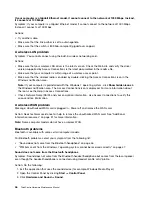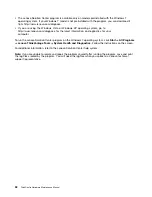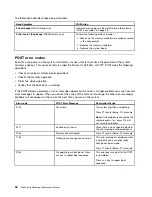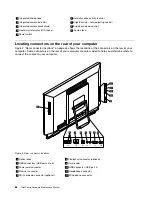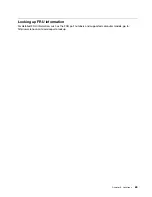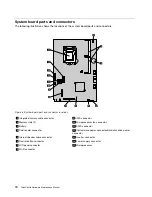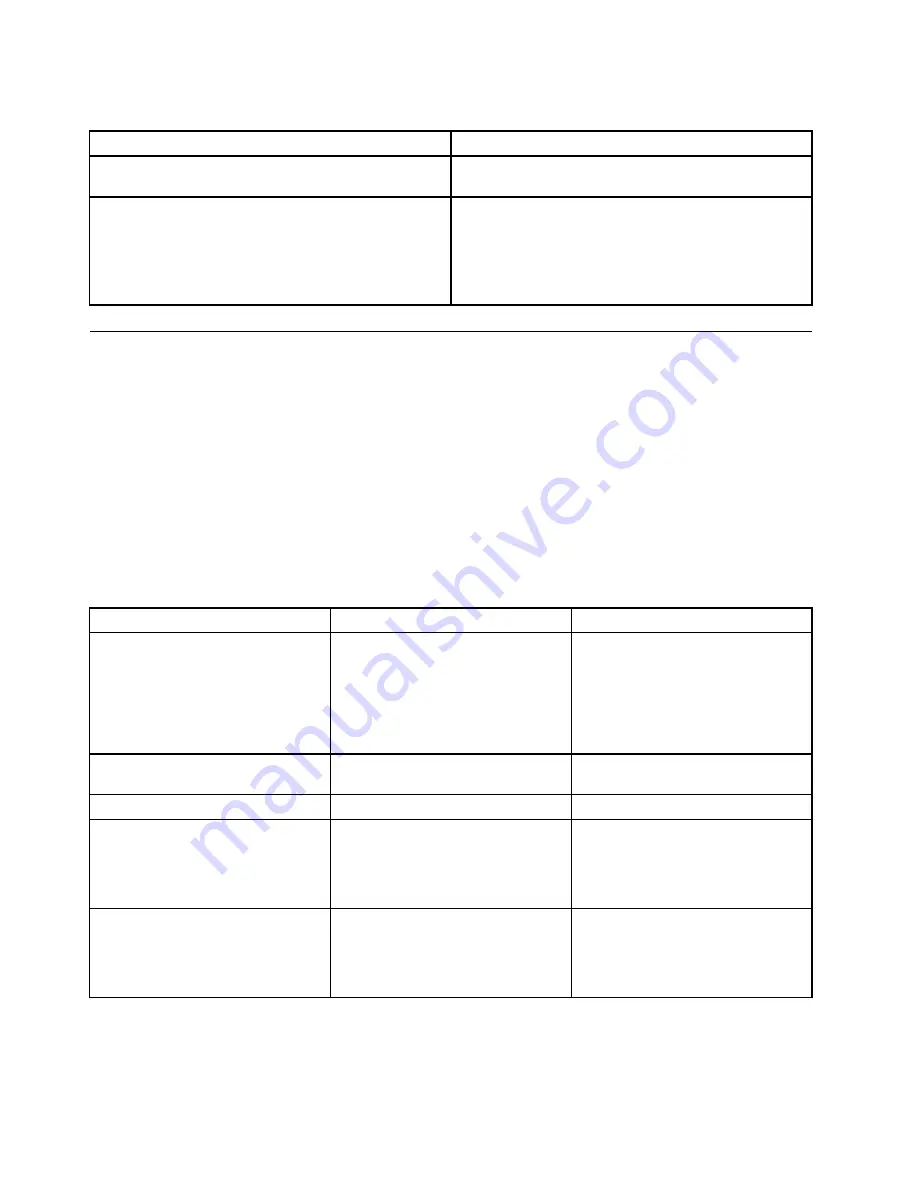
The following tables describes beep symptoms.
Beep Symptom
FRU/Action
2 short beeps
CMOS setting error
Common error code, see the detail failure information in
“POST error codes” on page 58.
3 short and 1 long beeps
DRAM memory error
Perform the following actions in order.
1. Make sure the memory module(s) are properly seated
in the connector(s).
2. Replace the memory module(s).
3. Replace the system board.
POST error codes
Each time you power-on the system, it performs a series of tests that check the operation of the system
and some options. This series of tests is called the
Power-On Self-Test
, or
POST
. POST does the following
operations.
• Checks some basic system-board operations
• Checks the memory operation
• Starts the video operation
• Verifies that the boot drive is working
If the POST detects a problem, an error message appears on the screen. A single problem can cause several
error messages to appear. When you correct the cause of the first error message, the other error messages
probably will not appear on the screen the next time you turn on the system.
Error code
POST Error Message
Description/Action
0135
Fan failure
The system might be overheating.
Press F1 to enter Setup, F2 to resume.
Note:
If the problem is caused by the
microprocessor fan, press F10 will
not solve the problem.
0211
Keyboard not found
When there is no keyboard detected,
the error message will be displayed.
0164
Memory size decreased
Press F1 to enter Setup, F2 to resume.
1762
Configuration change has occurred
This error message is displayed when
a hard disk drive or optical drive
change has been made.
Press F1 to enter Setup, F2 to resume.
1962
No operating system found. Press
any key to repeat boot sequence.
This error occurs only after the POST
is completed.
Press any key to repeat boot
sequence.
58
ThinkCentre Hardware Maintenance Manual
Summary of Contents for ThinkCentre M72z
Page 2: ......
Page 8: ...2 ThinkCentre Hardware Maintenance Manual ...
Page 15: ...Chapter 2 Safety information 9 ...
Page 19: ...Chapter 2 Safety information 13 ...
Page 20: ...1 2 14 ThinkCentre Hardware Maintenance Manual ...
Page 21: ...Chapter 2 Safety information 15 ...
Page 27: ...Chapter 2 Safety information 21 ...
Page 31: ...Chapter 2 Safety information 25 ...
Page 38: ...32 ThinkCentre Hardware Maintenance Manual ...
Page 68: ...62 ThinkCentre Hardware Maintenance Manual ...
Page 73: ...Figure 3 Locating major FRUs and CRUs Chapter 8 Locations 67 ...
Page 83: ...Figure 12 Removing the frame stand Chapter 9 Replacing FRUs 77 ...
Page 120: ...114 ThinkCentre Hardware Maintenance Manual ...
Page 125: ......
Page 126: ......