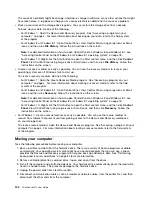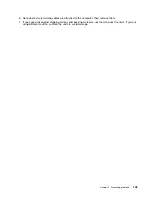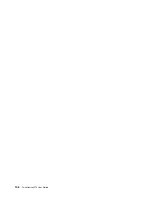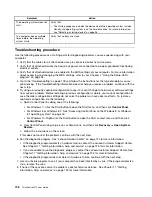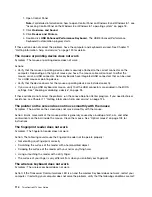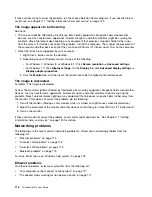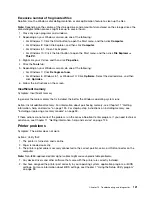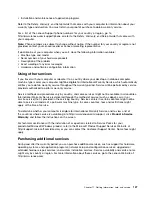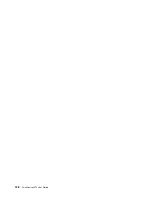•
“If your computer is a Gigabit Ethernet model and you use a speed of 1000 Mbps, the connection fails
or errors occur” on page 118
•
“If your computer is a Gigabit Ethernet model, it cannot connect to the network at 1000 Mbps. Instead, it
connects at 100 Mbps” on page 118
Your computer cannot connect to the network
Symptom: Your computer cannot connect to the network.
Actions: Ensure that:
• The cable is installed properly.
The network cable must be securely connected to both the Ethernet connector of your computer and
the RJ45 connector of the hub. The maximum allowable distance from the computer to hub is 100
meters. If the cable is connected and the distance is within acceptable limits but the problem persists, try
a different cable.
• The cable is installed properly.
• You are using the correct device driver.
On the Windows 7 operating system, do the following:
1. Click
Start
➙
Control Panel
.
2. Click
Hardware and Sound
.
3. Click
Device Manager
. If you are prompted for an administrator password or confirmation, type the
password or provide confirmation.
4. If an exclamation mark is displayed next to an adapter name under
Network adapters
, you might
not be using the correct driver or the driver is not enabled. To update the driver, right-click the
highlighted adapter.
5. Click
Update Driver Software
, and then follow the instructions on the screen.
On the Windows 8 or Windows 8.1 operating system, do the following:
1. Open Control Panel.
Note:
For detailed information on how to open Control Panel on Windows 8 and Windows 8.1, see
“Accessing Control Panel on the Windows 8 or Windows 8.1 operating system” on page 18.
2. Click
Hardware and Sound
.
3. Click
Device Manager
. If you are prompted for an administrator password or confirmation, type the
password or provide confirmation.
4. If an exclamation mark is displayed next to an adapter name under
Network adapters
, you might
not be using the correct driver or the driver is not enabled. To update the driver, right-click the
highlighted adapter.
5. Click
Update Driver Software
, and then follow the instructions on the screen.
• The switch port and the adapter have the same duplex setting.
If you configured the adapter for full duplex, ensure that the switch port is also configured for full duplex.
Setting the wrong duplex mode can degrade performance, cause data loss, or result in lost connections.
• You have installed all networking software that is necessary for your network environment.
Check with your LAN administrator for the necessary networking software.
The adapter stops working for no apparent reason
Symptom: The adapter stops working for no apparent reason.
Chapter 10
.
Troubleshooting and diagnostics
117
Summary of Contents for ThinkCentre M73
Page 1: ...ThinkCentre M73 User Guide Machine Types 10AX 10AY 10DK 10DL 10DM and 10DN ...
Page 6: ...iv ThinkCentre M73 User Guide ...
Page 26: ...14 ThinkCentre M73 User Guide ...
Page 34: ...22 ThinkCentre M73 User Guide ...
Page 40: ...28 ThinkCentre M73 User Guide ...
Page 44: ...32 ThinkCentre M73 User Guide ...
Page 104: ...92 ThinkCentre M73 User Guide ...
Page 118: ...106 ThinkCentre M73 User Guide ...
Page 140: ...128 ThinkCentre M73 User Guide ...
Page 146: ...134 ThinkCentre M73 User Guide ...
Page 150: ...138 ThinkCentre M73 User Guide ...
Page 153: ...Appendix E China Energy Label Copyright Lenovo 2013 2015 141 ...
Page 154: ...142 ThinkCentre M73 User Guide ...
Page 156: ...3 Follow the instructions on the screen 144 ThinkCentre M73 User Guide ...
Page 160: ...148 ThinkCentre M73 User Guide ...
Page 161: ......
Page 162: ......