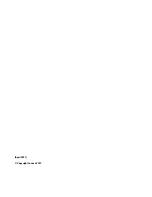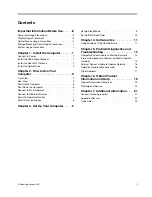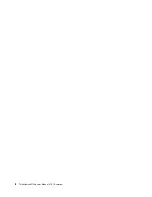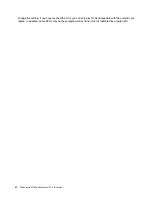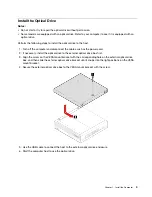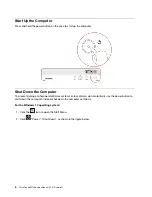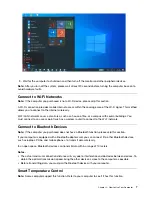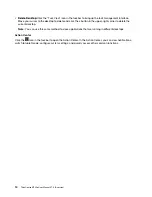Important Information Before Use
This guide aims to help you use this product correctly. Before installing and using this product for the first
time, please be sure to carefully read all the materials included with the product, especially the precautions
mentioned in the safety Information Section and Other terms in this guide. This will help you better use this
product.
Computer Usage Precautions
• When the computer is running, do not use a dust shield or dust cloth to cover the heat dissipation vents
on the top of the product to prevent hardware damage.
• Never open the housing of non-repairable parts, such as the optical drive and power adapter.
DANGER
Opening the optical drive or power adapter housing can cause electric shock, laser radiation, or
even explosion.
• Do not drop, bump, scratch, twist, hit, vibrate, or push your computer unit, monitor, or external devices.
• If the computer you purchased has a wireless network card, this card may be incompatible with outdated
routers, causing connection failures. To solve this problem, we recommend you contact your router
manufacturer and request a firmware update.
• Lenovo is not responsible for third-party software and antivirus programs that use your computer’s
camera, microphone, or other multimedia devices to obtain private information (including images or audio)
through Wi-Fi, Bluetooth, Ethernet, and other methods of communication.
Display Usage Precautions
Cut off power supply before maintaining the display each time.
Do not:
• Directly use water or any liquid to clean the display.
• Use solvents or abrasives.
• Use flammable cleaners to clean the display.
• Use sharp objects or abrasives on the display, which may cause permanent damage to your display.
• Use cleaners that contain antistatic solutions or similar additives, which will damage the coating on the
display.
Do:
• Dip a soft duster in a little water and then use it to gently clean the periphery and screen of the display.
• Use a wet duster and a little mild cleaner to wipe off greases and fingerprints.
Notes:
• Do not drop, hit, or scratch the LCD or put a heavy weight on it.
• Avoid direct contact with the liquid crystal materials spilt upon LCD break. Otherwise, flush immediately
with plenty of water for at least 15 minutes.
© Copyright Lenovo 2021
iii