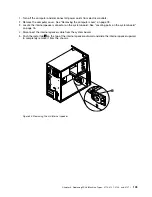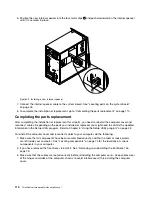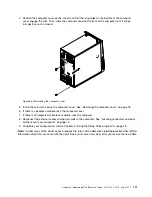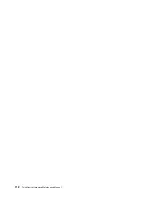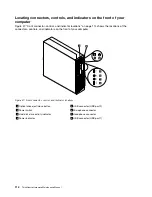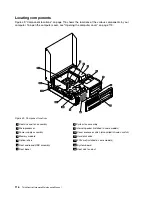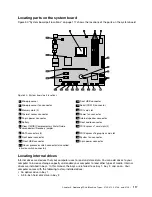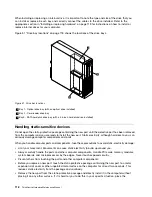9. To install a new hard disk drive into the blue bracket, flex the bracket and align pin
1
, pin
2
, pin
3
,
and pin
4
on the bracket with the corresponding holes in the hard disk drive. Do not touch the circuit
board
5
on the bottom of the hard disk drive.
Figure 37. Installing the hard disk drive into the bracket
10. Slide the new hard disk drive into the hard disk drive cage until it snaps into position.
11. Install the hard disk drive cage into the chassis until it snaps into position underneath the metal tab.
Make sure that the hard disk drive cage release button is secured in the chassis.
Figure 38. Installing the secondary hard disk drive
12. Connect the signal cable and the power cable to the new hard disk drive.
13. To complete the installation or replacement, go to “Completing the parts replacement” on page 110.
Chapter 8
.
Replacing FRUs (Machine Types: 3114, 3121, 3123, and 3127.)
103
Summary of Contents for ThinkCentre M76
Page 6: ...2 ThinkCentre Hardware Maintenance Manual ...
Page 13: ...Chapter 2 Safety information 9 ...
Page 14: ... 18 kg 37 lb 32 kg 70 5 lb 55 kg 121 2 lb 10 ThinkCentre Hardware Maintenance Manual ...
Page 18: ...14 ThinkCentre Hardware Maintenance Manual ...
Page 19: ...1 2 Chapter 2 Safety information 15 ...
Page 20: ...1 2 16 ThinkCentre Hardware Maintenance Manual ...
Page 26: ...22 ThinkCentre Hardware Maintenance Manual ...
Page 27: ...1 2 Chapter 2 Safety information 23 ...
Page 31: ...Chapter 2 Safety information 27 ...
Page 32: ...1 2 28 ThinkCentre Hardware Maintenance Manual ...
Page 36: ...32 ThinkCentre Hardware Maintenance Manual ...
Page 40: ...36 ThinkCentre Hardware Maintenance Manual ...
Page 74: ...70 ThinkCentre Hardware Maintenance Manual ...
Page 116: ...112 ThinkCentre Hardware Maintenance Manual ...
Page 208: ...204 ThinkCentre Hardware Maintenance Manual ...
Page 213: ......
Page 214: ...Part Number 0A94225 Printed in USA 1P P N 0A94225 0A94225 ...