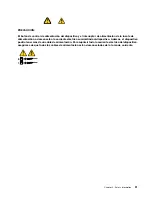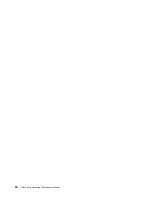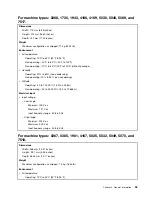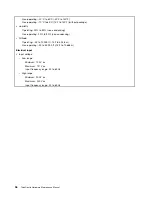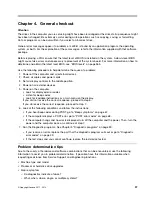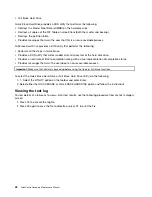Chapter 4. General checkout
Attention
The drives in the computer you are servicing might have been rearranged or the drive startup sequence might
have been changed. Be extremely careful during write operations such as copying, saving, or formatting.
Data or programs can be overwritten if you select an incorrect drive.
General error messages appear if a problem or conflict is found by an application program, the operating
system, or both. For the explanation of these messages, refer to the information supplied with that software
package.
Before replacing a FRU, ensure that the latest level of BIOS is installed on the system. A down-level BIOS
might cause false errors and unnecessary replacement of the system board. For more information on how to
determine and obtain the latest level BIOS, see “BIOS levels” on page 365.
Use the following procedure to help determine the cause of a problem:
1. Power-off the computer and all external devices.
2. Check all cables and power cords.
3. Set all display controls to the middle position.
4. Power-on all external devices.
5. Power-on the computer.
• Look for displayed error codes
• Listen for beep codes
• Look for readable instructions or a main menu on the display.
If you
did not
receive the correct response, proceed to step 6.
If you
do
receive the correct response, proceed to step 7.
6. Look at the following conditions and follow the instructions:
• If you hear beep codes during POST, go to “Beep symptoms” on page 67.
• If the computer displays a POST error, go to “POST error codes” on page 68.
• If the computer hangs and no error is displayed, turn off the computer and the power. Then, turn the
power and the computer back on, continue at step 7.
7. Run the Diagnostic programs. See Chapter 5 “Diagnostic programs” on page 39.
• If you receive an error, replace the part that the diagnostic program calls out or go to “Diagnostic
error codes” on page 49.
• If the test stops and you cannot continue, replace the last device tested.
Problem determination tips
Due to the variety of hardware and software combinations that can be encountered, use the following
information to assist you in problem determination. If possible, have this information available when
requesting assistance from Service Support and Engineering functions.
• Machine type and model
• Processor or hard disk drive upgrades
• Failure symptom
– Do diagnostics indicate a failure?
– What, when, where, single, or multiple systems?
© Copyright Lenovo 2011, 2012
37
Summary of Contents for ThinkCentre M81
Page 6: ...iv ThinkCentre Hardware Maintenance Manual ...
Page 15: ...Chapter 2 Safety information 9 ...
Page 16: ... 18 kg 37 lb 32 kg 70 5 lb 55 kg 121 2 lb 10 ThinkCentre Hardware Maintenance Manual ...
Page 20: ...14 ThinkCentre Hardware Maintenance Manual ...
Page 21: ...1 2 Chapter 2 Safety information 15 ...
Page 22: ...1 2 16 ThinkCentre Hardware Maintenance Manual ...
Page 28: ...22 ThinkCentre Hardware Maintenance Manual ...
Page 29: ...1 2 Chapter 2 Safety information 23 ...
Page 33: ...Chapter 2 Safety information 27 ...
Page 34: ...1 2 28 ThinkCentre Hardware Maintenance Manual ...
Page 38: ...32 ThinkCentre Hardware Maintenance Manual ...
Page 78: ...72 ThinkCentre Hardware Maintenance Manual ...
Page 168: ...162 ThinkCentre Hardware Maintenance Manual ...
Page 370: ...364 ThinkCentre Hardware Maintenance Manual ...
Page 374: ...368 ThinkCentre Hardware Maintenance Manual ...
Page 379: ......
Page 380: ...Part Number 0A74545 Printed in USA 1P P N 0A74545 0A74545 ...