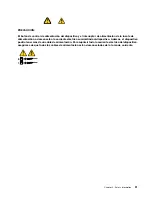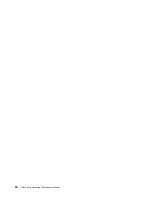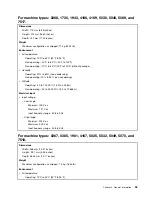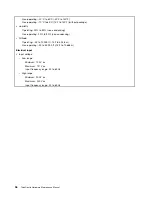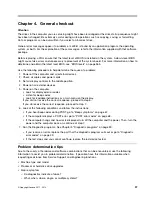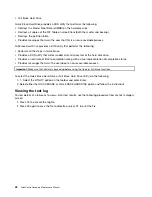Note:
A password can be any combination of up to 64 alphabetic and numeric characters. For more
information, see “Password considerations” on page 44.
Erasing lost or forgotten passwords (clearing CMOS)
This section provides instructions on how to erase lost or forgotten passwords, such as a user password.
To erase a lost or forgotten password, do the following:
1. Remove all media from the drives and turn off all attached devices and the computer. Then, disconnect
all power cords from electrical outlets and disconnect all cables that are connected to the computer.
2. Remove or open the computer cover. For machine types 0268, 1730, 1943, 4166, 4169, 5030, 5048,
5069, and 7517, see “Removing the computer cover” on page 79. For machine types 0267, 0385, 1981,
4167, 5025, 5032, 5049, 5070, and 7518, see “Opening the computer cover” on page 121.
3. Locate the Clear CMOS /Recovery jumper on the system board. See “Locating parts on the system
board” on page 77.
4. Remove any parts and disconnect any cables that might prevent your access to the Clear CMOS
/Recovery jumper.
5. Move the jumper from the standard position (pin 1 and pin 2) to the maintenance position (pin 2 and
pin 3).
6. Reinstall or close the computer cover and connect the power cord. For machine types 0268, 1730,
1943, 4166, 4169, 5030, 5048, 5069, and 7517, see “Completing the parts replacement” on page 113.
For machine types 0267, 0385, 1981, 4167, 5025, 5032, 5049, 5070, and 7518, see “Completing
the parts replacement” on page 160..
7. Turn on the computer and leave it on for approximately 10 seconds. Then, turn off the computer by
holding the power switch for approximately five seconds.
8. Repeat step 1 through step 4.
9. Move the Clear CMOS /Recovery jumper back to the standard position (pin 1 and pin 2).
10. Reinstall any parts and reconnect any cables that have been removed or disconnected.
11. Reinstall or close the computer cover and reconnect power cords and all other external cables. For
machine types 0268, 1730, 1943, 4166, 4169, 5030, 5048, 5069, and 7517, see “Completing the parts
replacement” on page 113. For machine types 0267, 0385, 1981, 4167, 5025, 5032, 5049, 5070, and
7518, see “Completing the parts replacement” on page 160.
Enabling or disabling a device
This section provides information on how to enable or disable user access to the following devices:
USB Setup
Use this option to enable or disable a USB connector. When a USB connector is
disabled, the device connected to the USB connector cannot be used.
SATA Controller
When this feature is set to
Disable
, all devices connected to the SATA connectors
(such as hard disk drives or the optical drive) are disabled and cannot be accessed.
External SATA Port
When this option is set to
Disable
, the device connected to the External SATA
connector cannot be accessed.
To enable or disable a device, do the following:
1. Start the Setup Utility program. See “Starting the Setup Utility program” on page 43.
2. From the Setup Utility program main menu, select
Devices
.
3. Depending on the device you want to enable or disable, do one of the following:
• Select
USB Setup
to enable or disable a USB device.
Chapter 6
.
Using the Setup Utility program
45
Summary of Contents for ThinkCentre M81
Page 6: ...iv ThinkCentre Hardware Maintenance Manual ...
Page 15: ...Chapter 2 Safety information 9 ...
Page 16: ... 18 kg 37 lb 32 kg 70 5 lb 55 kg 121 2 lb 10 ThinkCentre Hardware Maintenance Manual ...
Page 20: ...14 ThinkCentre Hardware Maintenance Manual ...
Page 21: ...1 2 Chapter 2 Safety information 15 ...
Page 22: ...1 2 16 ThinkCentre Hardware Maintenance Manual ...
Page 28: ...22 ThinkCentre Hardware Maintenance Manual ...
Page 29: ...1 2 Chapter 2 Safety information 23 ...
Page 33: ...Chapter 2 Safety information 27 ...
Page 34: ...1 2 28 ThinkCentre Hardware Maintenance Manual ...
Page 38: ...32 ThinkCentre Hardware Maintenance Manual ...
Page 78: ...72 ThinkCentre Hardware Maintenance Manual ...
Page 168: ...162 ThinkCentre Hardware Maintenance Manual ...
Page 370: ...364 ThinkCentre Hardware Maintenance Manual ...
Page 374: ...368 ThinkCentre Hardware Maintenance Manual ...
Page 379: ......
Page 380: ...Part Number 0A74545 Printed in USA 1P P N 0A74545 0A74545 ...