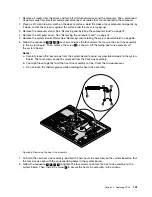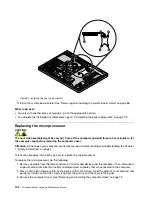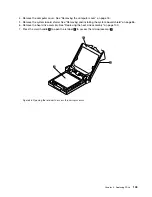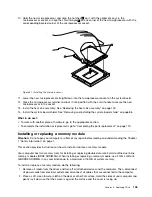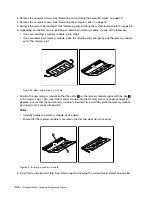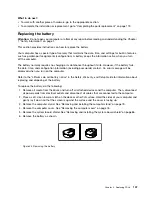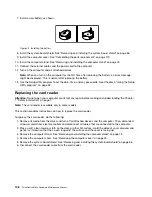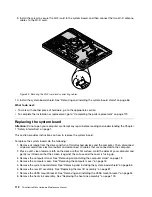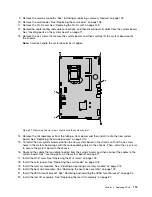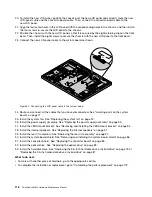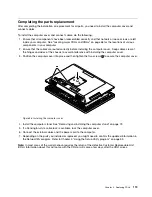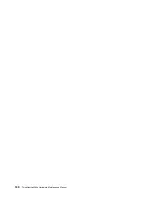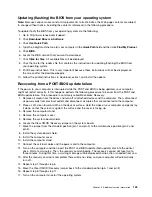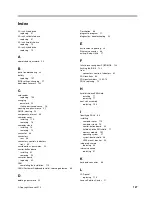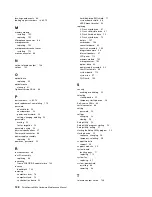9. Remove the memory modules. See “Installing or replacing a memory module” on page 105.
10. Remove the card reader. See “Replacing the card reader” on page 108.
11. Remove the Wi-Fi card. See “Replacing the Wi-Fi card” on page 109.
12. Record the cable routing and cable connections, and then disconnect all cables from the system board.
See “Locating parts on the system board” on page 71.
13. Remove the six screws that secure the system board, and then carefully lift the system board out of
the chassis.
Note:
Carefully handle the system board by its edges.
Figure 51. Removing the six screws that secure the system board
14. Remove the microprocessor from the failing system board, and then install it onto the new system
board. See “Replacing the microprocessor” on page 102.
15. To install the new system board, position the new system board in the chassis so that the six screw
holes in the system board align with the corresponding holes in the chassis. Then, install the six screws
to secure the system board to the chassis.
16. Route all the cables that you disconnected from the system board, and then connect the cables to the
system board. See “Locating parts on the system board” on page 71.
17. Install the Wi-Fi card. See “Replacing the Wi-Fi card” on page 109.
18. Install the card reader. See “Replacing the card reader” on page 108.
19. Install the memory modules. See “Installing or replacing a memory module” on page 105.
20. Install the heat sink assembly. See “Replacing the heat sink assembly” on page 100.
21. Install the VESA mount bracket. See “Removing and installing the VESA mount bracket” on page 94.
22. Install the rear I/O assembly. See “Replacing the rear I/O assembly” on page 87.
Chapter 8
.
Replacing FRUs
113
Summary of Contents for ThinkCentre M83z
Page 1: ...ThinkCentre M83z Hardware Maintenance Manual Machine Types 10C2 and 10C3 ...
Page 6: ......
Page 13: ...Chapter 1 Safety information 7 ...
Page 17: ...Chapter 1 Safety information 11 ...
Page 18: ...1 2 12 ThinkCentre M83z Hardware Maintenance Manual ...
Page 19: ...1 2 Chapter 1 Safety information 13 ...
Page 24: ...1 2 18 ThinkCentre M83z Hardware Maintenance Manual ...
Page 25: ...1 2 Chapter 1 Safety information 19 ...
Page 28: ...22 ThinkCentre M83z Hardware Maintenance Manual ...
Page 32: ...26 ThinkCentre M83z Hardware Maintenance Manual ...
Page 58: ...52 ThinkCentre M83z Hardware Maintenance Manual ...
Page 64: ...58 ThinkCentre M83z Hardware Maintenance Manual ...
Page 70: ...64 ThinkCentre M83z Hardware Maintenance Manual ...
Page 75: ...Figure 3 Locating major FRUs and CRUs Chapter 7 Locations 69 ...
Page 78: ...72 ThinkCentre M83z Hardware Maintenance Manual ...
Page 126: ...120 ThinkCentre M83z Hardware Maintenance Manual ...
Page 136: ...130 ThinkCentre M83z Hardware Maintenance Manual ...
Page 137: ......
Page 138: ......