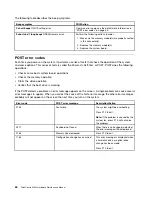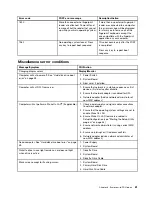A wireless LAN problem
Symptom: You cannot connect using the built-in wireless networking card.
Actions:
• Ensure that your wireless LAN driver is the latest version. Check the Web site and verify the driver version
supported by Access Connections is the latest documented in the readme file.
• Ensure that your computer is within range of a wireless access point.
• Ensure that the wireless radio is enabled by double-clicking the Access Connections icon in the Windows
notification area.
• Check Network Name (SSID), and your encryption information. Use Access Connections to verify this
case-sensitive information.
A wireless WAN problem
Message: Unauthorized WAN card is plugged in - Power off and remove the WAN card.
Action: The wide-area-network card (WAN card) is not supported on this computer. Remove it.
Note:
Some computer models do not have a wireless WAN.
Bluetooth problem
Symptom: Sound does not come from the Bluetooth headset or headphone but comes from the local
speaker even though the headset or headphone is connected using the Headset profile or AV profile.
Action: Do the following:
1. Exit the application that uses the sound device (for example, Windows Media
®
Player).
2. Open Control Panel.
3. Click
Hardware and Sound
➙
Sound
.
4. Select the
Playback
tab.
5. If you are using the Headset profile, select
Bluetooth Hands-free Audio
and click the
Set Default
button. If you are using the AV profile, select
Stereo Audio
and click the
Set Default
button.
6. Click
OK
to close the Sound window.
Note:
Bluetooth is supported only on some computer models.
Option problems
Use this information to diagnose problems with Lenovo hardware options that do not have their own
troubleshooting information.
Select your symptom from the following list:
•
“An option that was just installed does not work” on page 46
•
“An option that previously worked does not work now” on page 47
An option that was just installed does not work
Symptom: An option that was just installed does not work.
Action: Verify that:
• The option is designed for your computer.
46
ThinkCentre M83z Hardware Maintenance Manual
Summary of Contents for ThinkCentre M83z
Page 1: ...ThinkCentre M83z Hardware Maintenance Manual Machine Types 10C2 and 10C3 ...
Page 6: ......
Page 13: ...Chapter 1 Safety information 7 ...
Page 17: ...Chapter 1 Safety information 11 ...
Page 18: ...1 2 12 ThinkCentre M83z Hardware Maintenance Manual ...
Page 19: ...1 2 Chapter 1 Safety information 13 ...
Page 24: ...1 2 18 ThinkCentre M83z Hardware Maintenance Manual ...
Page 25: ...1 2 Chapter 1 Safety information 19 ...
Page 28: ...22 ThinkCentre M83z Hardware Maintenance Manual ...
Page 32: ...26 ThinkCentre M83z Hardware Maintenance Manual ...
Page 58: ...52 ThinkCentre M83z Hardware Maintenance Manual ...
Page 64: ...58 ThinkCentre M83z Hardware Maintenance Manual ...
Page 70: ...64 ThinkCentre M83z Hardware Maintenance Manual ...
Page 75: ...Figure 3 Locating major FRUs and CRUs Chapter 7 Locations 69 ...
Page 78: ...72 ThinkCentre M83z Hardware Maintenance Manual ...
Page 126: ...120 ThinkCentre M83z Hardware Maintenance Manual ...
Page 136: ...130 ThinkCentre M83z Hardware Maintenance Manual ...
Page 137: ......
Page 138: ......