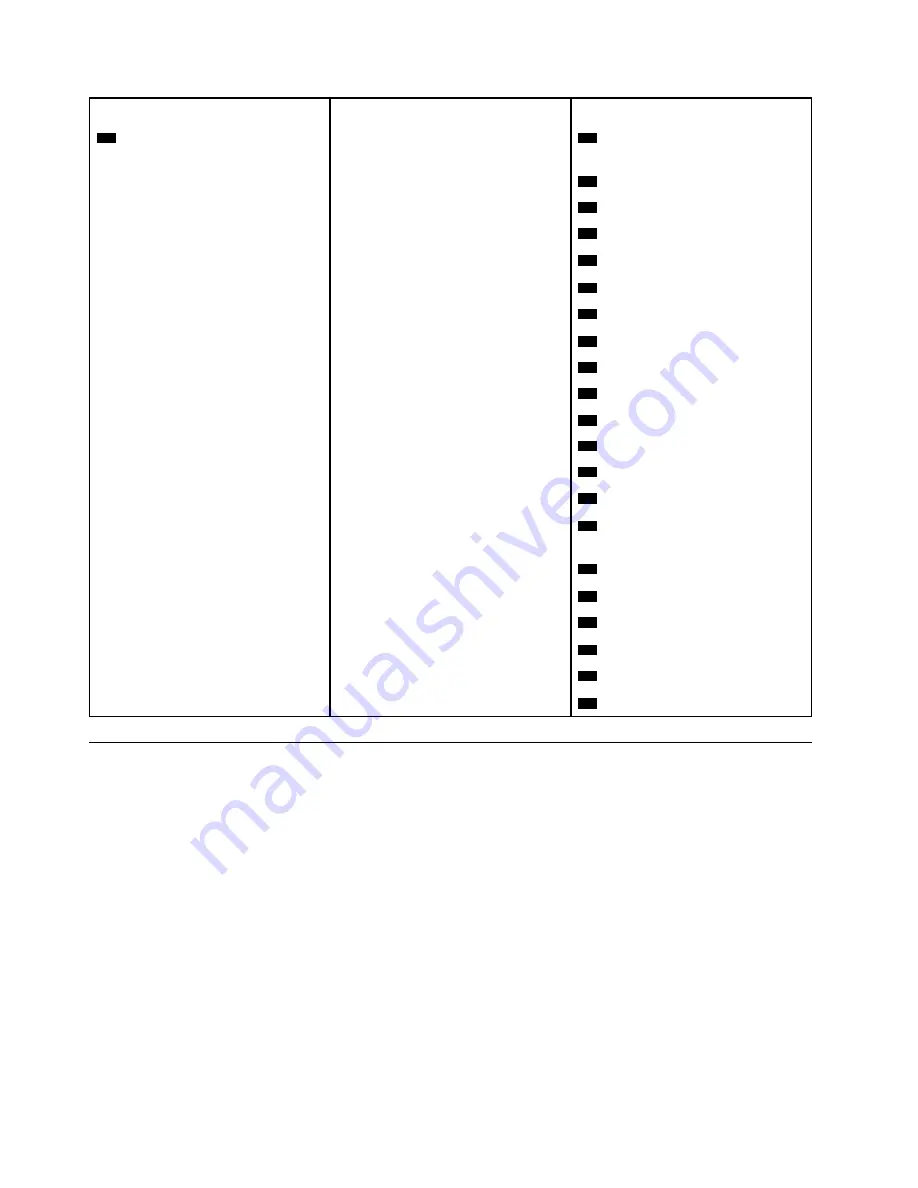
Self-service CRUs
Optional-service CRUs
Non-CRUs
43
Power cord
15
Integrated camera and
microphone module cover
17
Back frame
18
Chassis
19
LCD panel
20
Backlight cable
21
Touch cable
22
Wi-Fi antennas (2)
23
LVDS cable
24
Front decorative cover
25
Internal speakers (2)
26
Wi-Fi card shield
27
Wi-Fi card
29
Serial connector module
30
System board
31
Cover presence switch (intrusion
switch)
32
Microprocessor
34
Card reader
36
System fan
37
Heat sink
38
System board shielding fence
39
Side I/O bracket
Replacing the computer stand
Attention:
Do not open your computer or attempt any repairs before reading the
Important Product
Information Guide
.
1. Remove any media from the drives and turn off all connected devices and the computer.
2. Disconnect all power cords from electrical outlets and disconnect all cables from the computer.
3. Place a soft, clean towel or cloth on the desk or surface. Hold the sides of your computer and gently lay
it down so that the screen is against the surface and the computer cover is facing up.
4. Depending on your computer model, refer to one of the following to replace the computer stand.
• Full-function monitor stand
16
M920z User Guide and Hardware Maintenance Manual
Summary of Contents for ThinkCentre M920z
Page 4: ...ii M920z User Guide and Hardware Maintenance Manual ...
Page 14: ...10 M920z User Guide and Hardware Maintenance Manual ...
Page 16: ...12 M920z User Guide and Hardware Maintenance Manual ...
Page 40: ...Figure 53 Installing the microprocessor 36 M920z User Guide and Hardware Maintenance Manual ...
Page 64: ...60 M920z User Guide and Hardware Maintenance Manual ...
Page 66: ...62 M920z User Guide and Hardware Maintenance Manual ...
Page 68: ...64 M920z User Guide and Hardware Maintenance Manual ...
Page 69: ......
Page 70: ......
















































