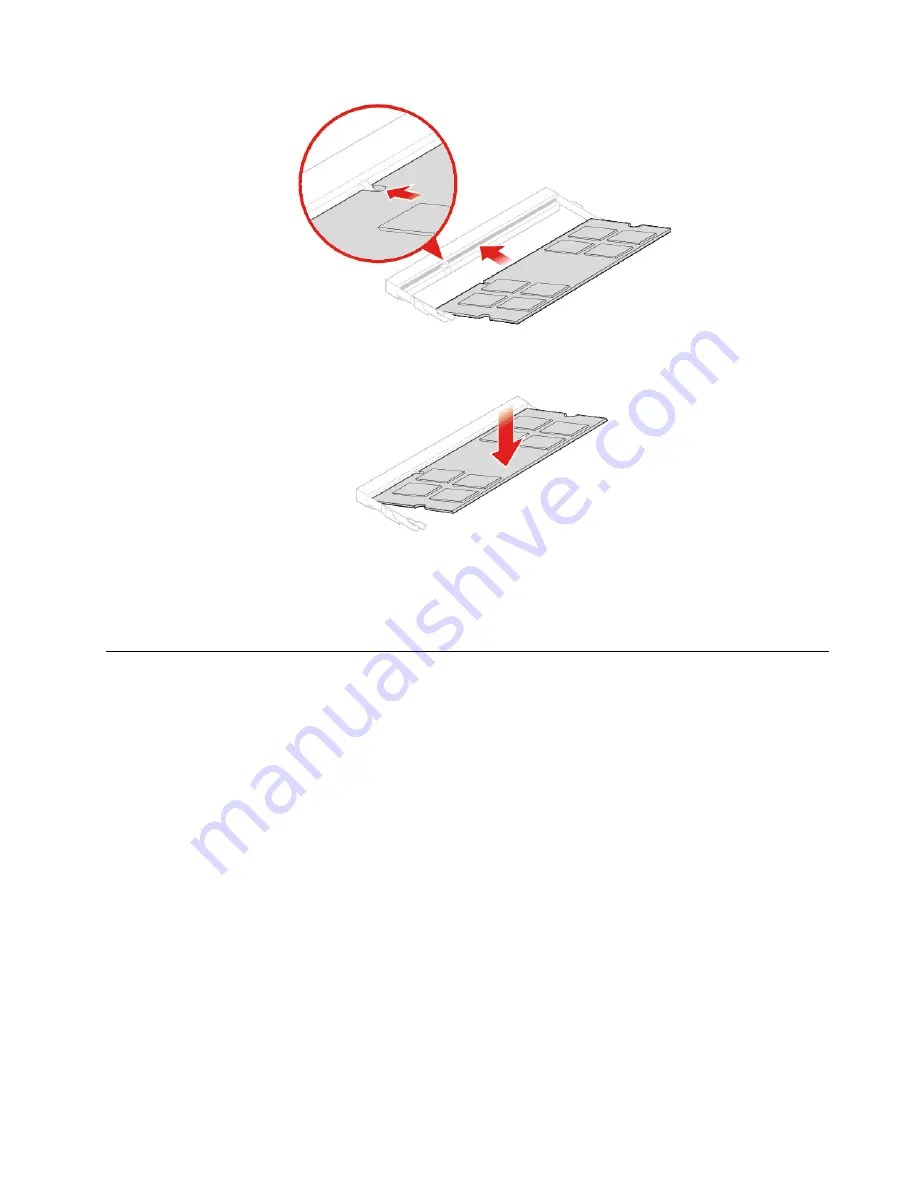
Figure 74. Installing a memory module
Figure 75. Securing a memory module with the latches
6. Reinstall the removed parts. To complete the replacement, see “Completing the parts replacement” on
Replacing the coin-cell battery
Attention:
Do not open your computer or attempt any repairs before reading the
Important Product
Information Guide
.
Note:
To dispose of the coin-cell battery, refer to “Lithium coin-cell battery notice” in the
Safety and
Warranty Guide
.
Your computer has a special type of memory that maintains the date, time, and settings for built-in features,
such as parallel connector assignments (configurations). A coin-cell battery keeps this information active
when you turn off the computer.
The coin-cell battery normally requires no charging or maintenance throughout its life; however, no coin-cell
battery lasts forever. If the coin-cell battery fails, the date, time, and configuration information (including
passwords) are lost. An error message is displayed when you turn on the computer.
1. Remove the computer stand. See “Replacing the computer stand” on page 16.
2. Remove the computer cover. See “Removing the computer cover” on page 18.
3. Remove the side I/O bezel. See “Replacing the side I/O bezel” on page 24.
4. Remove the system board shield. See “Replacing the system board shield” on page 25.
5. Replace the coin-cell battery.
.
45
Summary of Contents for ThinkCentre M920z
Page 4: ...ii M920z User Guide and Hardware Maintenance Manual ...
Page 14: ...10 M920z User Guide and Hardware Maintenance Manual ...
Page 16: ...12 M920z User Guide and Hardware Maintenance Manual ...
Page 40: ...Figure 53 Installing the microprocessor 36 M920z User Guide and Hardware Maintenance Manual ...
Page 64: ...60 M920z User Guide and Hardware Maintenance Manual ...
Page 66: ...62 M920z User Guide and Hardware Maintenance Manual ...
Page 68: ...64 M920z User Guide and Hardware Maintenance Manual ...
Page 69: ......
Page 70: ......
















































