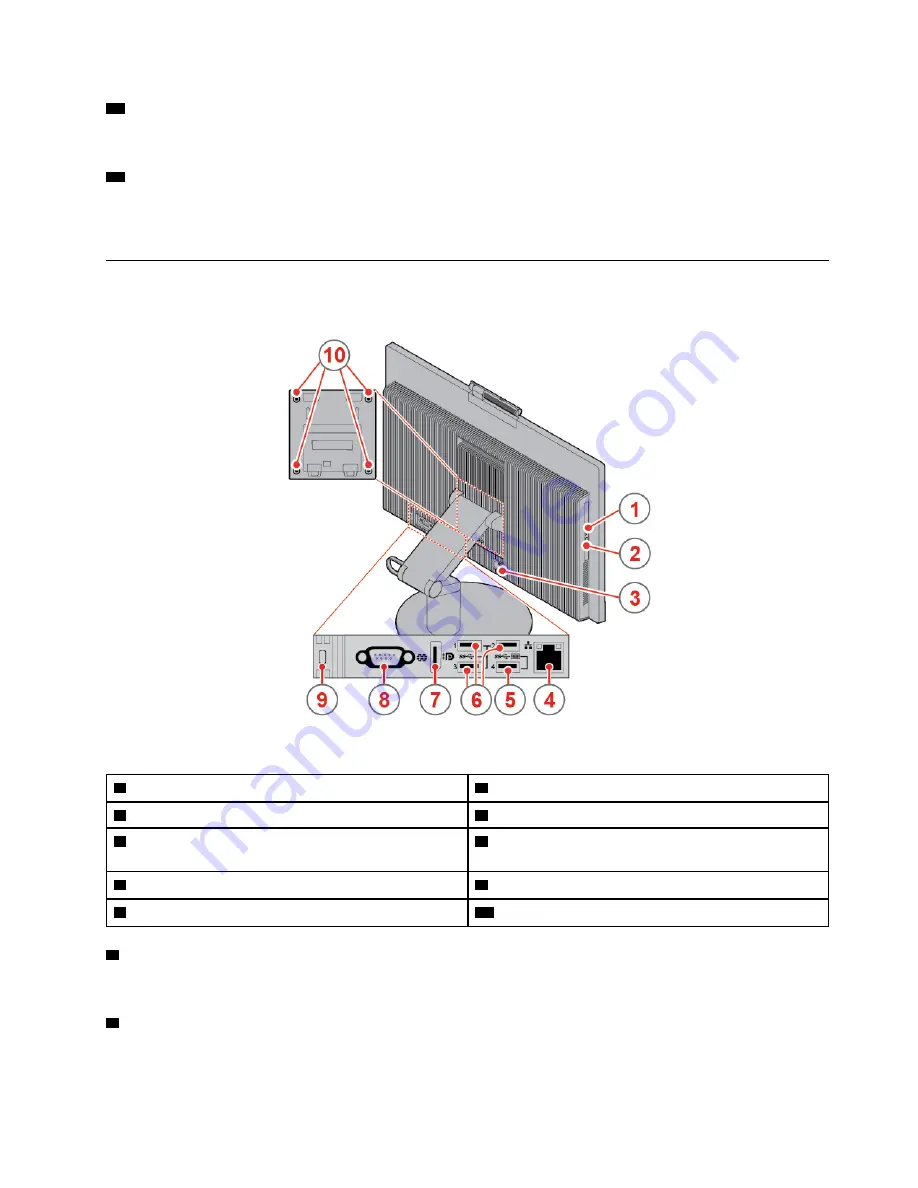
15
Internal speaker
Used to listen to the sounds from your computer without using a headset or headphones.
16
Screen
Depending on the computer model, your computer screen might support the multi-touch feature. This
feature enables you to use up to ten fingers to interact with the computer.
Rear view
Note:
Your computer model might look slightly different from the illustration.
Figure 2. Rear view
1
Optical drive activity indicator (optional)
2
Optical drive eject/close button (optional)
3
Power cord connector
4
Ethernet connector
5
USB 3.1 Gen 1 connector (supporting the smart power
on feature)
6
USB 3.1 Gen 1 connectors (3)
7
DisplayPort
®
1.2 in/out connector
8
Serial connector (optional)
9
Security-lock slot
10
VESA threaded holes (screws: M4 x 8 mm x 4 pcs)
1
Optical drive activity indicator
This indicator is on when the optical drive is in use.
2
Optical drive eject/close button
Used to eject the tray of the optical drive. After you insert a disc into the tray, press the eject/close button to
close the tray.
.
3
Summary of Contents for ThinkCentre M920z
Page 4: ...ii M920z User Guide and Hardware Maintenance Manual ...
Page 14: ...10 M920z User Guide and Hardware Maintenance Manual ...
Page 16: ...12 M920z User Guide and Hardware Maintenance Manual ...
Page 40: ...Figure 53 Installing the microprocessor 36 M920z User Guide and Hardware Maintenance Manual ...
Page 64: ...60 M920z User Guide and Hardware Maintenance Manual ...
Page 66: ...62 M920z User Guide and Hardware Maintenance Manual ...
Page 68: ...64 M920z User Guide and Hardware Maintenance Manual ...
Page 69: ......
Page 70: ......








































