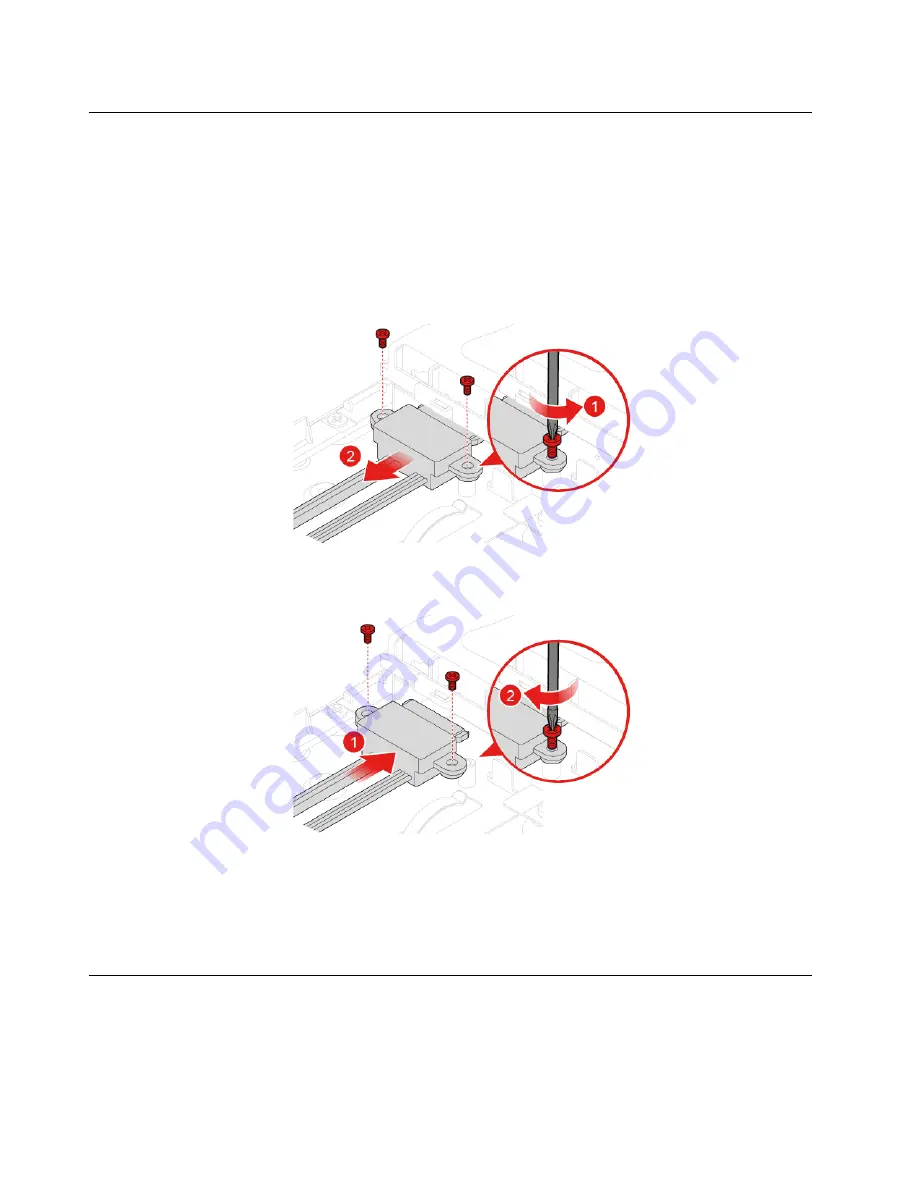
Replacing the optical drive and storage drive cables
Attention:
Do not open your computer or attempt any repairs before reading the
Important Product
Information Guide
.
1. Remove the computer stand. See “Replacing the computer stand” on page 16.
2. Remove the computer cover. See “Removing the computer cover” on page 18.
3. Remove the optical drive. See “Replacing the optical drive” on page 21.
4. Disconnect the optical drive and storage drive cables from the storage drive and the system board.
5. Replace the optical drive and storage drive cables.
Figure 30. Removing the optical drive and storage drive cables
Figure 31. Installing the optical drive and storage drive cables
6. Connect the new optical drive and storage drive cables to the storage drive and the system board.
7. Reinstall the removed parts. To complete the replacement, see “Completing the parts replacement” on
Replacing the side I/O bezel
Attention:
Do not open your computer or attempt any repairs before reading the
Important Product
Information Guide
.
1. Remove the computer stand. See “Replacing the computer stand” on page 16.
24
M920z User Guide and Hardware Maintenance Manual
Summary of Contents for ThinkCentre M920z
Page 4: ...ii M920z User Guide and Hardware Maintenance Manual ...
Page 14: ...10 M920z User Guide and Hardware Maintenance Manual ...
Page 16: ...12 M920z User Guide and Hardware Maintenance Manual ...
Page 40: ...Figure 53 Installing the microprocessor 36 M920z User Guide and Hardware Maintenance Manual ...
Page 64: ...60 M920z User Guide and Hardware Maintenance Manual ...
Page 66: ...62 M920z User Guide and Hardware Maintenance Manual ...
Page 68: ...64 M920z User Guide and Hardware Maintenance Manual ...
Page 69: ......
Page 70: ......
















































