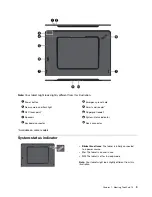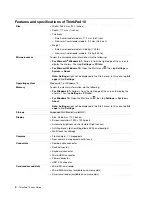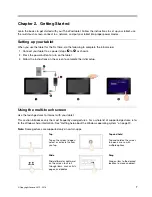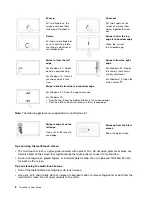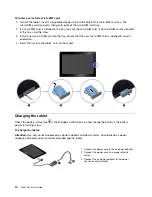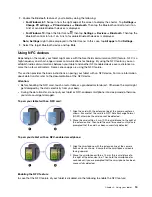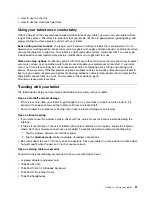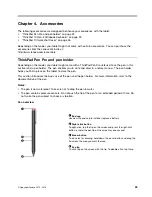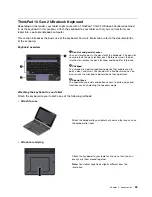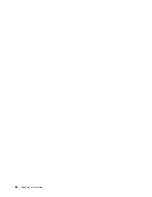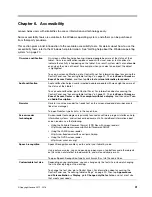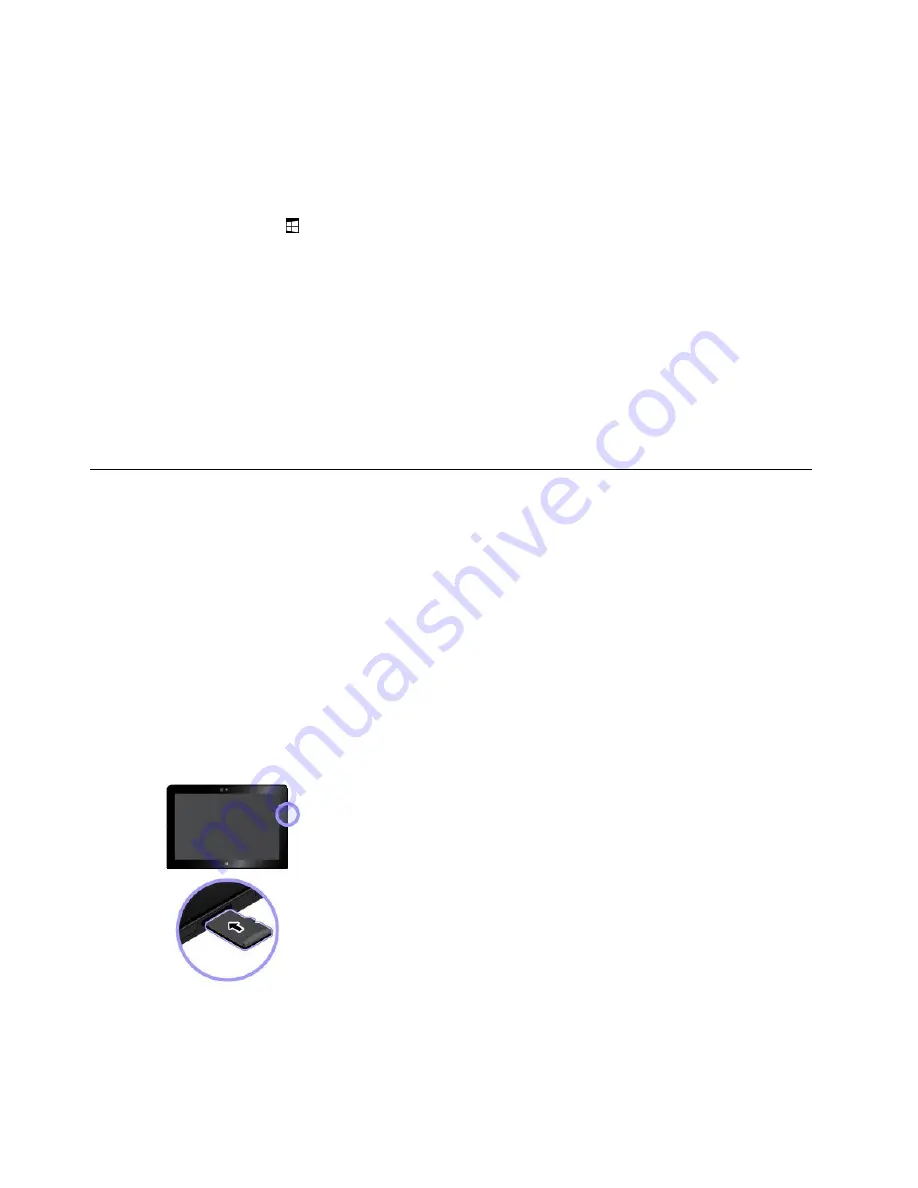
•
For Windows 8.1:
1. Swipe in from the right edge of the screen to display the charms.
2. Tap
Settings
➙
Change PC settings
➙
Network
➙
Airplane mode
.
3. Tap the
NFC
control to turn it on.
•
For Windows 10:
1. Open the Start menu
.
2. Tap
Settings
➙
Network & Internet
➙
Airplane mode
.
Note: Settings
might not be displayed in the Start menu. In this case, tap
All apps
to find
Settings
.
3. Tap the
NFC
control to turn it on.
If you still cannot enable the NFC feature, check the
NFC
setting in the ThinkPad Tablet Setup app by
doing the following:
1. Open the ThinkPad Tablet Setup app. See “ThinkPad Tablet Setup app” on page 29.
2. Tap
Security
➙
I/O Port Access
.
3. Set the
NFC
option to
On
.
Using a micro SD card
Your tablet has a micro-SD-card reader that supports the following types of cards:
• Secure Digital eXtended-Capacity (SDXC) card
• Secure Digital (SD) card
• Secure Digital High-Capacity (SDHC) card
This section provides the basic instructions on installing and removing the micro SD card. For more
information about data transfer, refer to the documentation of the micro SD card.
Attention:
• Before handling the micro SD card, touch a metal table or a grounded metal object. Otherwise the card
might get damaged by the static electricity from your body.
• During the data transfer, do not put your tablet into sleep mode; otherwise, your data could get damaged.
To install a micro SD card:
Hold the card with the metal contacts facing downward and pointing
toward the tablet. Insert the card into the micro-SD-card reader until
you hear a click.
16
ThinkPad 10 User Guide
Summary of Contents for ThinkPad 10 20E3
Page 1: ...ThinkPad 10 User Guide Machine Types 20E3 and 20E4 ...
Page 18: ...6 ThinkPad 10 User Guide ...
Page 24: ...12 ThinkPad 10 User Guide ...
Page 40: ...28 ThinkPad 10 User Guide ...
Page 68: ...56 ThinkPad 10 User Guide ...
Page 70: ...58 ThinkPad 10 User Guide ...
Page 71: ......
Page 72: ......