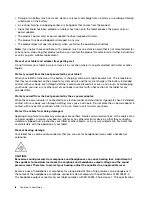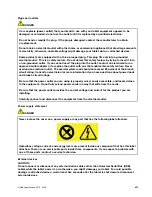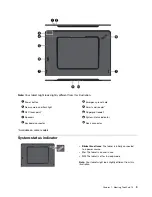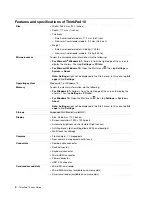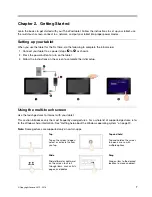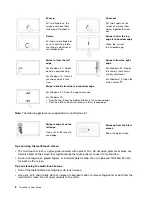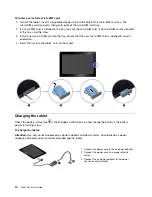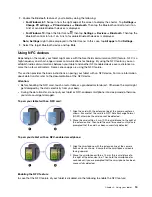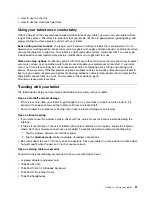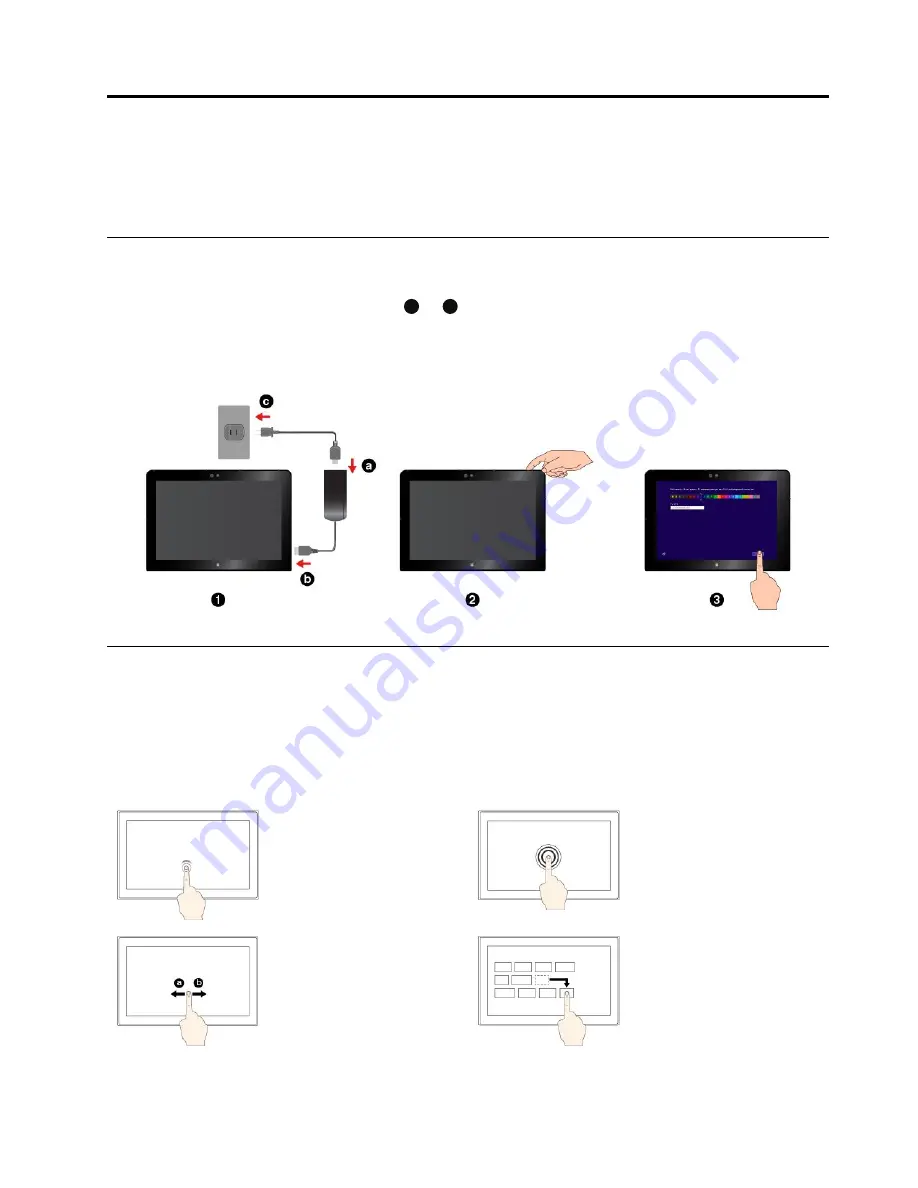
Chapter 2. Getting Started
Learn the basics to get started with your ThinkPad tablet. Follow the instructions to set up your tablet, use
the multi-touch screen, connect to a network, and put your tablet into proper power modes.
Setting up your tablet
When you use the tablet for the first time, do the following to complete the initial setup:
1. Connect your tablet to ac power (steps
a
to
c
as shown).
2. Press the power button to turn on the tablet.
3. Follow the instructions on the screen to complete the initial setup.
Using the multi-touch screen
Use the touch gestures to interact with your tablet.
This section introduces only the most frequently used gestures. For a whole list of supported gestures, refer
to the Windows help information. See “Getting help about the Windows operating system” on page 20.
Note:
Some gestures are supported only on certain apps.
Tap
Tap on the screen to open,
select, or activate the item
you tap.
Tap and hold
Tap and hold on the screen
to open a menu with
multiple options.
Slide
Slide leftward or rightward
on the screen to scroll
through items, such as lists,
pages, and photos.
Drag
Drag an item to the desired
location to move an object.
© Copyright Lenovo 2015, 2016
7
Summary of Contents for ThinkPad 10 20E3
Page 1: ...ThinkPad 10 User Guide Machine Types 20E3 and 20E4 ...
Page 18: ...6 ThinkPad 10 User Guide ...
Page 24: ...12 ThinkPad 10 User Guide ...
Page 40: ...28 ThinkPad 10 User Guide ...
Page 68: ...56 ThinkPad 10 User Guide ...
Page 70: ...58 ThinkPad 10 User Guide ...
Page 71: ......
Page 72: ......