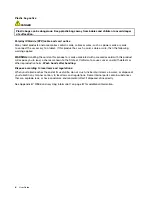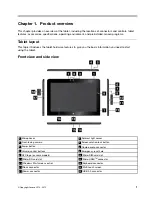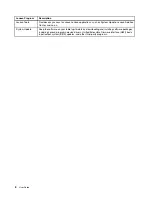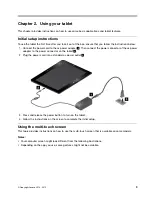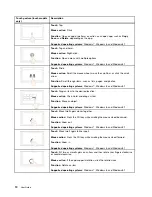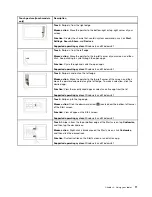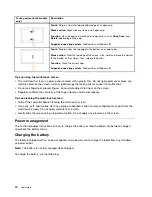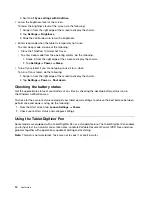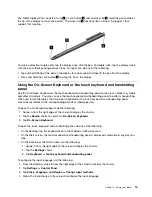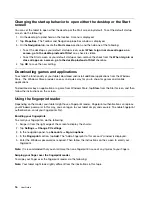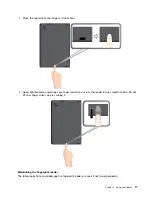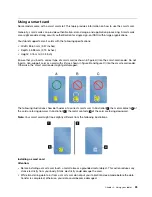4. Switch off
Sync settings with OneDrive
.
• Lower the brightness level of the screen.
To lower the brightness level of the screen, do the following:
1. Swipe in from the right edge of the screen to display the charms.
2. Tap
Settings
➙
Brightness
.
3. Slide the control down to lower the brightness.
• Enter sleep mode when the tablet is temporarily not in use.
To enter sleep mode, do one of the following:
– Close the ThinkPad 10 Quickshot Cover.
– To enter sleep mode from the operating system, do the following:
1. Swipe in from the right edge of the screen to display the charms.
2. Tap
Settings
➙
Power
➙
Sleep
.
• Turn off your tablet if you are not going to use it for a while.
To turn off your tablet, do the following:
1. Swipe in from the right edge of the screen to display the charms.
2. Tap
Settings
➙
Power
➙
Shut down
.
Checking the battery status
Get the approximate status of your battery at any time by checking the desktop battery-status icon in
the Windows notification area.
To check for the accurate status and adjust your tablet power settings to achieve the best balance between
performance and power saving, do the following:
1. From the Start screen, tap
Lenovo Settings
➙
Power
.
2. Check your battery status and configure settings.
Using the Tablet Digitizer Pen
Some models are equipped with a Tablet Digitizer Pen as a standard feature. The Tablet Digitizer Pen enables
you to input text in a natural manner, take notes, annotate Portable Document Format (PDF) files, and draw
graphics together with applications capable of editing and sketching.
Note:
This pen is not waterproof. Take care not to soak it or dip it in water.
14
User Guide
Summary of Contents for ThinkPad 10
Page 1: ...User Guide ThinkPad 10 ...
Page 48: ...36 User Guide ...
Page 66: ...54 User Guide ...
Page 70: ...58 User Guide ...
Page 78: ...66 User Guide ...
Page 84: ...3 Install a new SIM card and SD card cover 72 User Guide ...
Page 92: ...80 User Guide ...
Page 102: ...90 User Guide ...
Page 106: ...94 User Guide ...
Page 109: ......
Page 110: ......