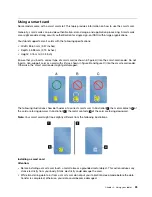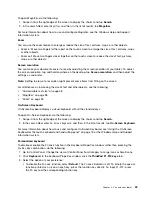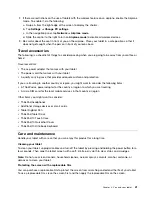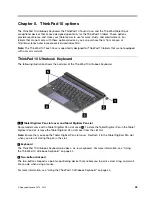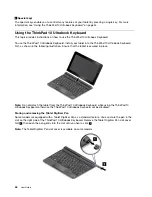• While transferring data to or from an NFC card, do not put your tablet into sleep mode before the data
transfer finishes; otherwise, your data could become damaged.
Notes:
• Before positioning an NFC card, ensure that the tablet is on and the NFC feature of the tablet is enabled.
• Before positioning an NFC card, ensure that the card is in NFC Data Exchange Format (NDEF), otherwise
the card will not be successfully detected by the tablet.
• Your tablet screen and NFC card might look different from the illustrations in this topic.
To position an NFC card, do the following:
1. Position your tablet as shown and ensure that the front side of the card is facing upward. Align the
left-side edge of the card with the NFC logo on the tablet.
2. Move the card left and right within 5 mm (0.20 inch) as shown. Then, hold the card for about one
second until you are prompted that the card has been successfully detected by the tablet. Then, you
can transfer data to or from the card through NFC.
For more information about transferring data through NFC, refer to the documentation that came with the
card.
Positioning an NFC-enabled smartphone
Attention:
While transferring data to or from an NFC-enabled smartphone, do not put your tablet into sleep
mode before the data transfer finishes; otherwise, your data could become damaged.
.
33
Summary of Contents for ThinkPad 10
Page 1: ...User Guide ThinkPad 10 ...
Page 48: ...36 User Guide ...
Page 66: ...54 User Guide ...
Page 70: ...58 User Guide ...
Page 78: ...66 User Guide ...
Page 84: ...3 Install a new SIM card and SD card cover 72 User Guide ...
Page 92: ...80 User Guide ...
Page 102: ...90 User Guide ...
Page 106: ...94 User Guide ...
Page 109: ......
Page 110: ......