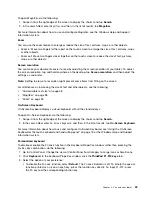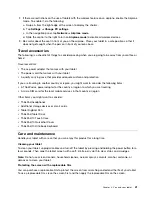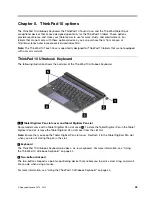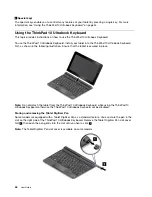To open Magnifier, do the following:
1. Swipe in from the right edge of the screen to display the charms and tap
Search
.
2. In the search filed, enter
Magnifier
, and then, in the list of results, tap
Magnifier
.
For more information about how to use and configure Magnifier, see the Windows Help and Support
information system.
Zoom
You can use the zoom feature to enlarge or reduce the size of text, pictures, maps, or other objects.
• Zoom in: Move two fingers farther apart on the touch screen to enlarge the size of text, pictures, maps,
or other objects.
• Zoom out: Move two fingers closer together on the touch screen to reduce the size of text, pictures,
maps, or other objects.
Screen resolution
You can make your documents easier to read by adjusting the screen resolution of your tablet. To adjust
the screen resolution, tap and hold anywhere on the desktop, tap
Screen resolution
, and then adjust the
settings as you prefer.
Note:
Setting too low of a resolution might prevent some items from fitting on the screen.
For alternatives on increasing the size of text and other objects, see the following:
•
“Customizable text size” on page 38
•
•
On-Screen Keyboard
On-Screen Keyboard displays a visual keyboard with all the standard keys.
To open On-Screen Keyboard, do the following:
1. Swipe in from the right edge of the screen to display the charms and tap
Search
.
2. In the search filed, enter
On-Screen Keyboard
, and then, in the list of results, tap
On-Screen Keyboard
.
For more information about how to use and configure On-Screen Keyboard, see “Using the On-Screen
Keyboard or the touch keyboard and handwriting panel” on page 15 or the Windows Help and Support
information system.
Personalized keyboard
To disable or enable the Fn Lock function in the Keyboard Properties window, rather than pressing the
Fn+Esc key combination, do the following:
1. Go to Control Panel. Change the view of Control Panel from Category to Large icons or Small icons.
2. Click
Keyboard
. In the Keyboard Properties window, click the
ThinkPad F1-F12 keys
tab.
3. Select the option of your preference:
• To disable the Fn Lock function, select
Default
. The Fn Lock indicator is off. To initiate the special
function printed as an icon on each key, press the function key directly. To input F1-F12, press
the Fn key and the corresponding function key.
.
39
Summary of Contents for ThinkPad 10
Page 1: ...User Guide ThinkPad 10 ...
Page 48: ...36 User Guide ...
Page 66: ...54 User Guide ...
Page 70: ...58 User Guide ...
Page 78: ...66 User Guide ...
Page 84: ...3 Install a new SIM card and SD card cover 72 User Guide ...
Page 92: ...80 User Guide ...
Page 102: ...90 User Guide ...
Page 106: ...94 User Guide ...
Page 109: ......
Page 110: ......