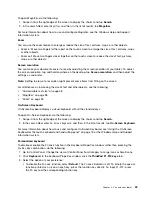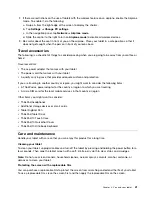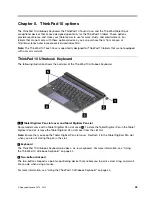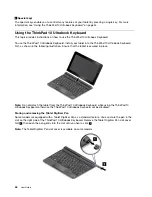2. If there are restrictions on the use of tablets with the wireless feature on an airplane, enable the Airplane
mode. To enable it, do the following:
a. Swipe in from the right edge of the screen to display the charms.
b. Tap
Settings
➙
Change PC settings
.
c. In the navigation panel, tap
Network
➙
Airplane mode
.
d. Slide the control to the right to turn on
Airplane mode
to disable all wireless devices.
3. Be careful about the seat in front of you on the airplane. Place your tablet in a safe position so that it
does not get caught when the person in front of you leans back.
Travel accessories
The following is a checklist of things to consider packing when you are going to be away from your office or
home:
Travel essentials:
• The ac power adapter that comes with your tablet
• The power cord that comes with your tablet
• A quality carrying case that provides adequate cushion and protection
If you are traveling to another country or region, you might want to consider the following items:
• A ThinkPad ac power adapter for the country or region to which you are traveling
• A micro SIM card for the local mobile services in that country or region
Other items you might want to consider:
• ThinkPad headphones
• Additional storage devices or smart cards
• Tablet Digitizer Pen
• ThinkPad Tablet Dock
• ThinkPad 10 Touch Case
• ThinkPad 10 Quickshot Cover
• ThinkPad 10 Ultrabook Keyboard
Care and maintenance
Handle your tablet with care so that you can enjoy this product for a long time.
Cleaning your tablet
To clean your tablet, unplug all cables and turn off the tablet by pressing and holding the power button for a
few seconds. Then wipe the tablet screen with a soft, lint-free, dry cloth to clear stains and smudges.
Note:
Do not use screen cleaners, household cleaners, aerosol sprays, solvents, alcohol, ammonia, or
abrasives to clean your tablet.
Protecting the screen with a replaceable film
You can purchase a replaceable film to protect the screen from scratching and extend the life of your tablet.
To use a replaceable film, clean the screen first and then apply the replaceable film on the screen.
.
41
Summary of Contents for ThinkPad 10
Page 1: ...User Guide ThinkPad 10 ...
Page 48: ...36 User Guide ...
Page 66: ...54 User Guide ...
Page 70: ...58 User Guide ...
Page 78: ...66 User Guide ...
Page 84: ...3 Install a new SIM card and SD card cover 72 User Guide ...
Page 92: ...80 User Guide ...
Page 102: ...90 User Guide ...
Page 106: ...94 User Guide ...
Page 109: ......
Page 110: ......