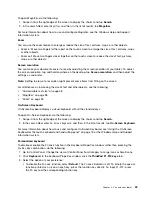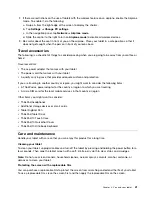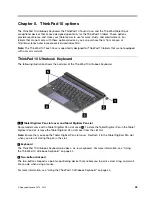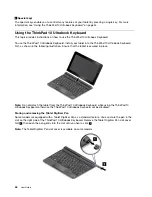To remove the pen from the slot, press the pen gently into the slot
1
to release it; then pull the pen out
2
.
Note:
The pen contains pressure sensors. Do not push the tip of the pen for an extended period of time. Do
not subject the pen to shock or vibration.
For more information about using the pen, see “Using the Tablet Digitizer Pen” on page 14.
Using the special keys
The ThinkPad 10 Ultrabook Keyboard has several special keys. Press a special key to quickly control
the associated function.
Volume and mute control
•
Mute the speakers.
•
Turn down the speaker volume.
•
Turn up the speaker volume.
•
Mute the microphone.
Screen control
•
Turn down the brightness.
•
Turn up the brightness.
Application control
•
Open the
Settings
charm.
•
Open the
Search
charm.
•
View all applications that you have opened.
•
View all applications.
•
Navigate to the top when you are viewing information, such as a document or a Web page.
•
Navigate to the bottom when you are viewing information, such as a document or a Web page.
45
Summary of Contents for ThinkPad 10
Page 1: ...User Guide ThinkPad 10 ...
Page 48: ...36 User Guide ...
Page 66: ...54 User Guide ...
Page 70: ...58 User Guide ...
Page 78: ...66 User Guide ...
Page 84: ...3 Install a new SIM card and SD card cover 72 User Guide ...
Page 92: ...80 User Guide ...
Page 102: ...90 User Guide ...
Page 106: ...94 User Guide ...
Page 109: ......
Page 110: ......