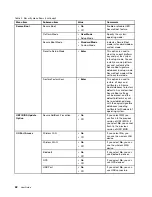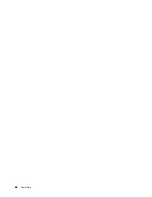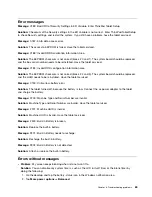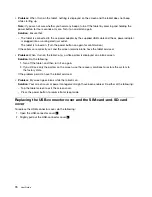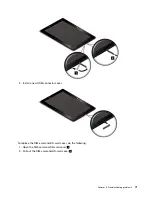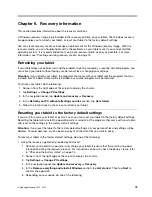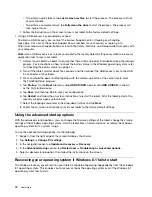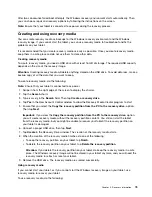On each menu, tap the default value to show selectable options and tap a desired option to select it. You
can follow the instructions on the screen to configure settings. After you change the settings, tap
Restart
,
and then tap your desired option to restart the tablet.
Notes:
• Some items are displayed on the menu only if the tablet supports the corresponding features.
• The default configurations are already optimized for you. Incorrect change of the configurations might
cause unexpected results.
Main menu
The
Main
menu is the first interface you see after you enter the ThinkPad Tablet Setup program. It displays
the following configuration of your tablet:
• System Information
–
UEFI BIOS Version
–
UEFI BIOS Date (Year-Month-Day)
–
Embedded Controller Version
–
TXE Firmware Version
–
Machine Type Model
–
System-unit serial number
–
UUID
–
System board serial number
–
Asset Tag
–
Processor Type
–
Processor Speed
–
Total memory
–
Preinstalled operating system license
–
UEFI secure boot
• System Date
• System Time
Set the system date and system time
If you need to set the current date and time of your tablet, tap
System Date
or
System Time
from the
ThinkPad Tablet Setup menu. One of the following submenus is displayed:
• System Date
• System Time
To change the date and time, do the following:
1. Tap to select the item to change the date or time.
2. Tap to select a field.
3. Input the date or time by using the onscreen keyboard.
Config menu
If you need to change the configuration of your tablet, tap
Config
from the ThinkPad Tablet Setup program
main menu.
60
User Guide
Summary of Contents for ThinkPad 10
Page 1: ...User Guide ThinkPad 10 ...
Page 48: ...36 User Guide ...
Page 66: ...54 User Guide ...
Page 70: ...58 User Guide ...
Page 78: ...66 User Guide ...
Page 84: ...3 Install a new SIM card and SD card cover 72 User Guide ...
Page 92: ...80 User Guide ...
Page 102: ...90 User Guide ...
Page 106: ...94 User Guide ...
Page 109: ......
Page 110: ......