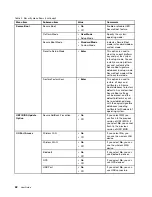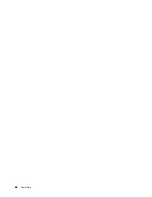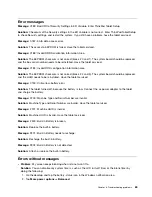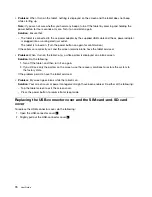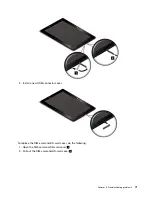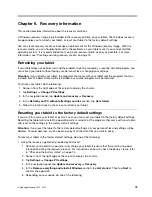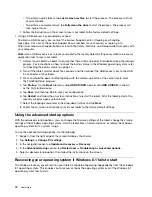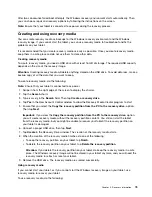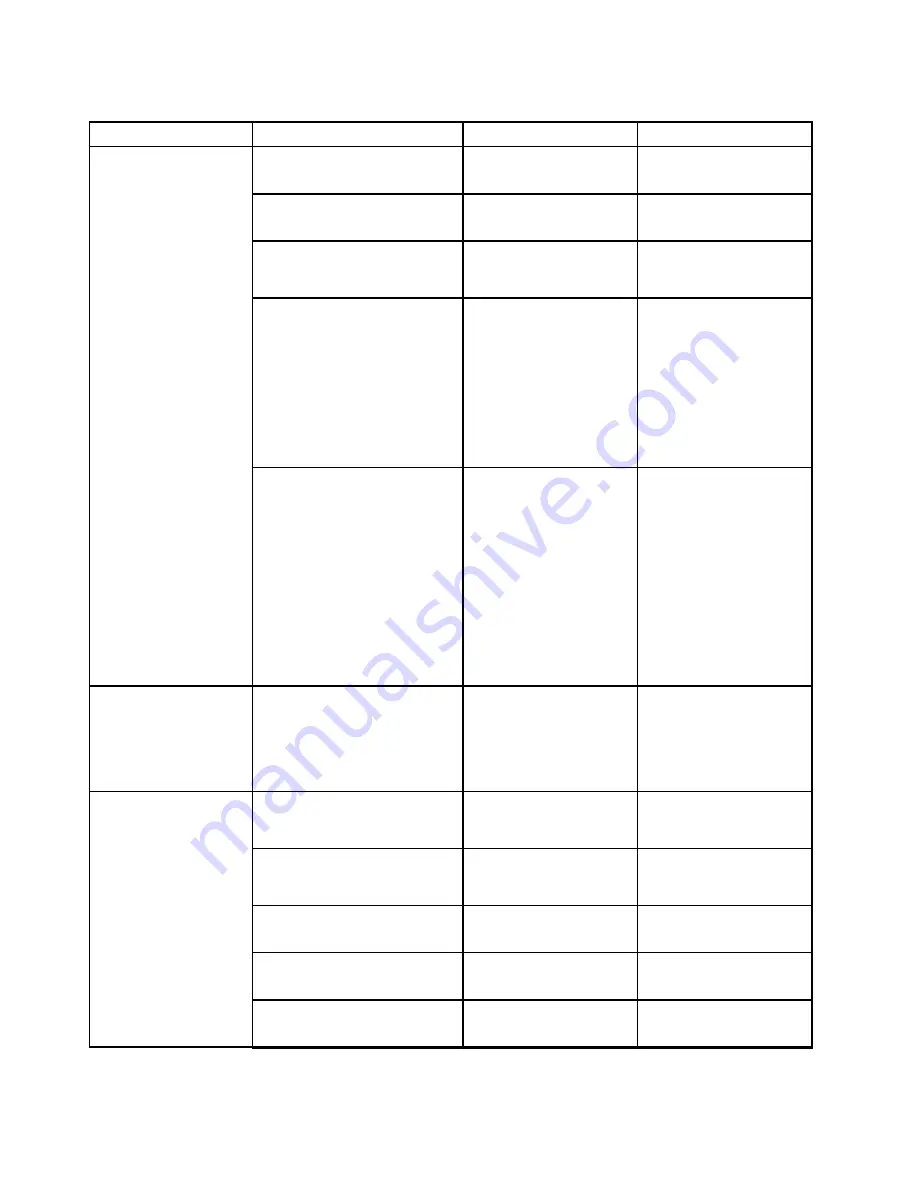
Table 2. Security menu items (continued)
Menu item
Submenu item
Value
Comments
Secure Boot
•
On
• Off
Enable or disable UEFI
Secure Boot feature.
Platform Mode
•
User Mode
• Setup Mode
Specify the system
operating mode.
Secure Boot Mode
•
Standard Mode
• Custom Mode
Indicates Secure Boot
mode is standard mode or
custom mode.
Reset to Setup Mode
•
Enter
This option is used to
clear the current platform
key and put the system
into setup mode. You can
install your own platform
key and customize the
Secure Boot signature
databases in setup mode.
Secure Boot mode will be
set to custom mode.
Secure Boot
Restore Factory Keys
•
Enter
This option is used to
restore all keys and
certificates in Secure
Boot databases to factory
defaults. Any customized
Secure Boot settings
will be erased, and the
default platform key will
be re-established along
with the original signature
databases including
certificate for Windows 8.1
operating system.
UEFI BIOS Update
Option
Secure RollBack Prevention
•
On
• Off
If you select
Off
, you
can flash to the previous
version of UEFI BIOS. If
you select
On
, you cannot
flash to the previous
version of UEFI BIOS.
Wireless LAN
•
On
• Off
If you select
On
, you
can use the wireless LAN
device.
Wireless WAN
•
On
• Off
If you select
On
, you can
use the wireless WAN
device.
Bluetooth
•
On
• Off
If you select
On
, you can
use Bluetooth devices.
GPS
•
On
• Off
If you select
On
, you can
use GPS devices.
USB Port
•
On
• Off
If you select
On
, you can
use USB connectors.
I/O Port Access
62
User Guide
Summary of Contents for ThinkPad 10
Page 1: ...User Guide ThinkPad 10 ...
Page 48: ...36 User Guide ...
Page 66: ...54 User Guide ...
Page 70: ...58 User Guide ...
Page 78: ...66 User Guide ...
Page 84: ...3 Install a new SIM card and SD card cover 72 User Guide ...
Page 92: ...80 User Guide ...
Page 102: ...90 User Guide ...
Page 106: ...94 User Guide ...
Page 109: ......
Page 110: ......