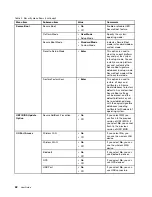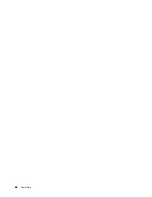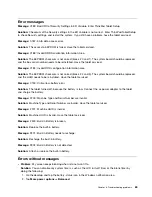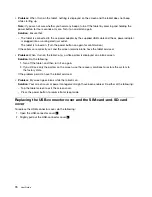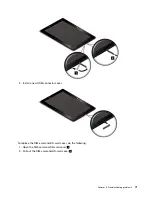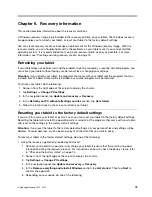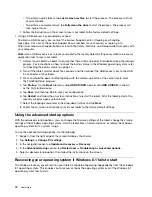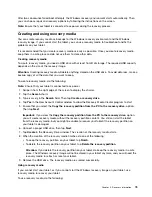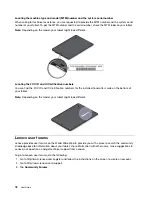Error messages
Message:
0183: Bad CRC of Security Settings in EFI Variable. Enter ThinkPad Tablet Setup.
Solution:
Checksum of the Security settings in the EFI Variable is not correct. Enter ThinkPad Tablet Setup
to check Security settings, and restart the system. If you still have a problem, have the tablet serviced.
Message:
0187: EAIA data access error
Solution:
The access to EEPROM is failed. Have the tablet serviced.
Message:
0188: Invalid RFID Serialization Information Area.
Solution:
The EEPROM checksum is not correct (block # 0 and 1). The system board should be replaced,
and the box serial number needs to be reinstalled. Have the tablet serviced.
Message:
0189: Invalid RFID configuration information area
Solution:
The EEPROM checksum is not correct (block # 4 and 5). The system board should be replaced,
and the UUID needs to be reinstalled. Have the tablet serviced.
Message:
0190: Critical low-battery error
Solution:
The tablet turned off, because the battery is low. Connect the ac power adapter to the tablet
and charge the battery.
Message:
2200: Machine Type and Serial Number are invalid.
Solution:
Machine Type and Serial Number are invalid. Have the tablet serviced.
Message:
2201: Machine UUID is invalid.
Solution:
Machine UUID is invalid. Have the tablet serviced.
Message:
2300: Built-in Battery is broken.
Solution:
Replace the built-in battery.
Message:
2301: Built-in Battery needs to recharge.
Solution:
Recharge the built-in battery.
Message:
2302: Built-in Battery is not detected.
Solution:
Attach or replace the built-in battery.
Errors without messages
•
Problem
: My screen keeps blanking when I do not want it to.
Solution
: You can disable any system timers, such as the LCD turn-off timer or the blank timer by
doing the following:
1. Go the desktop and tap the battery-status icon in the Windows notification area.
2. Tap
More power options
➙
Balanced
.
69
Summary of Contents for ThinkPad 10
Page 1: ...User Guide ThinkPad 10 ...
Page 48: ...36 User Guide ...
Page 66: ...54 User Guide ...
Page 70: ...58 User Guide ...
Page 78: ...66 User Guide ...
Page 84: ...3 Install a new SIM card and SD card cover 72 User Guide ...
Page 92: ...80 User Guide ...
Page 102: ...90 User Guide ...
Page 106: ...94 User Guide ...
Page 109: ......
Page 110: ......