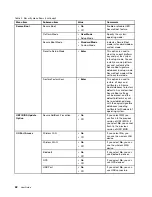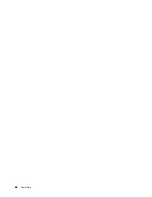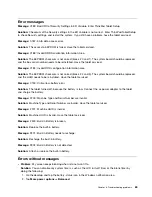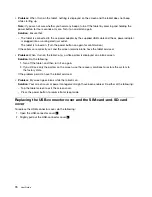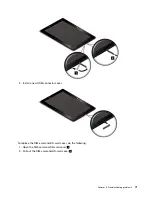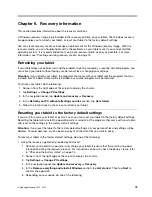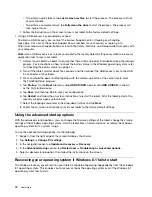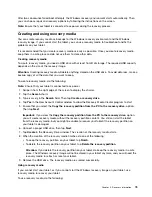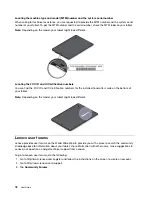•
Problem
: When I turn on the tablet, nothing is displayed on the screen and the tablet does not beep
while starting up.
Note:
If you are not sure whether you heard any beeps, turn off the tablet by pressing and holding the
power button for four seconds or more. Turn it on and listen again.
Solution
: Ensure that:
– The tablet is connected to the ac power adapter by the supplied USB cable and the ac power adapter
is plugged into a working electrical outlet.
The tablet is turned on. (Turn the power button on again for confirmation.)
If these items are correctly set, and the screen remains blank, have the tablet serviced.
•
Problem
: When I turn on the tablet, only a white pointer is displayed on a blank screen.
Solution
: Do the following:
1. Turn off the tablet, and then turn it on again.
2. If you still see only the pointer on the screen, use the recovery solutions to restore the system to
the factory state.
If the problem persists, have the tablet serviced.
•
Problem
: My screen goes blank while the tablet is on.
Solution
: Your screen saver or power management might have been enabled. Do either of the following:
– Tap the tablet screen to exit the screen saver.
– Press the power button to resume from sleep mode.
Replacing the USB-connector cover and the SIM-card-and-SD-card
cover
To replace the USB-connector cover, do the following:
1. Open the USB-connector cover
1
.
2. Slightly pull out the USB-connector cover
2
.
70
User Guide
Summary of Contents for ThinkPad 10
Page 1: ...User Guide ThinkPad 10 ...
Page 48: ...36 User Guide ...
Page 66: ...54 User Guide ...
Page 70: ...58 User Guide ...
Page 78: ...66 User Guide ...
Page 84: ...3 Install a new SIM card and SD card cover 72 User Guide ...
Page 92: ...80 User Guide ...
Page 102: ...90 User Guide ...
Page 106: ...94 User Guide ...
Page 109: ......
Page 110: ......