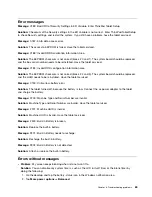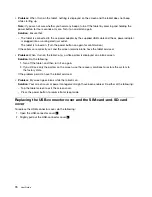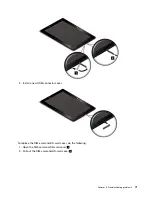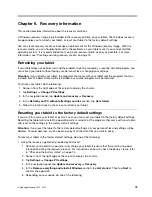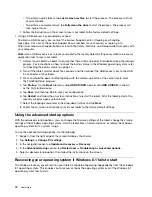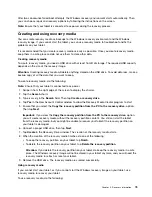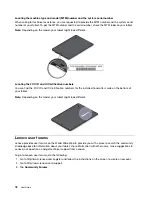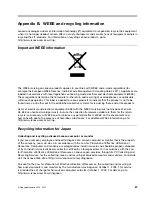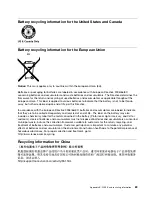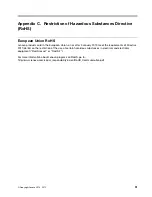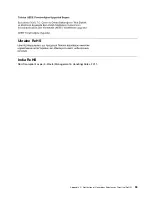Due to the fact that integrated wireless cards operate within the guidelines found in radio frequency safety
standards and recommendations, Lenovo believes they are safe for use by consumers. These standards and
recommendations reflect the consensus of the scientific community and result from deliberations of panels
and committees of scientists who continually review and interpret the extensive research literature.
In some situations or environments, the use of integrated wireless cards might be restricted by the proprietor
of the building or responsible representatives of the organization. These situations and areas might for
example include:
• Using the integrated wireless cards onboard of airplanes, in hospitals or near petrol stations, blasting
areas (with electro-explosive devices), medical implants or body-worn electronic medical devices.
• In any other environment where the risk of interference to other devices or services is perceived or
identified as harmful.
If you are uncertain of the policy that applies on the use of wireless devices in a specific organization, you
are encouraged to ask for authorization to use integrated wireless cards prior to turning on the tablet.
Locating the UltraConnect
™
wireless antennas
ThinkPad 10 features an antenna system built into the display for optimal reception, which enables you to
establish wireless communications wherever you are.
The following illustration shows the location of each built-in wireless antenna.
1
Wireless-WAN antenna (auxiliary)
2
Wireless-WAN antenna (main)
3
Wireless-LAN antenna (auxiliary)
4
Wireless-LAN antenna (main)
Note:
Wireless-WAN antennas are available only on some models.
Locating wireless regulatory notices
For more information about the wireless regulatory notices, refer to the
Regulatory Notice
shipped with
the tablet.
If the tablet is shipped without the
Regulatory Notice
, you can find it on the Web site at:
http://www.lenovo.com/UserManual
82
User Guide
Summary of Contents for ThinkPad 10
Page 1: ...User Guide ThinkPad 10 ...
Page 48: ...36 User Guide ...
Page 66: ...54 User Guide ...
Page 70: ...58 User Guide ...
Page 78: ...66 User Guide ...
Page 84: ...3 Install a new SIM card and SD card cover 72 User Guide ...
Page 92: ...80 User Guide ...
Page 102: ...90 User Guide ...
Page 106: ...94 User Guide ...
Page 109: ......
Page 110: ......