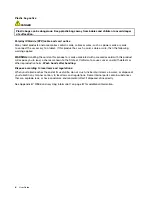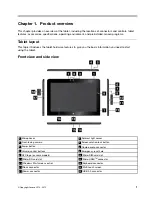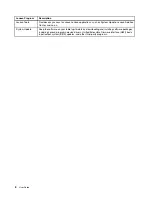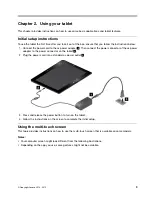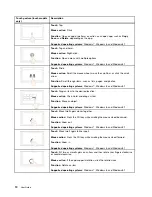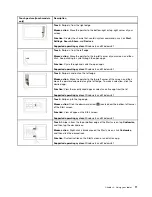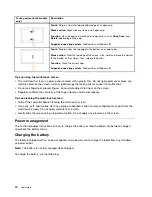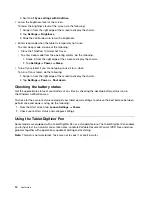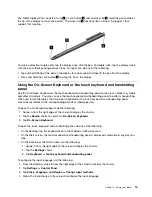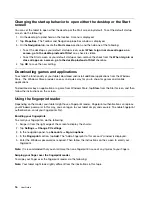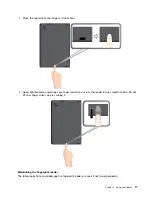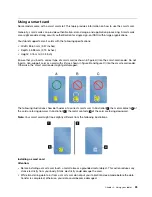1. Connect the power cord to the ac power adapter
1
. Then connect the power connector of the ac power
adapter to the power connector on the tablet
2
.
2. Plug the power cord into a standard ac power outlet
3
.
3. Disconnect the ac power adapter from your tablet when the battery power is full, or leave the ac power
adapter connected to operate from ac power.
Alternatively, you can use the ThinkPad Tablet Dock and the ac power adapter shipped with the dock to
recharge the internal battery of your tablet safely.
Attention:
Use only Lenovo-approved ac power adapters. Unauthorized ac power adapters could severely
damage the tablet.
Note:
The ThinkPad Tablet Dock is an optional device that Lenovo designed specifically for the ThinkPad 10
tablet. To purchase the option from Lenovo, go to:
http://www.lenovo.com/accessories/services/index.html
Extending the battery life between charges
When you are traveling with your tablet and ac power is not available, you can extend the battery life
by doing the following:
• Turn off Wi-Fi, mobile network, and Bluetooth when not in use.
To turn off Wi-Fi, mobile network, and Bluetooth, do the following:
1. Swipe in from the right edge of the screen to display the charms.
2. Tap
Settings
➙
Change PC settings
.
3. In the navigation panel, tap
Network
➙
Airplane mode
.
4. In the
Airplane mode
section, slide the control to the right to turn on
Airplane mode
to disable
all wireless devices.
• Turn off automatic synchronization if you do not need it.
To turn off the automatic synchronization function, do the following:
1. Swipe in from the right edge of the screen to display the charms.
2. Tap
Settings
➙
Change PC settings
.
3. In the navigation panel, tap
OneDrive
➙
Sync settings
.
13
Summary of Contents for ThinkPad 10
Page 1: ...User Guide ThinkPad 10 ...
Page 48: ...36 User Guide ...
Page 66: ...54 User Guide ...
Page 70: ...58 User Guide ...
Page 78: ...66 User Guide ...
Page 84: ...3 Install a new SIM card and SD card cover 72 User Guide ...
Page 92: ...80 User Guide ...
Page 102: ...90 User Guide ...
Page 106: ...94 User Guide ...
Page 109: ......
Page 110: ......