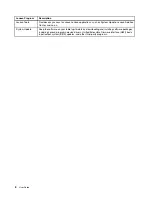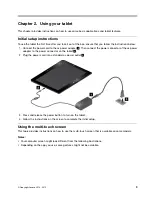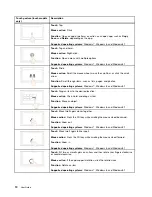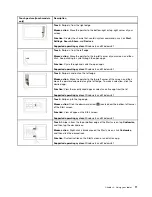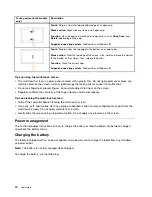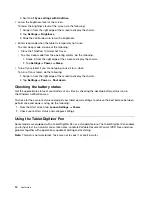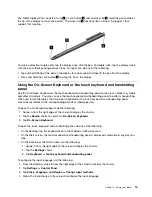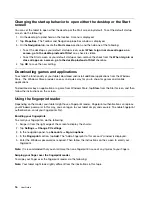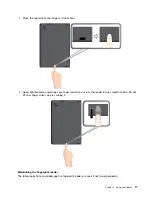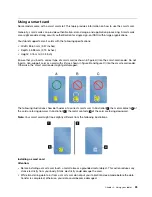You also can change the settings so that by closing the cover you can shut down the tablet or do nothing. To
achieve this, you must change your lid settings by doing the following:
1. From the desktop, swipe in from the right edge of the screen to display the charms.
2. Tap
Settings
➙
Control Panel
➙
Hardware and Sound
➙
Power Options
.
3. In the navigation panel, tap
Choose what closing the lid does
.
4. Follow the instructions on the screen to choose an option according to your preference.
Launch the camera
When you use the tablet with the cover open to an angle of 360 degrees, you can flip over the magnetic tab
of the cover as shown to launch the camera automatically. This function is enabled by default.
If you want to disable this function, do the following:
1. From the Start screen, tap
Lenovo Settings
➙
Camera
.
2. In the
Quickshot
section, slide the control to the left to disable the function.
Serve as a stand for the tablet
The cover can serve as a stand for the tablet as shown. In this way, you can use the tablet to watch movies,
view photos, or make a presentation conveniently.
Using the cameras
Your tablet has two cameras, a front-facing camera and a rear-facing camera. The rear-facing camera has a
flash and an auto-focus feature that enables you to capture high-quality pictures and videos.
To launch a camera and configure the camera settings, do the following:
20
User Guide
Summary of Contents for ThinkPad 10
Page 1: ...User Guide ThinkPad 10 ...
Page 48: ...36 User Guide ...
Page 66: ...54 User Guide ...
Page 70: ...58 User Guide ...
Page 78: ...66 User Guide ...
Page 84: ...3 Install a new SIM card and SD card cover 72 User Guide ...
Page 92: ...80 User Guide ...
Page 102: ...90 User Guide ...
Page 106: ...94 User Guide ...
Page 109: ......
Page 110: ......