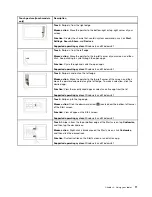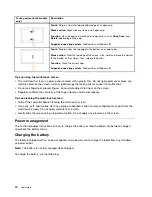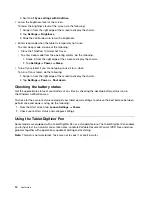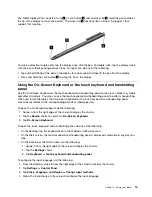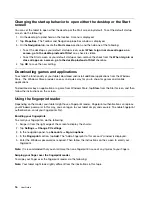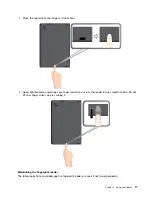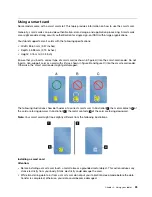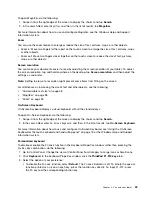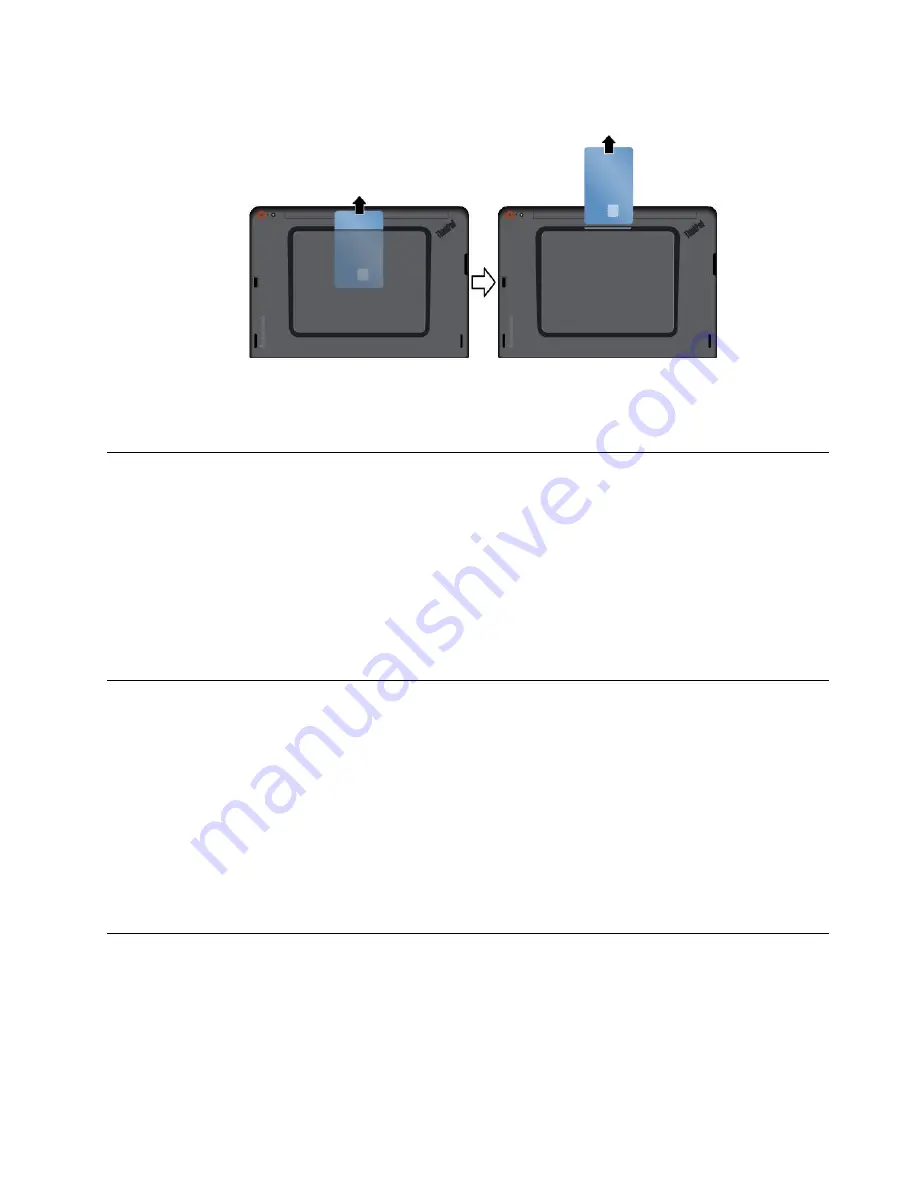
3. Pull the card outward a little, and gently slide the card out of the slot.
Note:
If you do not remove the smart card from your tablet after you eject the card from the Windows
operating system, the card can no longer be accessed. To access the card, you must remove it first,
then insert it again.
Using HDMI devices
Your tablet has a micro HDMI connector that you can use to connect an external display for video output.
To locate the micro HDMI connector, see “Tablet layout” on page 1.
To configure screen settings for the external display, do the following:
1. Swipe in from the right edge of the screen to display charms.
2. Tap the
Devices
charm.
3. Tap
Project
➙
Second screen
.
4. Tap to select a presentation scheme.
Using synchronization solutions
By using synchronization solutions, you can easily synchronize settings between your tablet and other
personal computer.
Synchronizing settings by using the Windows synchronization solution
To access Windows synchronization solution, do the following:
1. Swipe in from the right edge of the screen to display the charms.
2. Tap
Settings
➙
Change PC settings
.
3. In the navigation panel, tap
OneDrive
➙
Sync settings
.
4. Configure settings as desired.
Using the GPS satellite receiver
Your tablet might have a global positioning system (GPS) satellite receiver that enables you to pinpoint your
location down to the street level. Use location-based applications to find your current location, get directions
to your destination, and find other location-based information.
Note:
By default, the GPS satellite receiver is enabled. For a longer battery life, disable the GPS satellite
receiver when not in use.
25
Summary of Contents for ThinkPad 10
Page 1: ...User Guide ThinkPad 10 ...
Page 48: ...36 User Guide ...
Page 66: ...54 User Guide ...
Page 70: ...58 User Guide ...
Page 78: ...66 User Guide ...
Page 84: ...3 Install a new SIM card and SD card cover 72 User Guide ...
Page 92: ...80 User Guide ...
Page 102: ...90 User Guide ...
Page 106: ...94 User Guide ...
Page 109: ......
Page 110: ......