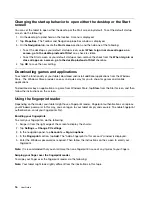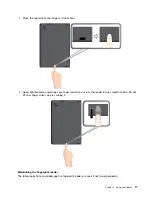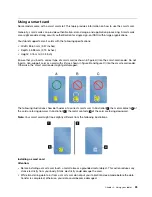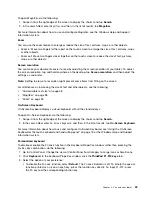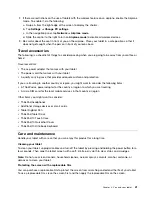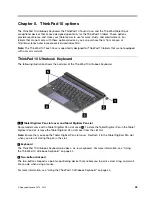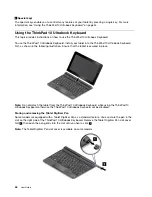3. Tap the network icon. A list of available Wi-Fi networks is displayed.
4. Tap the ID of the network you want to connect.
5. Follow the instructions on the screen to connect to the Wi-Fi network.
To view security, address, and other information about the Wi-Fi network you are connected, do the following:
1. Swipe in from the right edge of the screen to display the charms.
2. Tap
Settings
➙
Change PC settings
.
3. In the navigation panel, tap
Network
➙
Connections
.
4. In the
Wi-Fi
section, tap the network name to view the information.
The tablet supports the proxy feature for Wi-Fi connection. The proxy feature enables you to access more
Web-based source and browse Internet more securely. If you want to configure the proxy settings when you
are connecting to a Wi-Fi network, do the following:
1. Swipe in from the right edge of the screen to display the charms.
2. Tap
Settings
➙
Change PC settings
.
3. In the navigation panel, tap
Network
➙
Proxy
.
4. Follow the instructions on the screen to configure the proxy settings.
Adding a Wi-Fi network
If you want to access a Wi-Fi network that does not broadcast its network name (also called a service set
identifier or SSID), you must add that Wi-Fi network before you can connect to it.
To add a Wi-Fi network, do the following:
1. Swipe in from the right edge of the screen to display the charms.
2. Tap the
Settings
charm.
3. Tap the network icon. A list of available Wi-Fi networks is displayed.
4. Tap
Hidden network
.
5. Follow the instructions on the screen to add a Wi-Fi network.
Adding a network profile
Each location profile stores all the network and Internet configuration settings needed for connecting to a
network infrastructure from a specific location such as a home or an office. By switching between location
profiles as you move your tablet from place to place, you can quickly and easily connect to a network with
no need to reconfigure your settings manually and restart the tablet each time.
To add a network profile, do the following:
1. From the Start menu, tap
Lenovo Settings
.
2. Tap
Location Awareness
.
3. Follow the instructions on the screen to add a network profile.
Connecting to a mobile network
A micro SIM card is required to connect to a mobile network. Refer to “Installing and removing the micro SIM
card” on page 27 for instructions on how to install a micro SIM card.
Note:
Some tablets support access to Wi-Fi networks only. See “Connecting to a Wi-Fi network” on page
29 for instructions on connecting to a Wi-Fi network.
30
User Guide
Summary of Contents for ThinkPad 10
Page 1: ...User Guide ThinkPad 10 ...
Page 48: ...36 User Guide ...
Page 66: ...54 User Guide ...
Page 70: ...58 User Guide ...
Page 78: ...66 User Guide ...
Page 84: ...3 Install a new SIM card and SD card cover 72 User Guide ...
Page 92: ...80 User Guide ...
Page 102: ...90 User Guide ...
Page 106: ...94 User Guide ...
Page 109: ......
Page 110: ......