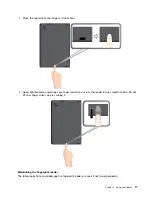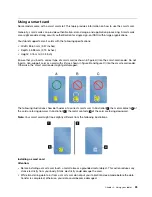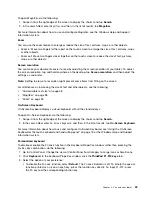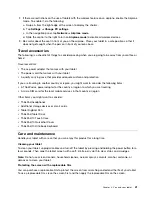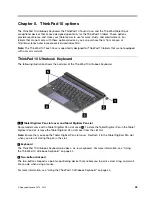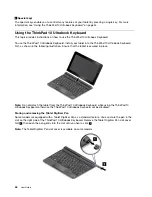To connect to the mobile network, do the following:
1. Swipe in from the right edge of the screen to display the charms.
2. Tap the
Settings
charm.
3. Tap the network icon. A list of available networks is displayed.
4. In the
Mobile broadband
section, slide the control to the right to turn it on.
5. Tap the network name. A menu is displayed.
6. Tap
Connect
.
When you are connected to the mobile network, set the active mobile network as metered connection to
reduce the amount of data you send and receive.
To set the active mobile network as metered connection, do the following:
1. Swipe in from the right edge of the screen to display the charms.
2. Tap
Settings
➙
Change PC settings
.
3. In the navigation panel, tap
Network
➙
Connections
.
4. In the
Mobile broadband
section, tap the network name. A menu is displayed.
5. In the
Set as a metered connection
section, slide the control to the right to turn it on.
After you set your mobile network as a metered connection, you can disable the Download over metered
connections feature to prevent extra charges.
To disable the Download over metered connections feature, do the following:
1. Swipe in from the right edge of the screen to display the charms.
2. Tap
Settings
➙
Change PC settings
.
3. In the navigation panel, tap
PC and devices
➙
Devices
.
4. In the
Download over metered connections
section, slide the control to the left to turn it off.
Sharing your Internet connection
You can share your mobile broadband Internet connection with multiple devices.
To share your Internet connection, do the following:
1. Swipe in from the right edge of the screen to display the charms.
2. Tap
Settings
➙
Change PC settings
.
3. In the navigation panel, tap
Network
➙
Connections
.
4. In the
Mobile broadband
section, tap the network name. A menu is displayed.
5. In the
Share this connection
section, slide the control to the right to turn it on.
Using Bluetooth devices
Bluetooth is a short-range wireless communications technology. Use Bluetooth to establish a wireless
connection with another Bluetooth-enabled device over a distance of about 10 m (32.8 ft).
Pairing with a Bluetooth device
To connect and exchange data with another Bluetooth device, pair your tablet with the Bluetooth device
by doing the following:
1. Swipe in from the right edge of the screen to display the charms.
.
31
Summary of Contents for ThinkPad 10
Page 1: ...User Guide ThinkPad 10 ...
Page 48: ...36 User Guide ...
Page 66: ...54 User Guide ...
Page 70: ...58 User Guide ...
Page 78: ...66 User Guide ...
Page 84: ...3 Install a new SIM card and SD card cover 72 User Guide ...
Page 92: ...80 User Guide ...
Page 102: ...90 User Guide ...
Page 106: ...94 User Guide ...
Page 109: ......
Page 110: ......