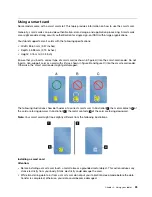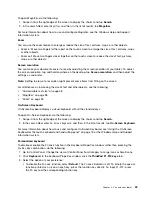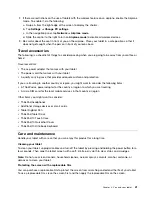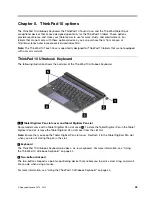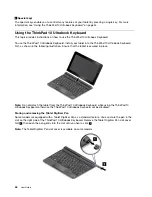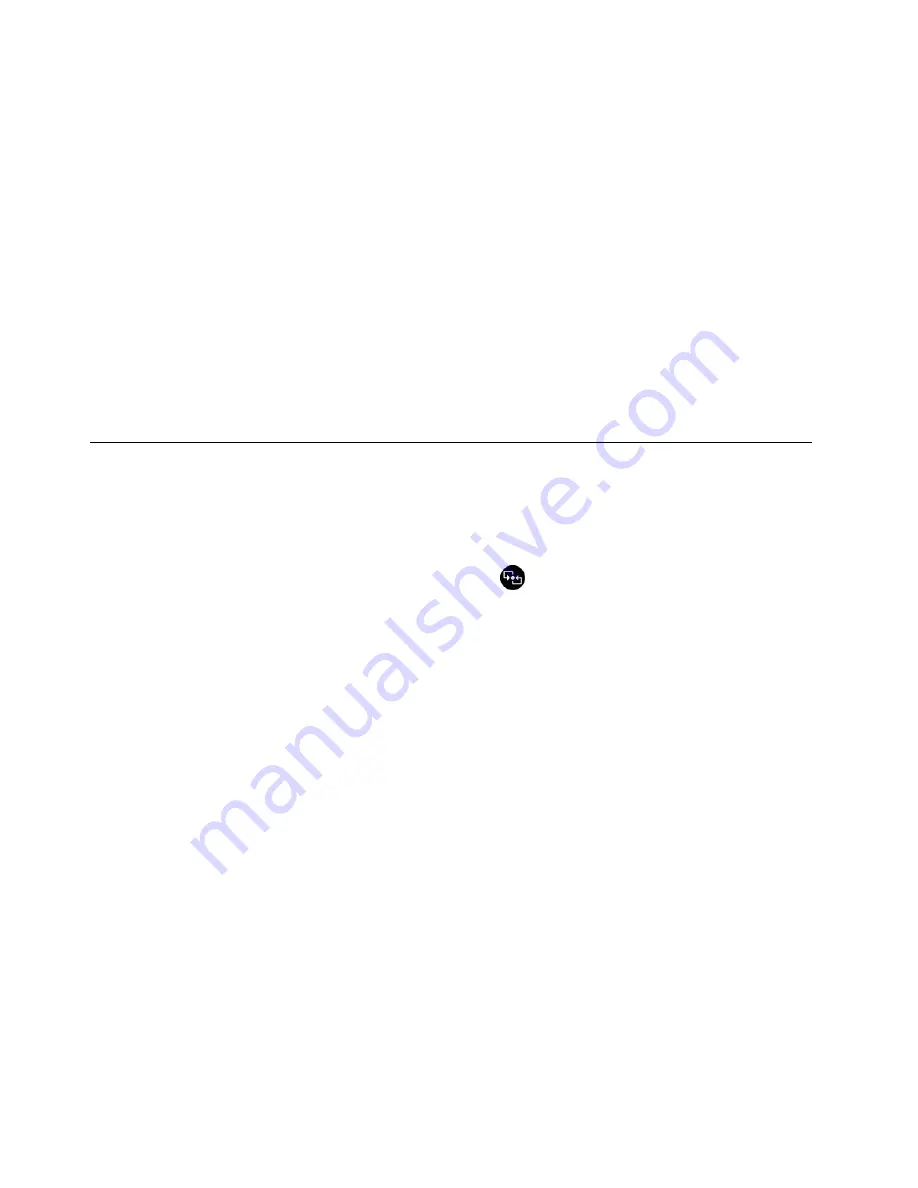
2. Tap
Settings
➙
Change PC settings
.
3. In the navigation panel, tap
PC and devices
➙
Bluetooth
.
4. Slide the control to the right to turn it on. The tablet will search for Bluetooth devices.
5. When the Bluetooth device you want to pair is found, tap the ID of the Bluetooth device.
6. Tap
Pair
.
Unpairing a Bluetooth device
To unpair a Bluetooth device, do the following:
1. Swipe in from the right edge of the screen to display the charms.
2. Tap
Settings
➙
Change PC settings
.
3. In the navigation panel, tap
PC and devices
➙
Bluetooth
.
4. Tap the ID of the Bluetooth device you want to unpair.
5. Tap
Remove device
. A notification prompt is displayed.
6. Tap
Yes
.
Using the NFC connection
Near field communication (NFC) is a high-frequency and short-range wireless communications technology.
Depending on the model, your tablet might come with the NFC feature. By using the NFC feature, you can
establish radio communications between your tablet and another NFC-enabled device over a distance no
more than a few centimeters.
If your tablet is equipped with the NFC feature, the NFC logo
is printed on the tablet.
By default, the NFC feature is enabled. If the NFC feature of your tablet is disabled, do the following to
enable the NFC feature:
1. Swipe in from the right edge of the screen to display the charms.
2. Tap
Settings
➙
Change PC settings
➙
Network
➙
Radio devices
.
3. Slide the
NFC
control to the right to enable the NFC feature.
If you still cannot enable the NFC feature, check the
NFC
setting in the ThinkPad Tablet Setup program
by doing the following:
1. Start the ThinkPad Tablet Setup program. See “Security menu” on page 61.
2. Tap
Security
➙
I/O Port Access
.
3. Set the
NFC
option to
On
.
You can use the NFC feature with NFC-supported programs, such as the Lenovo QuickCast program
and the Lenovo QuickDisplay program.
In some scenarios, you might want to use an NFC card or an NFC-enabled smartphone with your tablet to
transfer data. The following sections provide instructions on how to adjust the position of an NFC card and
an NFC-enabled smartphone for NFC communication.
Positioning an NFC card
Attention:
• Before positioning an NFC card, touch a metal table or a grounded metal object. This action reduces any
static electricity from your body. Static electricity could damage the card.
32
User Guide
Summary of Contents for ThinkPad 10
Page 1: ...User Guide ThinkPad 10 ...
Page 48: ...36 User Guide ...
Page 66: ...54 User Guide ...
Page 70: ...58 User Guide ...
Page 78: ...66 User Guide ...
Page 84: ...3 Install a new SIM card and SD card cover 72 User Guide ...
Page 92: ...80 User Guide ...
Page 102: ...90 User Guide ...
Page 106: ...94 User Guide ...
Page 109: ......
Page 110: ......