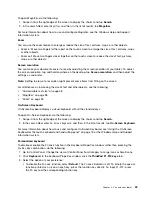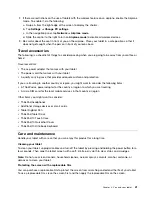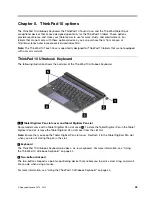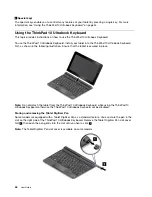• To enable the Fn Lock function, select
Legacy
. The Fn Lock indicator turns on. To input F1-F12,
press the function keys directly. To initiate the special function printed as an icon on each key, press
the Fn key and the corresponding function key.
Industry-standard connectors
Your tablet provides industry-standard connectors that enable you to connect assistive devices, if needed.
For more information on the location and function of each connector, see “Tablet layout” on page 1.
Documentation in accessible formats
Lenovo provides electronic documentation in accessible formats. Lenovo electronic documentation, such as
properly tagged PDF files or HyperText Markup Language (HTML) files, is developed to ensure that visually
impaired users can read the documentation through a screen reader. Each image in the documentation also
includes adequate alternative text to explain the image so that visually impaired users can understand the
image when they use a screen reader.
Getting updates
Your tablet enables you to update the Windows operating system and Lenovo applications.
Getting updates from Lenovo
Your tablet is preinstalled with System Update. This program enables you to keep the Lenovo software on
your tablet up-to-date by downloading and installing software updates.
To start System Update, do the following:
1. Swipe in from the right edge of the screen to display the charms.
2. Tap the
Search
charm to search for
System Update
.
3. Tap
System Update
.
4. Follow the instructions on the screen.
Getting updates from Microsoft
To check and keep your Windows, programs, or device drivers up-to-date, see the Windows Help and
Support for more information.
Traveling with your tablet
This topic provides information to help you work with and transport your tablet while you traveling.
Travel tips
Use the following travel tips to travel more confidently and efficiently with your tablet:
1. While it is safe to allow your tablet to go through the x ray machines at airport security stations, it is
important to keep your eyes on the tablet at all times to prevent theft.
2. Put your tablet in a protective case when not in use to prevent damage or scratching.
Travel tips on airplanes
If you carry your tablet into an airplane, check the following travel tips:
1. If you are going to use the wireless service, check with the airline for any restrictions before boarding
the airplane.
40
User Guide
Summary of Contents for ThinkPad 10
Page 1: ...User Guide ThinkPad 10 ...
Page 48: ...36 User Guide ...
Page 66: ...54 User Guide ...
Page 70: ...58 User Guide ...
Page 78: ...66 User Guide ...
Page 84: ...3 Install a new SIM card and SD card cover 72 User Guide ...
Page 92: ...80 User Guide ...
Page 102: ...90 User Guide ...
Page 106: ...94 User Guide ...
Page 109: ......
Page 110: ......