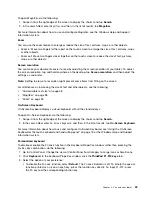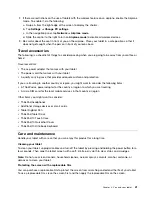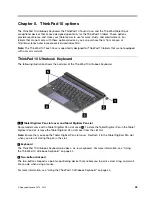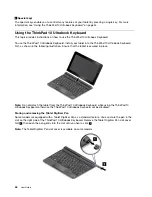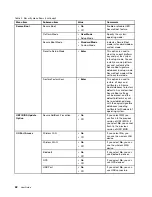• For all models, you can install the tablet into the ThinkPad 10 Ultrabook Keyboard with the tablet screen
facing downward. To achieve this, do the following:
Note:
Your tablet might look slightly different from the following illustrations.
1. Position the tablet with the tablet screen facing downward.
2. Gently slide your tablet as shown. The tablet will be attached to the ThinkPad 10 Ultrabook Keyboard
magnetically. The ThinkPad 10 Ultrabook Keyboard is disabled in this situation.
For more information, refer to the documentation that came with the ThinkPad 10 Ultrabook Keyboard.
ThinkPad 10 Touch Case
The ThinkPad 10 Touch Case (hereafter called the touch case) is designed for ThinkPad 10 tablet models
that are not equipped with a smart card slot.
Note:
Your touch case might look slightly different from the following illustrations.
The following illustrations show the overview of the touch case.
47
Summary of Contents for ThinkPad 10
Page 1: ...User Guide ThinkPad 10 ...
Page 48: ...36 User Guide ...
Page 66: ...54 User Guide ...
Page 70: ...58 User Guide ...
Page 78: ...66 User Guide ...
Page 84: ...3 Install a new SIM card and SD card cover 72 User Guide ...
Page 92: ...80 User Guide ...
Page 102: ...90 User Guide ...
Page 106: ...94 User Guide ...
Page 109: ......
Page 110: ......