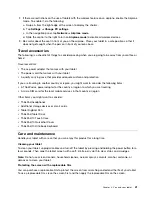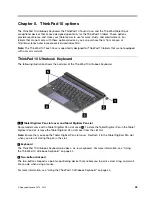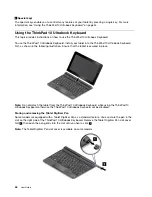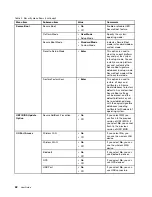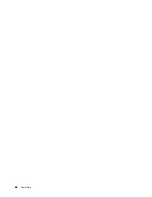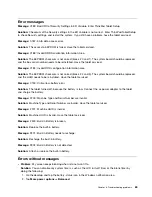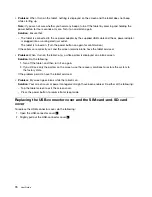Chapter 6. Security
This chapter provides information about how to protect the information stored on your tablet.
Using passwords
You can help prevent your tablet from unauthorized use by using passwords. Once you set a password, a
prompt is displayed on the screen each time you turn on the tablet. Enter your password at the prompt. You
cannot use the tablet unless you type the correct password.
Passwords and sleep mode
If you have set a Windows password and you put your tablet into sleep mode, you will be prompted to enter
the password when resuming operation.
If you use your email address as a user account to sign in to Windows, enter your email password when
resuming operation.
Supervisor password
If you have set a supervisor password in the ThinkPad Tablet Setup program, you will be prompted to enter a
supervisor password when you start the ThinkPad Tablet Setup program.
The supervisor password protects the system information stored in ThinkPad Tablet Setup. Without it,
no one can change the configuration of the tablet.
Note:
The system administrator can set the same supervisor password on many tablets to make
administration easier.
Setting, changing, or removing a supervisor password
Only a system administrator can set, change, or remove a supervisor password.
To set, change, or remove a supervisor password, do the following:
1. Print these instructions.
2. Save all open files, and exit all applications.
3. Press the power button and the volume-up button at the same time when you turn on the tablet. The
ThinkPad Tablet Setup program menu opens.
4. Tap
Security
.
5. Tap
Password
.
6. Depending on your needs, do one of the following:
• To set a password, do the following:
a. Tap
Enter
. A window opens. In the
Enter New Password
field, enter a desired password.
b. In the
Confirm New Password
field, reenter the password and tap
OK
.
c. In the
Changes have been saved
window, tap
OK
.
• To change a password, do the following:
a. Tap
Enter
. A window opens. In the
Enter Current Password
field, enter the current supervisor
password.
© Copyright Lenovo 2014, 2015
55
Summary of Contents for ThinkPad 10
Page 1: ...User Guide ThinkPad 10 ...
Page 48: ...36 User Guide ...
Page 66: ...54 User Guide ...
Page 70: ...58 User Guide ...
Page 78: ...66 User Guide ...
Page 84: ...3 Install a new SIM card and SD card cover 72 User Guide ...
Page 92: ...80 User Guide ...
Page 102: ...90 User Guide ...
Page 106: ...94 User Guide ...
Page 109: ......
Page 110: ......