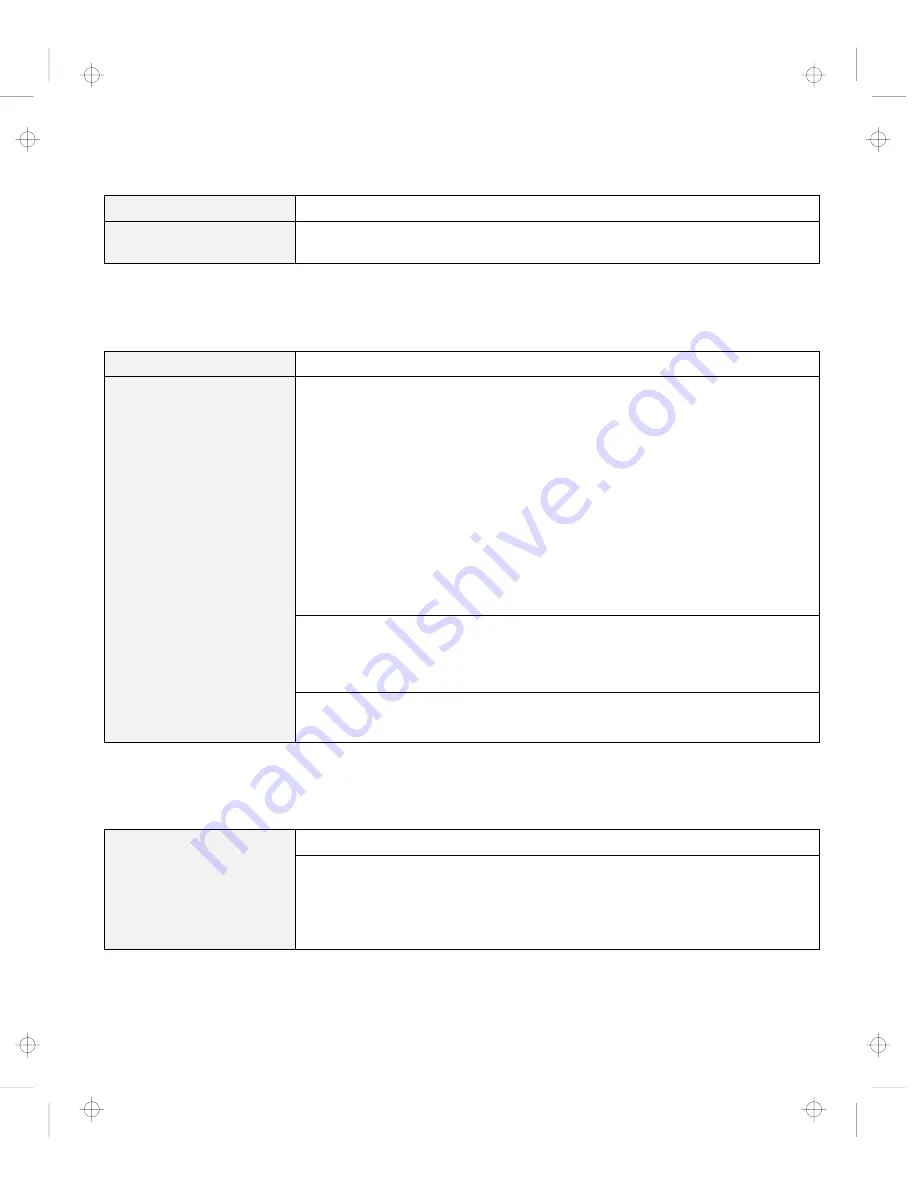
Troubleshooting Charts
Message
Action
xxxxx
KB OK appears
and the computer stops.
Have the computer serviced.
No Error Codes or Messages
Problem
Action
The screen is blank and
you don't hear any beeps.
Note: If you are not sure
whether you heard any
beeps, turn the computer
off; then turn it on again,
and listen again. If you
are using an external
monitor, go to “External
Monitor Problems” on
page 126.
If a power-on password is set, press any key to display the power-on password
prompt, and then type the correct password and press Enter (see page 74).
If the power-on password does not appear, the brightness control lever might be
set to minimum brightness. Adjust the brightness level. If the screen still
remains blank, make sure that:
The battery pack is installed correctly.
The AC Adapter is connected to the computer and the power cord is
plugged into a working electrical outlet.
The computer power is on. (Turn on the power switch again for
confirmation.)
If these items are correct and the screen remains blank, have the computer
serviced.
The screen is blank and
you hear a continuous
beep, or two or more
beeps.
Have the computer serviced.
Only the cursor appears.
Reinstall your operating system and power on the computer.
If you still have a problem, have the computer serviced.
Input Problems
Problem
Action
The cursor does not move
after the computer
awakens from one of the
power management
modes.
Make sure you followed the instructions in “Advanced” in the
Online User's
Guide
correctly when you installed Windows with the Advanced Power
Management (APM) option.
Chapter 4. Solving Computer Problems
115
Title: C79EPMST CreationDate: 06/22/98 12:00:09
















































