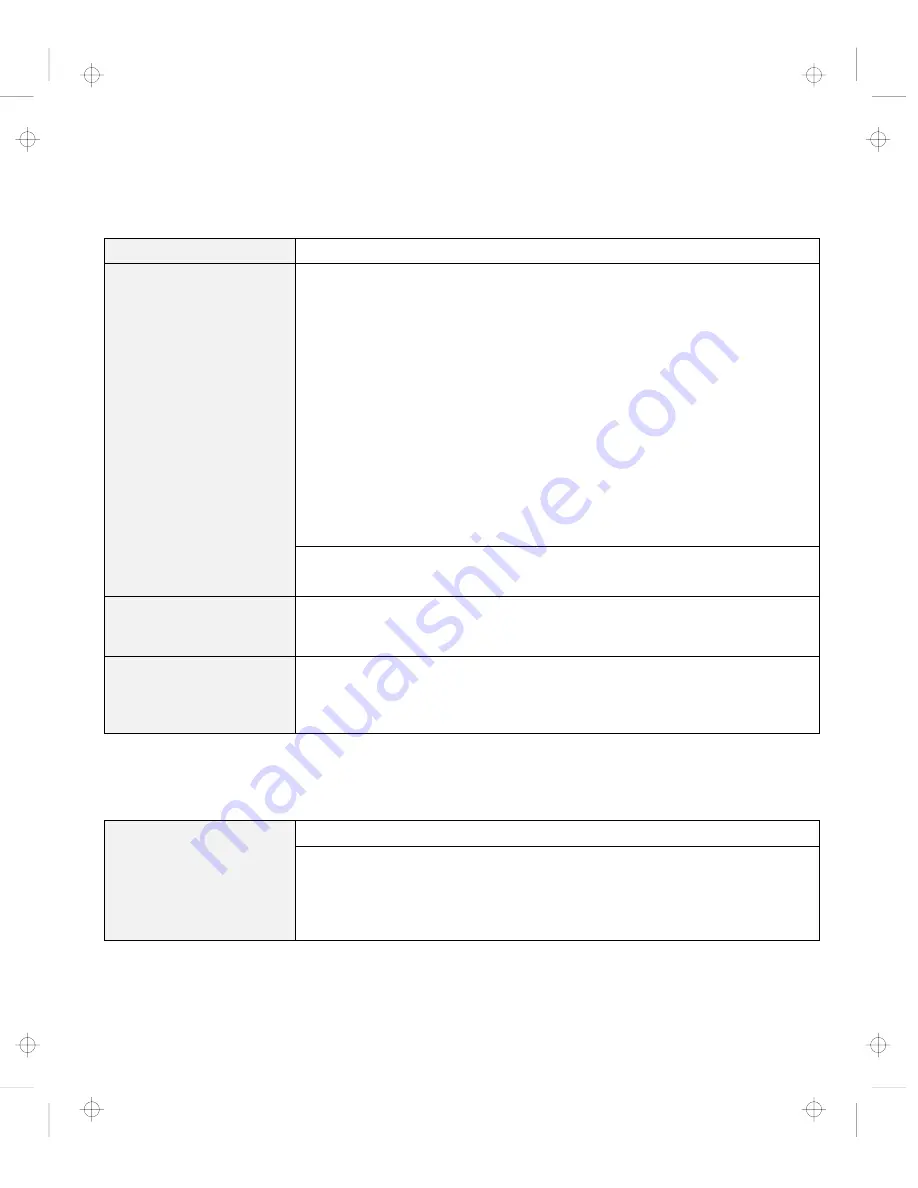
Troubleshooting Charts
LCD Problems
Problem
Action
The screen is unreadable
or distorted.
Make sure that:
The display device driver is installed correctly.
The display resolution and color depth are correctly set.
The monitor type is correct.
To check, do as follows:
1. Click on Start.
2. Move the cursor to Settings and Control Panel.
3. Click on Control Panel, and then double-click on Display.
4. Select the Settings tab.
5. Check if the color depth and resolution are correctly set.
6. Click on Advanced....
7. Select the Adapter tab.
Make sure it shows “NeoMagic MagicMedia 256AV.”
8. Select the Monitor tab.
Make sure the information is correct.
Incorrect characters
appear on the screen.
Did you install the operating system or application program correctly?
If they are installed and configured correctly, have the computer serviced.
The screen stays on even
after you power off your
computer.
Press the power shutdown switch with the tip of a pen and power off your
computer; then power it on again.
Missing, discolored, or
bright dots appear on the
screen every time you
power on your computer.
This is not a problem. It is an intrinsic characteristic of the TFT technology.
Your computer display contains multiple thin-film transistors (TFTs). A small
number of missing, discolored, or bright dots on the screen might exist all the
time.
An Indicator Problem
Problem
Action
The battery status
indicator does not go on
even though a battery
pack is installed in the
computer.
The over-current protection device inside the battery pack has been activated.
Wait several hours and try again. If the indicator still does not go on, replace
the battery pack or have the computer serviced.
Chapter 4. Solving Computer Problems
119
Title: C79EPMST CreationDate: 06/22/98 12:00:09















































