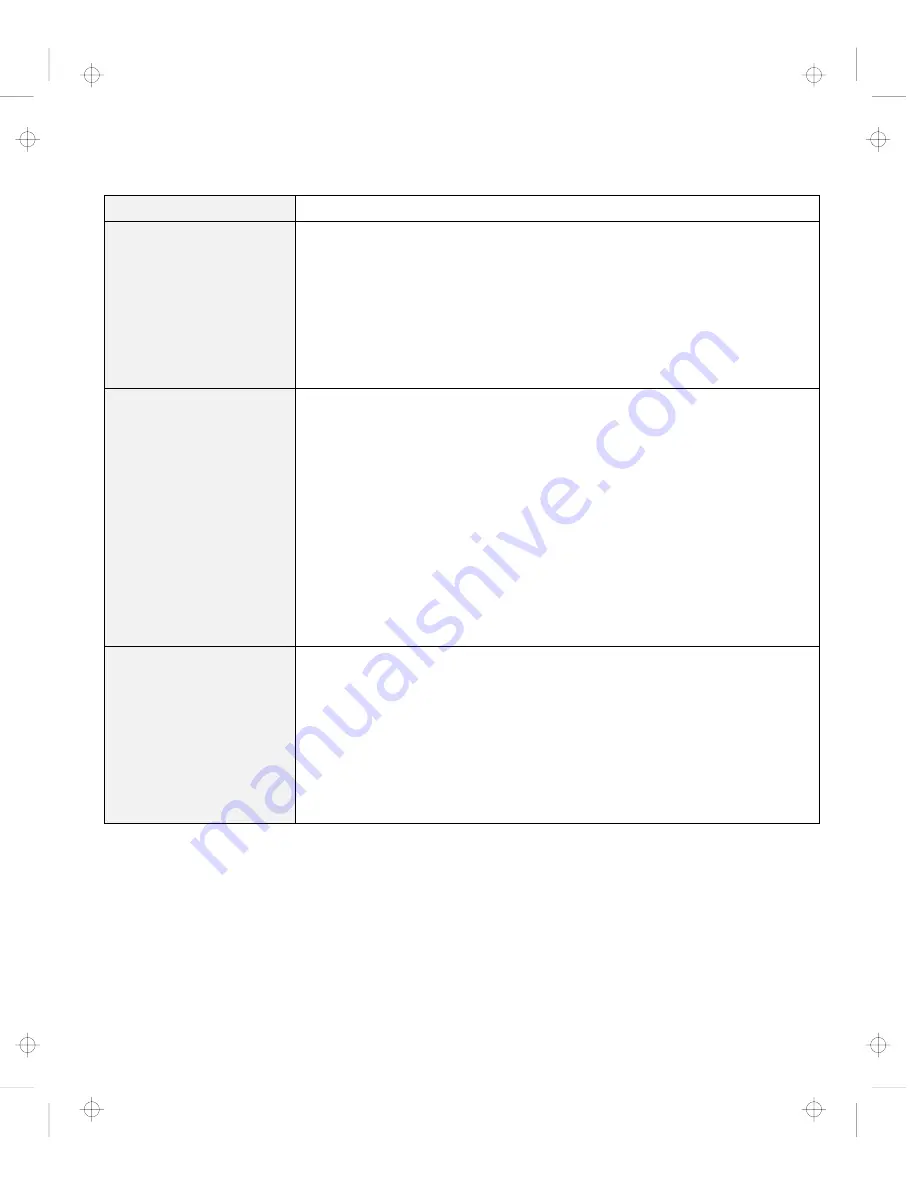
Troubleshooting Charts
Problem
Action
The PC Card is
recognized by PC Card
support software, but the
“Not Ready” or “Not
Configured” message is
shown.
Make sure that:
The PC Card enabler is installed.
Refer to the manuals supplied with your PC Card.
If the PC Card is not a modem, an ATA, a flash, or an SRAM card, you
have the proper client device driver for the card.
The resources for the PC Card are correctly reserved.
Refer to “Basic” in the
Online User's Guide
.
The ATA PC Card does
not run correctly.
If the ATA PC Card is set up in
CardSoft Mode
, there are some cards that the
system cannot correctly recognize. Change the card driver to
Plug and Play
as
follows:
1. Start the ThinkPad Configuration program.
2. Click on PC Card Slots.
The “PC Card Slots” window appears.
3. Click on Device Manager.
The “System Properties” window appears.
4. Double-click on PCMCIA Socket.
5. Click on PCMCIA Card Services.
The “PCMCIA Card Service Properties” window appears.
6. Click on Driver tab and then the Update Driver button.
The “Update Device Driver Wizard” window appears.
7. Follow the instructions on the screen.
The PC Card is installed
and configured, but it
does not work.
Modem card: Make sure all settings in the “Modem Control” panel and in
your communication application correspond and are correct.
SCSI card: Make sure the correct driver for the SCSI card is installed.
Note: SCSI cards can be inserted while you are operating your computer;
however, it is recommended that you insert them at boot time.
Network card: Make sure all network components are correctly installed.
Combo card: Make sure the correct driver for the Combo card is installed.
Reboot the system, and then insert the Combo card.
Chapter 4. Solving Computer Problems
125
Title: C79EPMST CreationDate: 06/22/98 12:00:09
















































