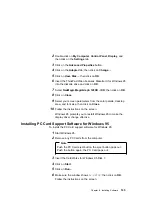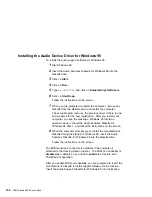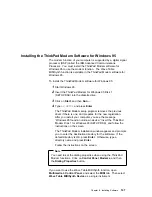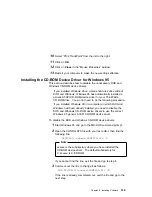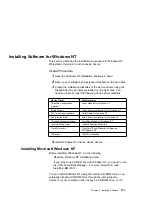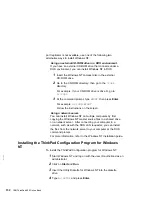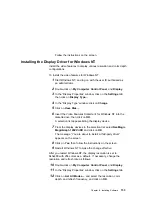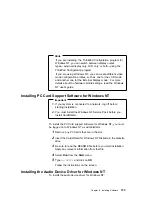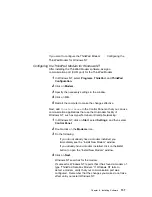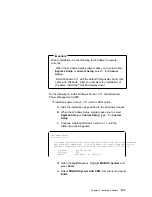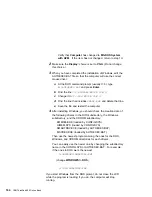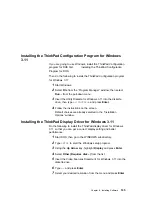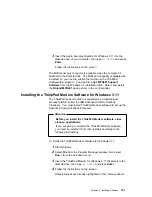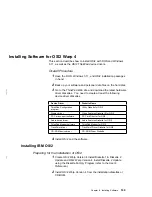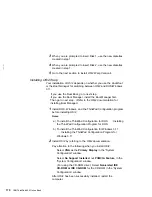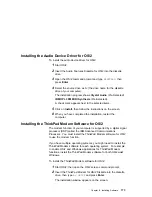Changing the COM Port for the Infrared Port
Setting COM 1:
If you want to assign a COM port other than the
default value (COM 1), you need to run the ThinkPad Configuration
program.
Setting COM 2:
1
Click on the Infrared Port icon in the ThinkPad Configuration
program.
2
Select Advanced...; then select COM2 for COM Port. Make
sure that “Enable” is selected for Infrared.
3
Shut down and restart your computer.
Infrared is configured as COM2 after you reboot your computer.
After you modify the registry key or value, restart the computer.
Configuring the Infrared Port for Dial-Up Networking
To use dial-up networking with the infrared port, you need to
configure the null-modem setting in the “Windows NT RAS setup”
window.
To set up the infrared communication for dial-up networking:
1
Double-click on Network in the Control Panel.
2
Click on the Services tab; then click on Add....
3
If you have not installed Remote Access Service, select
Remote Access Service and click on OK.
4
In Install New Modem setup, select Dial-Up Networking
Serial Cable between 2 PCs and follow the instructions on the
screen.
5
Make sure this serial cable COM port is already assigned for
your infrared port.
6
Restart the computer when the RAS setup is completed.
Chapter 8. Installing Software
159
Summary of Contents for ThinkPad 600
Page 20: ...14 IBM ThinkPad 600 Online Book ...
Page 24: ...18 IBM ThinkPad 600 Online Book ...
Page 42: ...36 IBM ThinkPad 600 Online Book ...
Page 96: ...90 IBM ThinkPad 600 Online Book ...
Page 200: ...4 Click on OK 194 IBM ThinkPad 600 Online Book ...
Page 202: ...196 IBM ThinkPad 600 Online Book ...
Page 214: ...208 IBM ThinkPad 600 Online Book ...
Page 216: ...210 IBM ThinkPad 600 Online Book ...