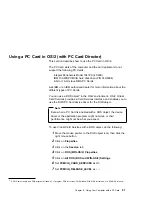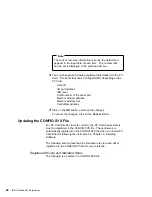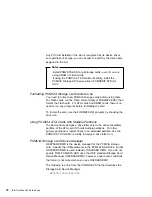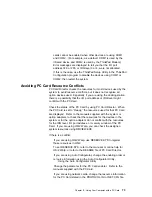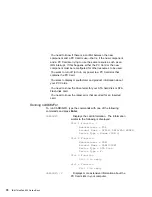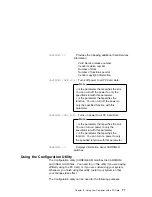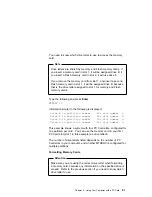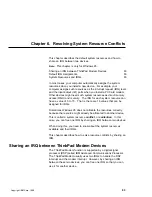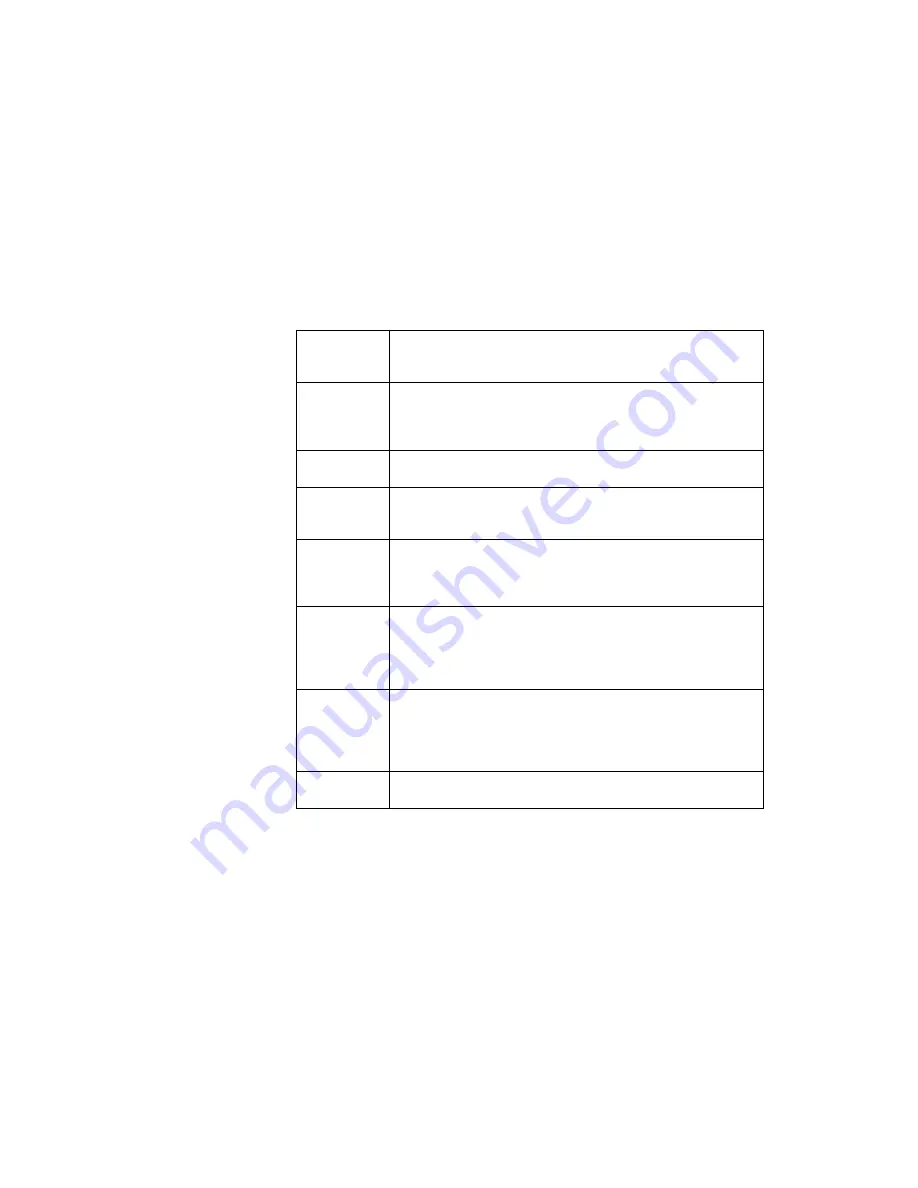
/S:
n
Specifies the number of PC Card slots.
/S:1
shows that there
is only one PC Card slot. If this parameter is not set, the
number of PC Card slots is set to 2.
/P:
hhhh
Specifies the lower limit for the I/O address of the ATA card.
The device driver assigns the next usable I/O address from this
lower limit to the card. If this parameter is not set, the device
driver looks for a usable address and assigns it to the card.
/EXIRQ:
n
Specifies the IRQ level that
is not assigned to the card. You
can set more than one IRQ level.
/NOBEEP
Specifies not to beep when a storage card is installed. If this
parameter is not set, you will hear a beep every time a storage
card is installed into the PC Card slot.
/B
Specifies that OS/2 has started from an ATA card. If this
parameter is set, there will be no redundancy in assigning the
logical drive to the slot where OS/2 was booted. It depends on
the ATA card whether you can start OS/2 from it.
/STBTIME:
n
Specifies the time (from 1 to 21 minutes) until entering standby
mode. If the ATA card is not accessed for the time specified by
this parameter, the ATA card enters standby mode (only when
your ATA card supports standby mode). If this parameter is not
specified, standby mode for the ATA card is disabled.
/MDRV:
n
Specifies the number of extra drives that can be used in addition
to the number of PC Card slots available for the PCMCIA
storage devices. If this parameter is not specified, no extra
drive is given to the device driver. The extra drives can be
activated by the PCMCIA ATA Card Mount utility.
/!DM
Specifies not to use OS2DASD.DMD as the device manager. If
this parameter is set, OS2PCARD.DMD is used instead.
PCMCIA Storage Card Device Driver
ATA cards, SRAM cards, and Flash cards are PCMCIA storage
cards. This section describes the device drivers for these storage
cards, available in PC Card Director.
PCMCIA Storage Card Device Driver for OS/2
The device drivers for each type of storage cards are:
PCM2ATA.ADD for ATA cards
PCM2SRAM.SYS for SRAM cards
PCM2FLSH.SYS for Flash cards
Chapter 5. Using Your Computer with a PC Card
69
Summary of Contents for ThinkPad 600
Page 20: ...14 IBM ThinkPad 600 Online Book ...
Page 24: ...18 IBM ThinkPad 600 Online Book ...
Page 42: ...36 IBM ThinkPad 600 Online Book ...
Page 96: ...90 IBM ThinkPad 600 Online Book ...
Page 200: ...4 Click on OK 194 IBM ThinkPad 600 Online Book ...
Page 202: ...196 IBM ThinkPad 600 Online Book ...
Page 214: ...208 IBM ThinkPad 600 Online Book ...
Page 216: ...210 IBM ThinkPad 600 Online Book ...