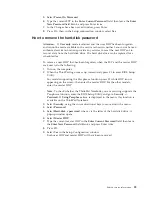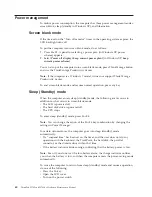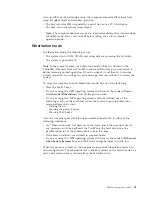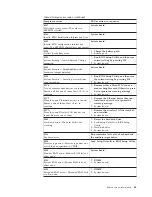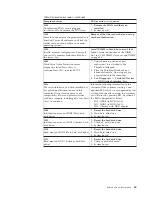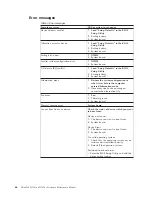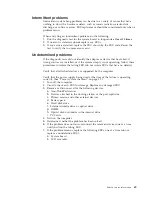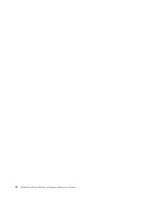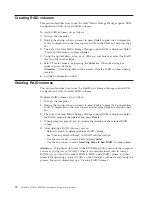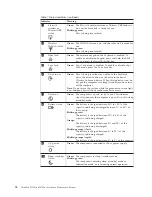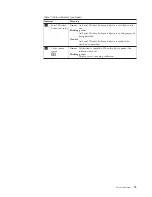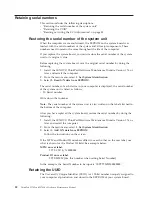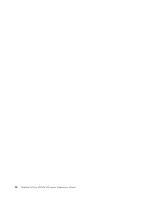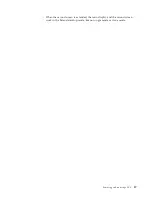Creating RAID volumes
This section describes how to use the Intel
®
Matrix Storage Manager option ROM
Configuration Utility to create RAID volumes.
To create RAID volumes, do as follows:
1.
Turn on the computer.
2.
During the startup, when a prompt to press
Ctrl+I
to enter the Configuration
Utility is displayed on the screen, press and hold the
Ctrl
key, and press the
I
key.
3.
The screen for Intel Matrix Storage Manager option ROM is displayed. Select
“Create RAID Volume” and press
Enter
.
4.
Using the up and down arrow keys, Tab keys, and Enter key select the RAID
level and fill in other fields.
5.
Select “Create Volume” by pressing the
Enter
key. When the dialog box
appears, press the
Y
key.
Attention:
All existing data will be erased while the RAID volume is being
created.
6.
Exit the Configuration Utility.
Deleting RAID volumes
This section describes how to use the Intel Matrix Storage Manager option ROM
Configuration Utility to delete RAID volumes.
To delete RAID volumes, do as follows:
1.
Turn on the computer.
2.
During the startup, when a prompt to press
Ctrl+I
to enter the Configuration
Utility is displayed on the screen, press and hold the
Ctrl
key, and press the
I
key.
3.
The screen for Intel Matrix Storage Manager option ROM is displayed. Select
the RAID volume to be deleted, and press
Delete
.
4.
When prompted, press
Y
key to confirm the deletion of the selected RAID
volume.
5.
After deleting a RAID volume, you can:
v
Return to step 2 to delete additional RAID volume.
v
See “Creating RAID volumes” for RAID volume creation.
v
Use the arrow keys to select
Exit
and press
Enter
.
v
Use the arrow keys to select
Resetting disks to non-RAID
, and press Enter.
Attention:
If the Serial ATA item in the BIOS Setup Utility menu of the computer
you are servicing was set to AHCI when it was manufactured, then to create a
RAID array you must first enable RAID in BIOS, create RAID volume, and then
reinstall the operating system. All data on the hard disks will be erased during this
process. For more information, see “Creating RAID volumes.”
72
ThinkPad W700 and W700ds Hardware Maintenance Manual
Summary of Contents for ThinkPad 700
Page 1: ...ThinkPad W700 and W700ds Hardware Maintenance Manual ...
Page 2: ......
Page 3: ...ThinkPad W700 and W700ds Hardware Maintenance Manual ...
Page 8: ...vi ThinkPad W700 and W700ds Hardware Maintenance Manual ...
Page 18: ...10 ThinkPad W700 and W700ds Hardware Maintenance Manual ...
Page 19: ...Safety information 11 ...
Page 26: ...18 ThinkPad W700 and W700ds Hardware Maintenance Manual ...
Page 27: ...Safety information 19 ...
Page 28: ...20 ThinkPad W700 and W700ds Hardware Maintenance Manual ...
Page 29: ...Safety information 21 ...
Page 30: ...22 ThinkPad W700 and W700ds Hardware Maintenance Manual ...
Page 31: ...Safety information 23 ...
Page 34: ...26 ThinkPad W700 and W700ds Hardware Maintenance Manual ...
Page 35: ...Safety information 27 ...
Page 37: ...Safety information 29 ...
Page 41: ...Safety information 33 ...
Page 42: ...34 ThinkPad W700 and W700ds Hardware Maintenance Manual ...
Page 43: ...Safety information 35 ...
Page 45: ...Safety information 37 ...
Page 46: ...38 ThinkPad W700 and W700ds Hardware Maintenance Manual ...
Page 78: ...70 ThinkPad W700 and W700ds Hardware Maintenance Manual ...
Page 84: ...76 ThinkPad W700 and W700ds Hardware Maintenance Manual ...
Page 88: ...80 ThinkPad W700 and W700ds Hardware Maintenance Manual ...
Page 92: ...84 ThinkPad W700 and W700ds Hardware Maintenance Manual ...
Page 105: ...Table 14 Removal steps of palm rest continued 2 3 3 4 5 Removing and replacing a FRU 97 ...
Page 197: ...LCD FRUs for ThinkPad W700ds 3 4 8 7 6 2 1 14 13 11 12 10 9 15 5 Parts list 189 ...
Page 212: ...204 ThinkPad W700 and W700ds Hardware Maintenance Manual ...
Page 215: ......