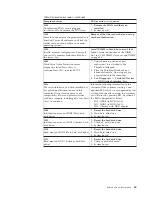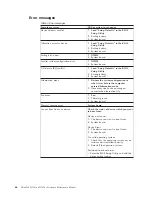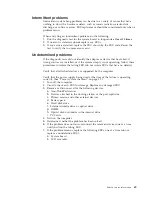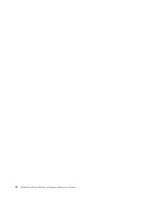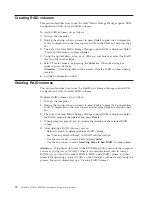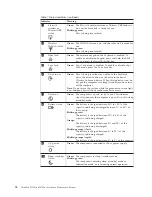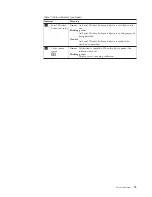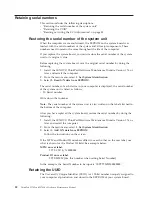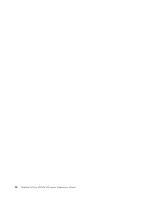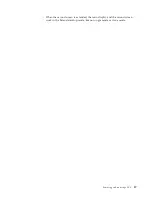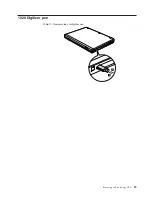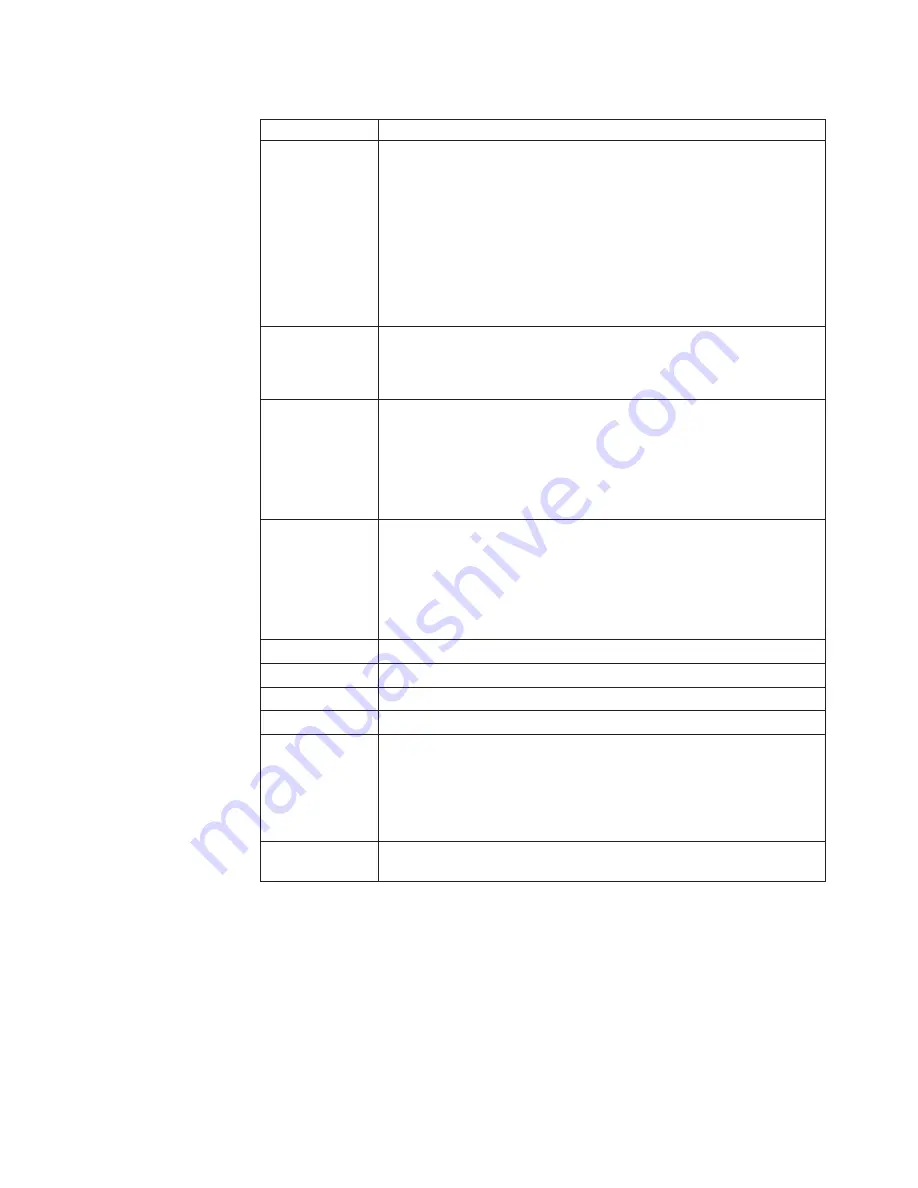
Table 8. Fn key combinations (continued)
Key combination Description
Fn+F12
Put the computer into hibernation mode. To return to normal operation,
press the power button for less than four seconds.
Notes:
v
Though the screen fades out immediately after Fn+F12 are pressed,
the computer does not enter the hibernation mode immediately. Do
not move the system until the sleep (standby) status indicator stops
blinking. Moving the computer when it is entering hibernation may
cause corruption of the hard disk drive.
v
To use this combination of the keys, you must have the ThinkPad
PM device driver installed on the computer.
Fn+PgUp
Turn the ThinkLight
®
on or off.
Note:
This function is supported only on the ThinkPad computers that
have the ThinkLight. The on or off status of the ThinkLight is shown
on the screen for a few seconds when you press Fn+PgUp.
Fn+Home
The computer display becomes brighter.
The purpose of this method is to change the brightness level
temporarily. On Windows Vista the default brightness level is loaded
after sleep (standby), hibernation, reboot, or detaching or attaching an
AC adapter. To change the default brightness level, change the settings
of the Power Option in the Control Panel or use the Power Manager.
Fn+End
The computer display becomes dimmer.
The purpose of this method is to change the brightness level
temporarily. On Windows Vista, the default brightness level is loaded
after sleep (standby), hibernation, reboot, or detaching or attaching an
AC adapter. To change the default brightness level, change the settings
of the Power Option in the Control Panel or use the Power Manager.
Fn+Spacebar
Enable the FullScreen Magnifier function.
Fn+PrtSc
Has the same function as the SysRq key.
Fn+ScrLk
Enable or disable the numeric keypad.
Fn+Pause
Has the same function as the Break key.
Fn+cursor keys
These key combinations work with Windows Windows Media Player.
They have the following functions:
v
Fn+down arrow key: Play or Pause
v
Fn+up arrow key: Stop
v
Fn+right arrow key: Next Track
v
Fn+left arrow key: Previous Track
Fn+NmLk (on the
numeric keypad)
Enable or disable the calculator function.
Fn key combinations
79
Summary of Contents for ThinkPad 700
Page 1: ...ThinkPad W700 and W700ds Hardware Maintenance Manual ...
Page 2: ......
Page 3: ...ThinkPad W700 and W700ds Hardware Maintenance Manual ...
Page 8: ...vi ThinkPad W700 and W700ds Hardware Maintenance Manual ...
Page 18: ...10 ThinkPad W700 and W700ds Hardware Maintenance Manual ...
Page 19: ...Safety information 11 ...
Page 26: ...18 ThinkPad W700 and W700ds Hardware Maintenance Manual ...
Page 27: ...Safety information 19 ...
Page 28: ...20 ThinkPad W700 and W700ds Hardware Maintenance Manual ...
Page 29: ...Safety information 21 ...
Page 30: ...22 ThinkPad W700 and W700ds Hardware Maintenance Manual ...
Page 31: ...Safety information 23 ...
Page 34: ...26 ThinkPad W700 and W700ds Hardware Maintenance Manual ...
Page 35: ...Safety information 27 ...
Page 37: ...Safety information 29 ...
Page 41: ...Safety information 33 ...
Page 42: ...34 ThinkPad W700 and W700ds Hardware Maintenance Manual ...
Page 43: ...Safety information 35 ...
Page 45: ...Safety information 37 ...
Page 46: ...38 ThinkPad W700 and W700ds Hardware Maintenance Manual ...
Page 78: ...70 ThinkPad W700 and W700ds Hardware Maintenance Manual ...
Page 84: ...76 ThinkPad W700 and W700ds Hardware Maintenance Manual ...
Page 88: ...80 ThinkPad W700 and W700ds Hardware Maintenance Manual ...
Page 92: ...84 ThinkPad W700 and W700ds Hardware Maintenance Manual ...
Page 105: ...Table 14 Removal steps of palm rest continued 2 3 3 4 5 Removing and replacing a FRU 97 ...
Page 197: ...LCD FRUs for ThinkPad W700ds 3 4 8 7 6 2 1 14 13 11 12 10 9 15 5 Parts list 189 ...
Page 212: ...204 ThinkPad W700 and W700ds Hardware Maintenance Manual ...
Page 215: ......