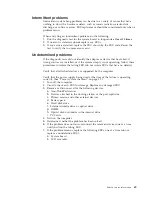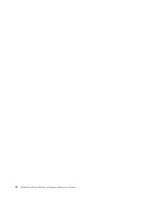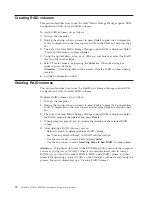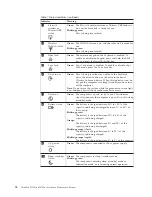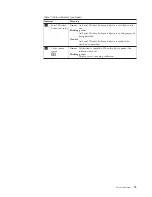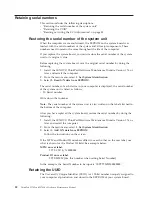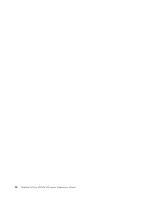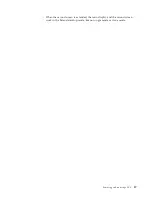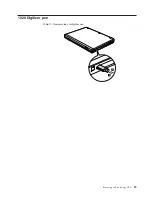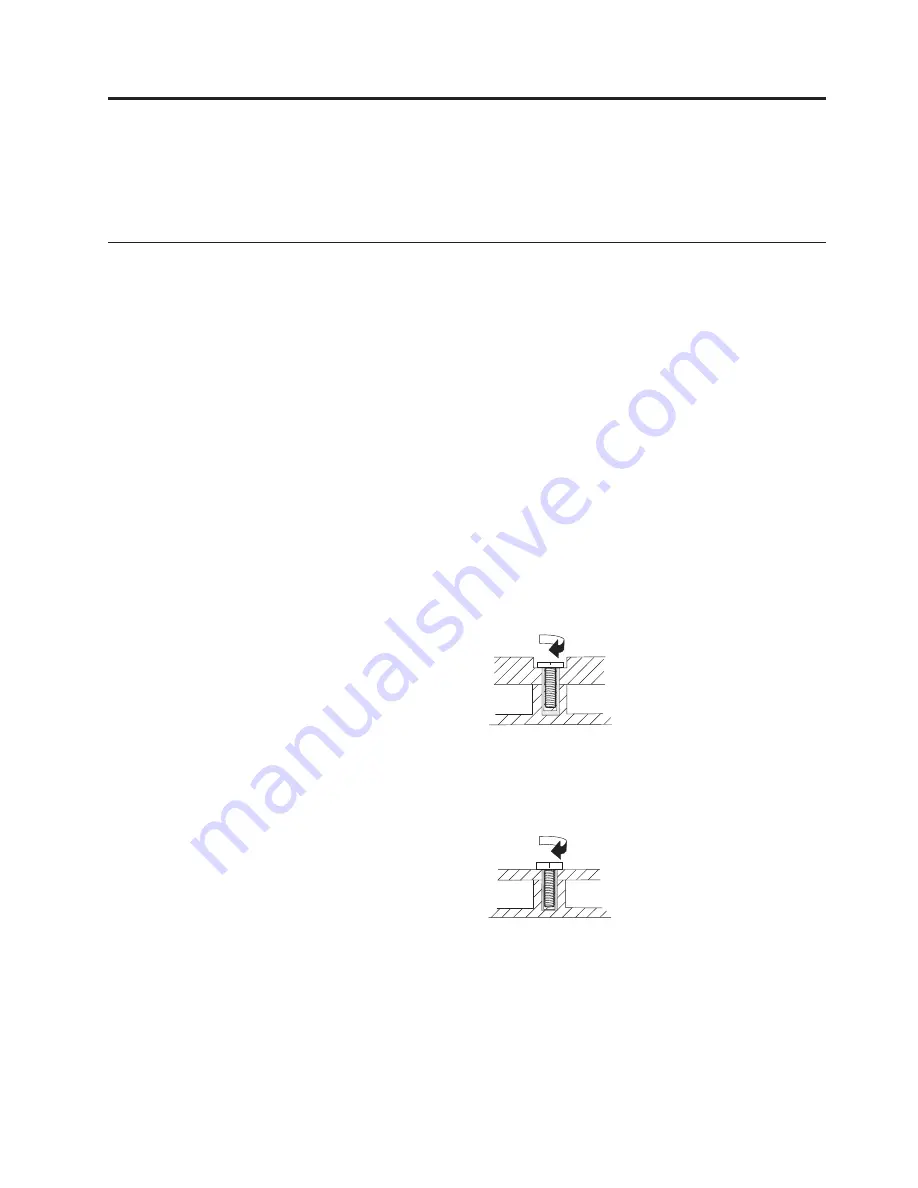
FRU replacement notices
This chapter presents notices related to removing and replacing parts. Read this
chapter carefully before replacing any FRU.
Screw notices
Loose screws can cause a reliability problem. In the ThinkPad Notebook, this
problem is addressed with special nylon-coated screws that have the following
characteristics:
v
They maintain tight connections.
v
They do not easily come loose, even with shock or vibration.
v
They are harder to tighten.
v
Each one should be used only once.
Do the following when you service this machine:
v
Keep the screw kit (for the P/N, see “Miscellaneous parts” on page 192) in your
tool bag.
v
Always use new screws.
v
Use a torque screwdriver if you have one.
Tighten screws as follows:
v
Plastic to plastic
Turn an additional
90 degrees
after the screw head touches the surface of the
plastic part:
90 degrees more
(Cross-section)
v
Logic card to plastic
Turn an additional
180 degrees
after the screw head touches the surface of the
logic card:
180 degrees more
(Cross-section)
v
Torque driver
If you have a torque driver, refer to the “Torque” column for each step.
v
Make sure that you use the correct screw. If you have a torque screwdriver,
tighten all screws firmly to the torque shown in the table.
Never use a screw
that you removed. Use a new one. Make sure that all of the screws are
tightened firmly.
v
Ensure torque screw drivers are calibrated correctly following country
specifications.
© Copyright Lenovo 2008, 2009
81
Summary of Contents for ThinkPad 700
Page 1: ...ThinkPad W700 and W700ds Hardware Maintenance Manual ...
Page 2: ......
Page 3: ...ThinkPad W700 and W700ds Hardware Maintenance Manual ...
Page 8: ...vi ThinkPad W700 and W700ds Hardware Maintenance Manual ...
Page 18: ...10 ThinkPad W700 and W700ds Hardware Maintenance Manual ...
Page 19: ...Safety information 11 ...
Page 26: ...18 ThinkPad W700 and W700ds Hardware Maintenance Manual ...
Page 27: ...Safety information 19 ...
Page 28: ...20 ThinkPad W700 and W700ds Hardware Maintenance Manual ...
Page 29: ...Safety information 21 ...
Page 30: ...22 ThinkPad W700 and W700ds Hardware Maintenance Manual ...
Page 31: ...Safety information 23 ...
Page 34: ...26 ThinkPad W700 and W700ds Hardware Maintenance Manual ...
Page 35: ...Safety information 27 ...
Page 37: ...Safety information 29 ...
Page 41: ...Safety information 33 ...
Page 42: ...34 ThinkPad W700 and W700ds Hardware Maintenance Manual ...
Page 43: ...Safety information 35 ...
Page 45: ...Safety information 37 ...
Page 46: ...38 ThinkPad W700 and W700ds Hardware Maintenance Manual ...
Page 78: ...70 ThinkPad W700 and W700ds Hardware Maintenance Manual ...
Page 84: ...76 ThinkPad W700 and W700ds Hardware Maintenance Manual ...
Page 88: ...80 ThinkPad W700 and W700ds Hardware Maintenance Manual ...
Page 92: ...84 ThinkPad W700 and W700ds Hardware Maintenance Manual ...
Page 105: ...Table 14 Removal steps of palm rest continued 2 3 3 4 5 Removing and replacing a FRU 97 ...
Page 197: ...LCD FRUs for ThinkPad W700ds 3 4 8 7 6 2 1 14 13 11 12 10 9 15 5 Parts list 189 ...
Page 212: ...204 ThinkPad W700 and W700ds Hardware Maintenance Manual ...
Page 215: ......