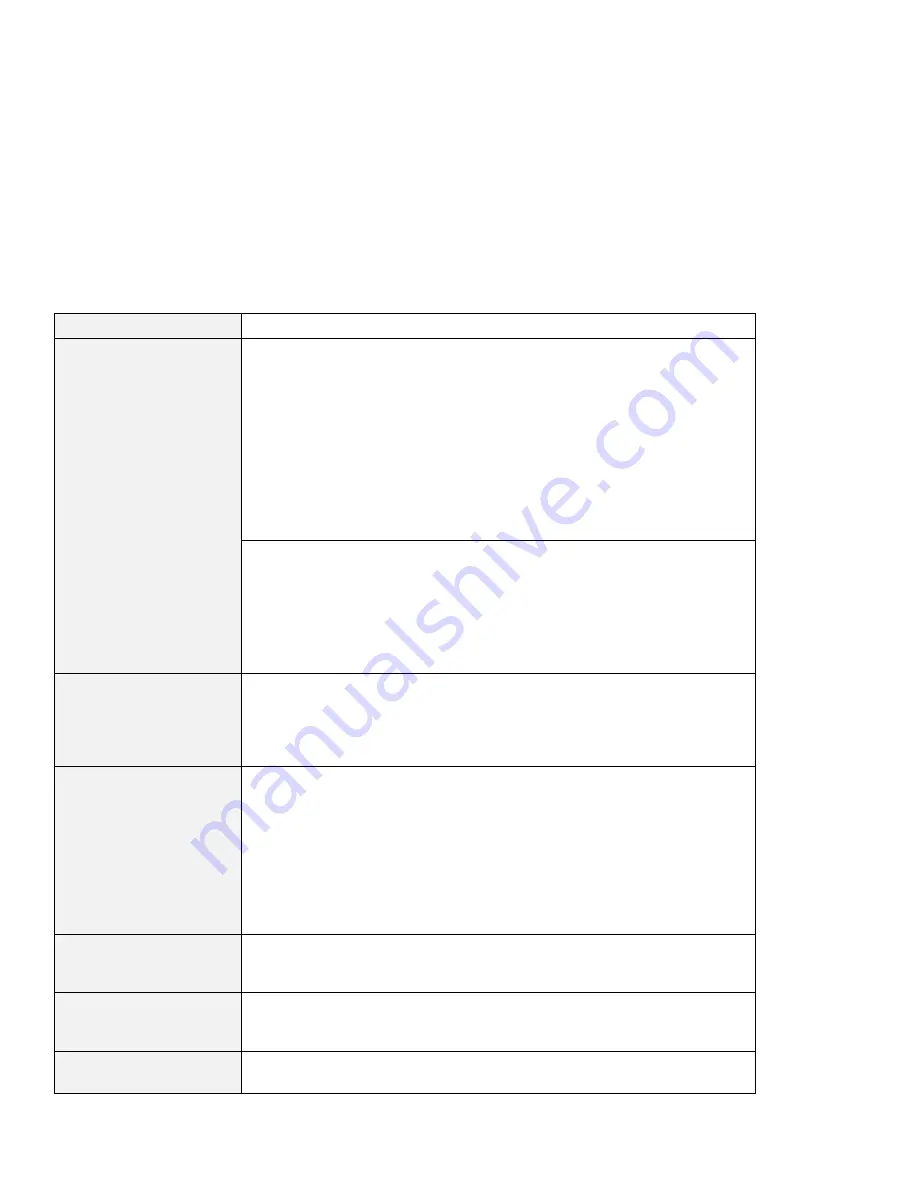
Troubleshooting Charts
Problem
Cause and Action
All or some keys on the
keyboard do not work.
If the problem occurred immediately after the computer returned from
suspend mode, enter the power-on password if it is set.
If an external keyboard is connected, the numeric keypad on your computer
will not work. This is not a defect.
If an external numeric keypad or a mouse is connected:
1. Power off the computer.
2. Remove the external numeric keypad or the mouse.
3. Power on the computer and try using the keyboard again.
If the keyboard problem is resolved, check the connection of the external
numeric keypad, external keyboard, or mouse.
If you still have a problem, have the computer serviced.
The cursor drifts when the
computer is powered on
or after it resumes normal
operation.
The cursor might drift when you are not using the TrackPoint during normal
operation. This is a normal characteristic of the TrackPoint and is not a defect.
Cursor drifting might occur for several seconds under the following conditions:
When the computer is powered on.
When the computer resumes normal operation.
When the TrackPoint is pressed for a long time.
When the temperature changes.
The cursor does not work
for a while after the
settings in the “TrackPoint
Properties” window have
been changed.
This is a normal characteristic of the cursor. Wait several seconds until the
cursor returns to the normal state.
The mouse or pointing
device does not work.
Make sure that the pointing-device cable is enabled in the ThinkPad
Configuration program.
Make sure that the mouse or pointing-device cable is securely connected to
the computer.
Try using the TrackPoint. If the TrackPoint works, the error might be due to
the mouse.
If your mouse is incompatible with the IBM PS/2 mouse, disable the
TrackPoint using the ThinkPad Configuration program.
Note: See the manual supplied with the mouse for more information.
The mouse buttons do not
work.
Change the mouse driver to Standard PS/2 Port Mouse, and then reinstall
PS/2 TrackPoint. See “Advanced” in the
Online User's Guide for how to install
the driver.
The scrolling or
magnifying glass function
does not work.
See the General tab page in “Mouse Properties,” and make sure that the PS/2
TrackPoint driver is installed.
A number appears when
you type a letter.
The numeric lock function is on. To disable it, press and hold Shift; then press
NumLk.
Chapter 4. Solving Computer Problems
141
Summary of Contents for ThinkPad 770E-ED
Page 1: ......
Page 6: ...vi IBM ThinkPad 770X User s Reference ...
Page 18: ...Identifying the Hardware Features Rear View 4 IBM ThinkPad 770X User s Reference ...
Page 60: ...Getting Service 46 IBM ThinkPad 770X User s Reference ...
Page 62: ...Device Restrictions 96 48 IBM ThinkPad 770X User s Reference ...
Page 112: ...Replacing an UltraBay II Device 98 IBM ThinkPad 770X User s Reference ...
Page 180: ...Testing Your Computer 166 IBM ThinkPad 770X User s Reference ...
















































